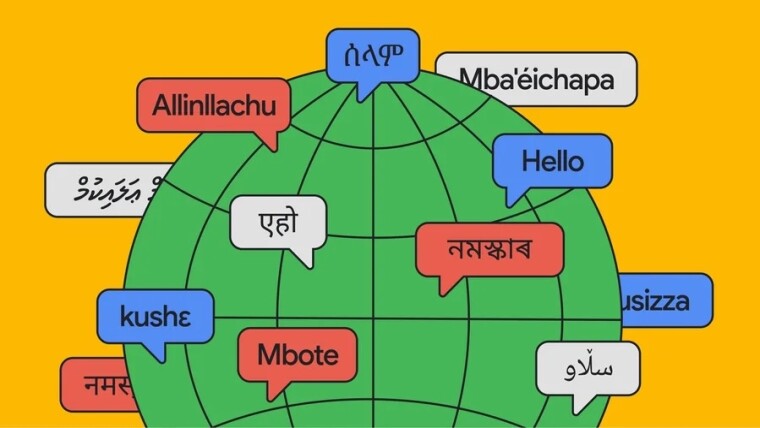
With the launch of the Google Pixel Fold last year, Google Translate introduced the new dual-screen interpreter mode. This mode makes conversing with someone who speaks a different language easier, as it shows your translation on the outer display, and the other person's translation on the inner display.
It can be easily accessed by triggering Google Assistant and asking it to "turn on interpreter mode." This year, Samsung and Google launched their respective foldables, namely the Samsung Galaxy Z Flip6, Samsung Galaxy Z Fold6, and the Google Pixel 9 Pro Fold, which support dual-screen interpreter mode.
One of the biggest cons of this feature is the way it has to be activated. Some argue that Google should have integrated the option directly into Google Translate eliminating the need to trigger Google Assistant to access the feature.
Fortunately, Google did implement the change but did not announce or mention it in any of the support pages. So, it is unclear when Google Translate added the ability to run dual-screen interpreter mode within the app itself, instead of hiding behind a Google Assistant command.
The Google Translate app now includes a dual-screen conversation mode, similar to the Assistant's dual-screen interpreter mode. This feature works flawlessly on all Google and Samsung foldables running Android 14. Sadly, the feature doesn't work on foldables from other OEMs including the OnePlus Open, Xiaomi MIX Flip, and the Motorola Razr Plus (2024).
This is because other foldables don't support Android's dual-display mode API, which Google uses to run the dual-display conversation mode and show translations on both displays. If you own a Google or Samsung foldable, you can follow the steps below to use the dual-screen conversation mode.
- Open Google Translate.
- Tap on the Conversation button.

- Tap on the dual-chat icon in the top right to activate the face-to-face mode.

- Select the folding phone icon in the center-right.

- A pop-up will show stating, "Dual screen is on. Translate is using both displays to show content."

- Fold your phone in the correct position to check if you can see the translation on both the inner and outer displays.
Source and images: Android Authority
















0 Comments - Add comment