The little known secret about Gmail is that you can also configure it to act like an Exchange account on your iPhone, which enables PUSH like features and is actually supported by Google as well.

Their name for it is Google Sync, and this also works in the Windows 8 Mail app and any email client that supports adding Exchange accounts.
The Sync service itself, which was announced in 2009, uses a Microsoft ActiveSync protocol in order to keep your data up to date. It's a Push service, meaning that you won't have to push any 'Synchronize' buttons in order to update your client; it'll just happen. So, any changes you make to your Google Calendar or Contacts will be automatically synced on wired connections or over the air, whether the change was made in the mail client, phone or in your web browser.
This presents an advantage over IMAP, and you can enable these features right now by following the steps below.
- Open the Windows 8 Mail Client app from the Start screen, if you haven't already setup an account you'll be prompted to do so
-
Or open the Mail app settings by activating the Charms bar Winkey + C
Select Accounts > Add an account -
Select Exchange, you'll be prompted to add your email address and password, instead:
Click Show more details -
Add your email address, and in the "Server address" field enter:
m.google.com leave the domain field blank - Add in your username, which is your gmail address, and your password
- Hit Connect, and you're done!
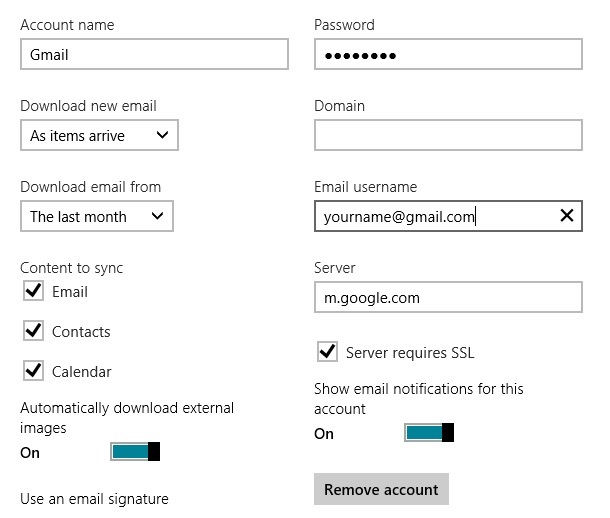
The various settings as shown above can be configured after you have added your Gmail account.
Let us know your results in the comments below!







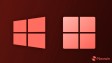






38 Comments - Add comment