
Here on Neowin, we report new Windows features (both announced and hidden) almost daily since Windows 11 preview builds arrive each week. If you are new to the Windows Insider Program or wonder what cool features pre-release versions of the operating system have to offer, here is a list of five great changes to test after installing the latest Windows 11 preview build.
The following features are listed in no particular order, and the list is by no means complete. Also, future builds will bring much more, so we will keep publishing articles like this every few months. Finally, if you think another change in Windows 11 preview builds is more exciting, spread the word and let everyone know in the comments.
Seeing new changes in Windows 11 (especially long-anticipated or much-requested) is exciting and may cause one to upgrade from a stable release to a preview. Before you do that, remember that pre-release Windows builds (especially from the Canary and Dev channels) are often raw and unstable. Therefore, running them on mission-critical devices is not the best idea. Back up important data and be prepared for the unexpected.
1. New Volume Mixer
Windows 11 preview builds have a brand-new volume mixer. It lets you adjust the volume per app, select the output device, and enable additional effects, such as spatial audio, without opening the Settings app or installing third-party apps (RIP EarTrumpet). Open the Quick Settings menu and press a button next to the volume slider. Alternatively, press Win + Ctrl + V.
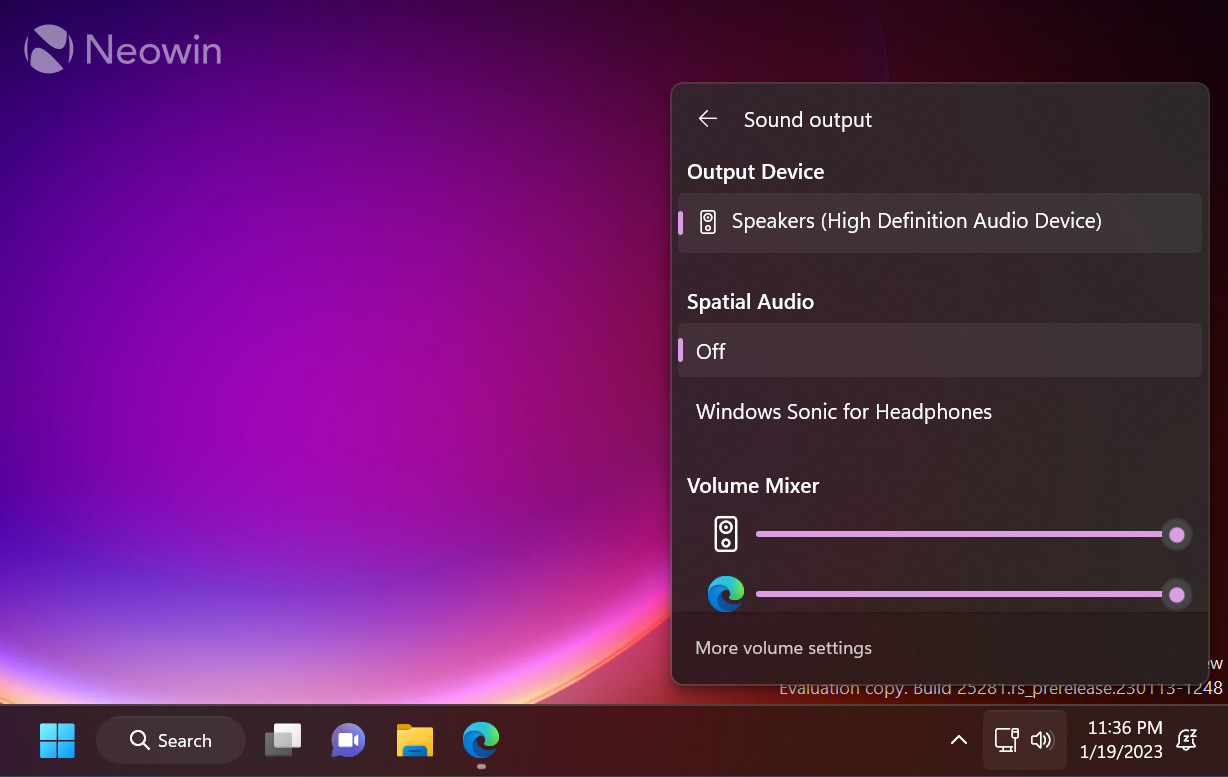
Although Microsoft announced the new volume mixer in version 25309, it is rolling out gradually, so you might not get it after installing the latest Dev or Canary build. If that is your case, check out our guide showing how to enable the new volume mixer in Windows 11 preview builds.
2. Better color output
Auto Color Management (ACM) is a little less mainstream than other features in this article. Still, many users will benefit from a better color output, even on less expensive 8-bit monitors. Windows 11 preview builds now allow applications access 10-16 bit color precision (depth), resulting in more accurate and better colors. 8-bit displays can also benefit from ACM thanks to additional techniques, such as dithering.
You can access the new feature in Settings > System > Advanced display. Note that your PC must meet hardware requirements to benefit from Auto Color Management.
3. A faster way to copy 2FA codes
This a small but great change that lets you quickly copy two-factor authentication codes. The operating system now displays a "copy to clipboard" button whenever it detects a two-factor authentication code in a notification. Note that this feature is not limited to the stock email client and should work in other applications.
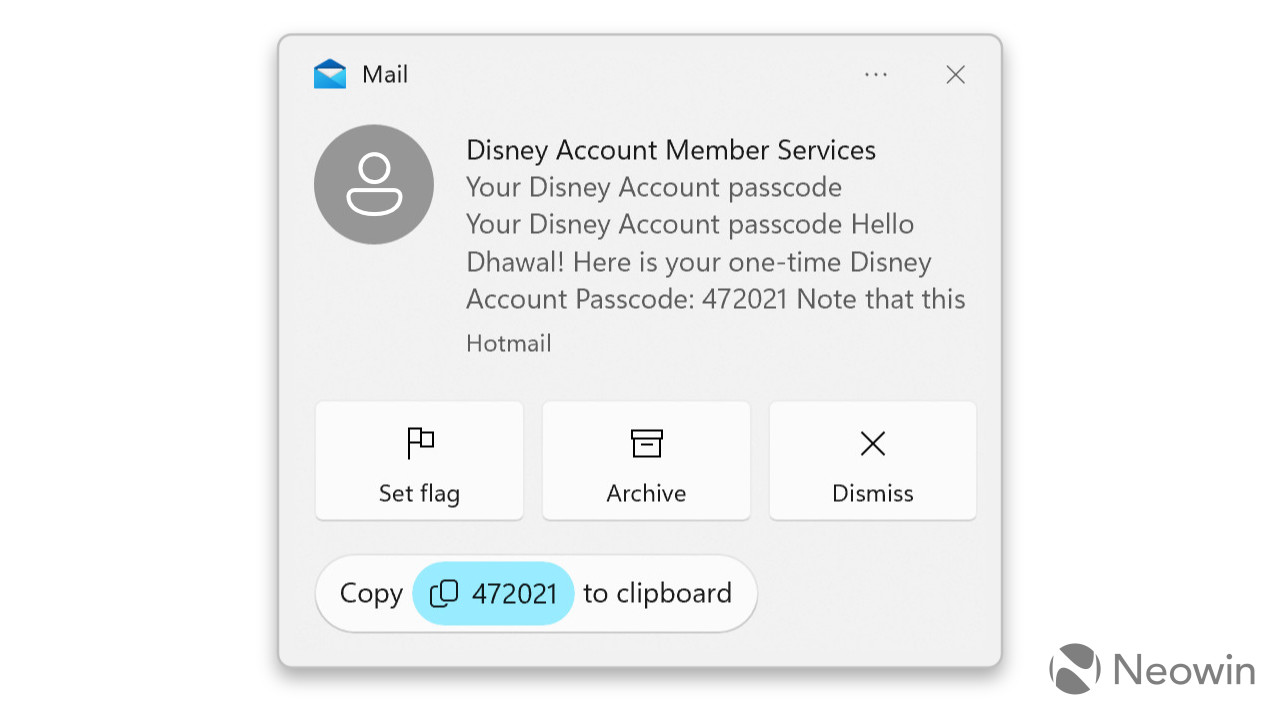
4. Widgets improvements
There is no doubt that Windows Widgets are in dire need of improvements. Although there are rumors of Microsoft allowing users to place widgets on the desktop, Windows 11 users must now deal with what the OS can offer. Fortunately, Windows 11 preview builds have a couple of neat widget-related changes:
-
Redesigned and better-organized Widgets Board: Widgets are now separated from the news, making it easier to get the necessary information at a glance and avoid reading all the yellow press Microsoft shoves into that area ("Ariana Grande: "I love gross stuff" and other trash).

- Theme-aware icons: Microsoft has introduced two icon sets to make widgets more accessible and improve their visibility when using dark and light modes.
- Animated icons: Hovering the cursor over the widget button or clicking it makes the forecast on the taskbar display a cute little animation. This is by no means groundbreaking stuff (this may even spark some radical negativity among Windows enthusiasts missing some taskbar features from Windows 10), but it pairs well with other fluent animations across Windows 11.
-
New home for Windows Widgets: If you are a fan of the left-aligned taskbar, then you can move Windows Widgets to the right, making the taskbar more Windows 10-like. Note that this change is hidden, and enabling it requires a third-party tool, as described here.
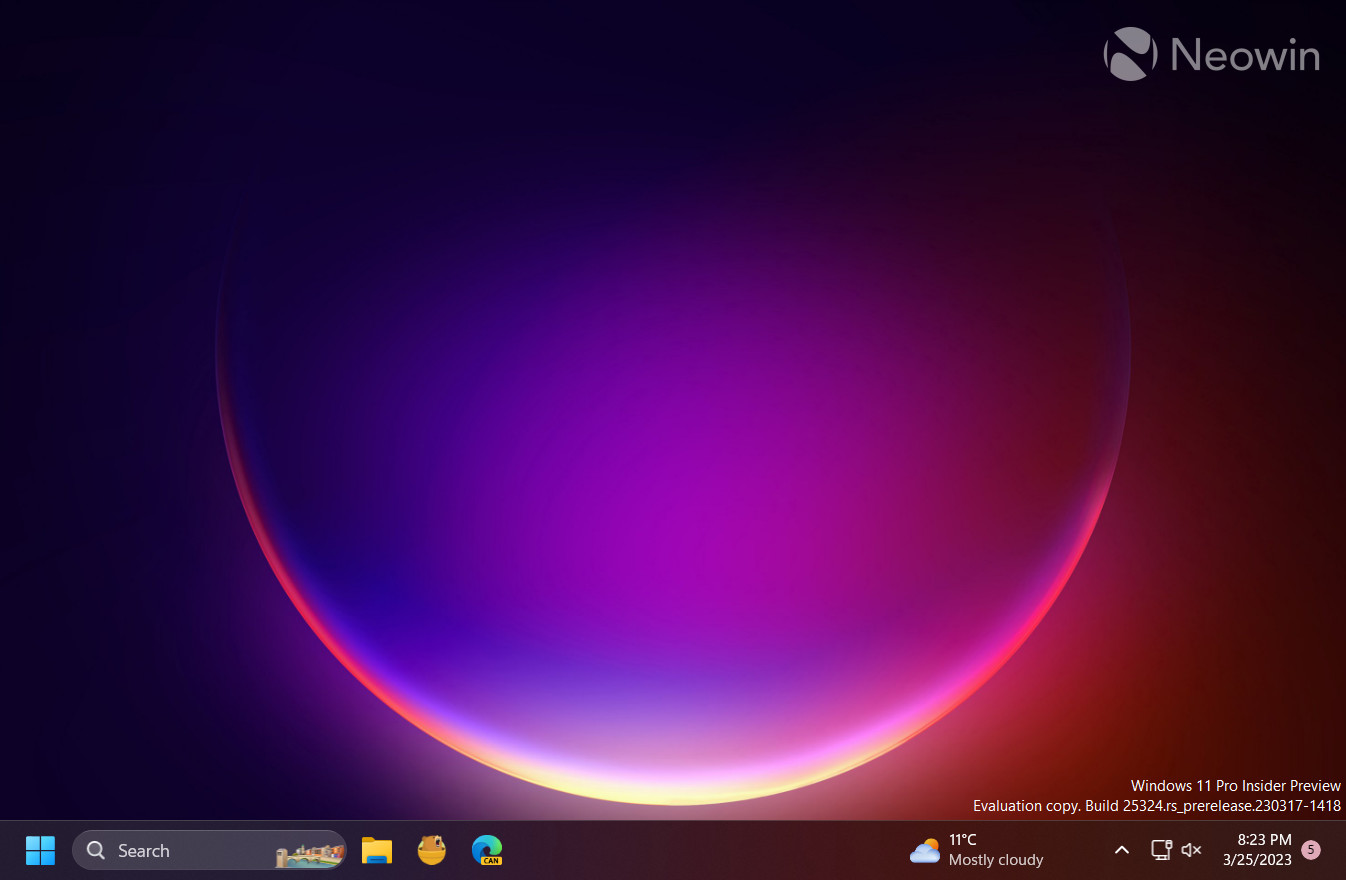
5. Better tabbed File Explorer
Windows 11's tabbed File Explorer is imperfect at best. It is buggy and lacks many basic features, such as dragging tabs between different windows. Updating to a Windows 11 preview build can give you a better experience in this area. After enabling a few hidden IDs (this article describes how to do it), you will be able to move a tab to create a new window or send it to an existing one.
Honorable mention: Live kernel memory dumps in Task Manager
Developers with the latest Dev/Canary build can generate live kernel memory dumps in Task Manager. This feature can gather information to troubleshoot abnormal situations while letting the OS continue its operation. More details about live kernel memory dumps are available in the official documentation.
Let us know in the comments what you think about the new features in early Windows 11 builds.


















11 Comments - Add comment