
Internet Explorer has been a staple of Windows installations ever since it first got bundled with Windows 95 OSR1 back in 1996, but for the first time ever, with the release of Windows 11, it will not include Internet Explorer. In fact, Microsoft is phasing out Internet Explorer support altogether, which is a final nail in the coffin for the Trident based browser.
If you are like me, and still actually have apps that rely on Internet Explorer 11 being installed in Windows 10, that's fine. In my case I can access my Hikvision doorbell camera's admin page and fine-tune settings that are not available in the Android phone app. Without Internet Explorer, the ActiveX applet will not load even if you "enable" ActiveX in Chrome (it was already enabled). Nothing seems to work. You can try your luck with IE mode in Edge, which is Microsoft's Chromium-based replacement for Internet Explorer, but I can tell you now, the Hikvision admin page will not load.
Enable IE Mode in Edge
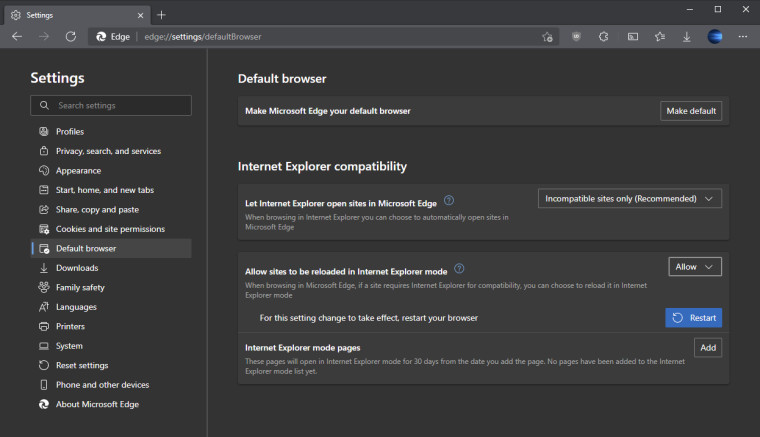
- Open Microsoft Edge on Windows 10.
- Click the Settings and More (ellipsis) button on the top-right corner.
- Select the Settings option.
- Click on Default browser.
- Under the “Internet Explorer compatibility” section, turn on the “Allow sites to be reloaded in Internet Explorer mode” toggle switch.
- Click the Restart button.
After that, whenever you are browsing a website on the internet, you can open the Settings and More (ellipsis) button on the top-right corner and then choose the menu option "Reload in Internet Explorer mode" which immediately reloads the web page in the tab.
You can see the steps taken to attempt to open my Hikvision doorbell camera admin page. The page does not work in any major browser except Internet Explorer 11, which I still have installed in my Windows 10 PC. Although the page reloaded in Internet Explorer mode, it still failed to load the admin applet, meaning this workaround is not for me.
However, there is still an option available that sadly, is not free, meaning once again Microsoft has failed to support its customers properly and we have to look for third-party solutions to problems that Microsoft itself created, such as another example where it has become increasingly difficult to set a default browser other than Edge in Windows.
A little add-on for Chrome called IE Tab completely reproduces the effect of visiting a site in Internet Explorer, so much so that the toolbar even looks it belongs to IE. But first, a little disclaimer: Neowin is not affiliated with IE Tab or its developer Blackfish Software, LLC, and we were not employed to write an article about their software extension.
Installing IE Tab
- Go to the IE Tab website, there you will also find info on pricing
- Click on the "Try it Now" button, this will take you to the Chrome web store
- Install the extension
- IE Tab requires that the IE Tab Helper application be installed, you can download it from their site here. The extension may direct you to download it too.
- It also avoids using Internet Explorer, which is still installed in Windows 10 and earlier, other extensions simply redirect pages to Internet Explorer, which does not exist in Windows 11.
- Now you can reload pages in IE mode (new or current tab)
You can also set specific URLs to automatically open in IE mode
If you have a page that only opens in Internet Explorer, you can add the URL in the IE Tab options page to automatically launch the page in IE mode, which saves you messing around to reload specific pages from the browser's context menu.
- First go to the page you know only opens properly in Internet Explorer
- Click on the IE Tab icon in the Chrome toolbar if you have it pinned to reload the page in IE mode, or right click anywhere in the page > select IE Tab options > and select Open in IE Tab (new tab) or Open in current tab
- In the IE Tab options, you can set Auto URLs to automatically open specific web addresses with wildcard support.
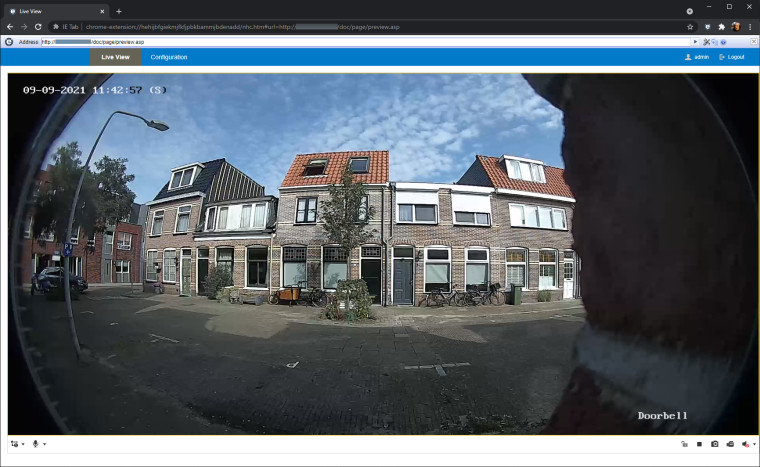
As you can see above, now my Hikvision admin page displays properly and allows me to configure it.
The only downside to this whole operation is that IE Tab is only available for Google Chrome, and that it is "trialware" which means it will stop working at some point and require a license. At the time of writing, a single user "lifetime" license costs $19, which is not expensive if you really need this. However, I have reached out to the developers of the extension to ask if they will consider a more transparent method seeing as Internet Explorer will no longer be available as an option in Windows 11. I will update this article if I get a response.
Have you discovered other ways (or other programs) to properly open pages in full IE mode? Let us know in the comments below.


















29 Comments - Add comment