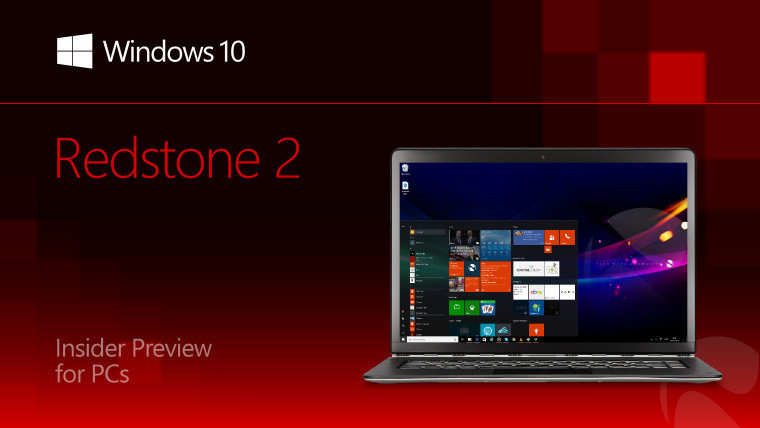
Microsoft today released the first new Windows 10 build from the Development Branch within the last two weeks, build 14926. It contains a few new features, but it also has a much longer list of fixes, improvements, and known issues.
It's important to note that if you're using an older build, you might see it expire tomorrow. As of October 1, it will reboot every three hours, and as of October 15, it will stop booting altogether. It's recommended that you upgrade to 14926.
Here's what got fixed and improved in Windows 10 for PCs build 14926:
We fixed the issue causing Adobe Acrobat Reader to crash when you try to launch it.
We fixed the issue causing the Settings app to crash when navigating to Settings > Personalization.
We fixed an issue where Windows icons and text are not rendered correctly on some devices with Intel Atom (Clovertrail) processors.
We’ve improved scaling for full screen games where the aspect ratio doesn’t match the native display resolution, for example, when playing Counter Strike: Global Offensive using a 4:3 stretched resolution.
We fixed the issue where some people would experience a bugcheck (bluescreen) after plugging/unplugging certain types of Kindles such as the Paperwhite and Voyage.
This build improves the performance on websites with changes to large numbers of HTML Elements containing text by improving spellchecker efficiency. This results in substantially improved performance on websites like TweetDeck.
We have addressed the largest cause of reliability issues in Microsoft Edge running on Insider Preview builds. This should improve reliability on major websites such as Facebook and Outlook.com.
We fixed an issue resulting in certain links (for example, Facebook) displaying a default favicon in the Microsoft Edge Tab, rather than the logo intended by the website.
We fixed an issue where the Wi-Fi icon in the taskbar might show full bars when connected to a Wi-Fi network with low signal.
We have fixed the issue which prevented the wireless network adapter in Surface Pro 1 and Surface Pro 2 devices from working. This also fixes the issue with the Xbox Wireless Adapter for Windows not working. and other wireless network adapters from third-parties such as D-Link.
We fixed an issue where File Explorer’s “Open Command window here” context menu option was opening set to the C:\Windows\System32 path, rather than the desired directory.
We fixed an issue potentially resulting in the taskbar no longer auto-hiding when a full screen window has focus (for example, when watching videos, gaming, or when using Remote Desktop). Note: If there’s an app that is asking for attention, it’s by design that the taskbar won’t hide (so you can see that there’s something trying to notify you).
Here are the known issues:
While using Narrator and Groove Music, if you navigate to the progress bar while a song is playing then Narrator will continually speak the progress of the song e.g. update with the current time of the progress bar every second. The result is you will be unable to listen to the song or hear any other control you navigate to.
You may experience a black screen when signing out and switching to another user account and will be unable to log in to that account. A reboot of your PC should allow you to log in to that account.
Oracle VM VirtualBox will crash on launch after upgrading to this build.
Optional components may not work after upgrading to this build. To get it working again, go to “Turn Windows features on or off”, scroll down and check the right optional component and click ok. After a reboot, the optional component will be enabled again.
After updating to this build, Windows Calculator may not work. To get Calculator working again, go to the Store and re-download/install Calculator.
For keyboard users, using tab to navigate the Settings app will not work in this build. The arrow keys should work as a temporary workaround.
It's always a good idea to take a look at the known issues before upgrading to a build. For example, if you rely heavily on Oracle's VirtualBox, you might want to skip this one.
If you're on the Fast ring, you can get build 14926 by heading over to Settings -> Update & security -> Windows Update -> Check for updates. If you want to sign up, go to the Windows Insider Program tab and click Get started. Once your PC reboots, go back and make sure that you're configured for the Fast ring.

















13 Comments - Add comment