
Microsoft today released Windows 10 Insider Preview build 14385 for both PC and for Mobile. As you can probably imagine, there isn't anything new in terms of front-facing features.
After all, the Windows 10 Anniversary Update is just 24 days away now. Microsoft has begun the process of signing off on an RTM build, which Insiders can expect to see fairly soon.
There was, of course, a long list of fixes, improvements, and known issues. Here's what got fixed and improved in Windows 10 for PCs build 14385:
You should no longer see a notification pop-up once a day saying that your Windows evaluation copy expires on 7/15/2016. I know this has caused a lot of you some angst so thank you for being patient.
We have improved battery life for Surface devices.
We fixed an issue resulting in Spotify sometimes crashing while playing music.
We fixed an issue resulting in the Google Chrome window being clipped on the top when maximized.
We fixed an issue with Mobile Hotspot that could result the host device bug-checking (bluescreen) and rebooting if it was sharing on a 5GHz band and the connected device browsed to certain websites.
We fixed an issue where the pin prompt shown when connecting to certain VPNs would display behind the other open windows.
We fixed an issue resulting in LastPass and AdBlock extensions for Microsoft Edge not showing the expected context menu items or status information in subsequently opened Edge windows. We also fixed an issue where the current tab in Edge might hang after exiting Web Notes.
Projecting to a PC auto-discoverability is off by default. To have your PC beacon so it can be discovered and you can project to it through the Connect quick action from a Continuum enabled phone or another PC, go to Settings > System > Projecting to this PC and set “Windows PCs and phones can project to this PC when you say it’s OK” to “Available everywhere” or “Available everywhere on secure networks”. You can also set other settings on this page to your preference.
Here are the known issues:
A recent fix went into place for the Hyper-V firmware that will that affect the ability to boot Windows Server 2016 Tech Preview 5 VMs with Secure Boot enabled. A fix for TP5 builds has been developed however, due to release schedules, the Insider Preview build changes will be released before the TP5 fix is released. During that time, if you try to boot a new TP5 VM with Secure Boot enabled, it will fail. The workaround is to disable Secure Boot during this period.
After you install this build on a PC using a non-EN-US language, you may get error code 0x80004005 when enabling Developer Mode on the “For Developers” Settings Page. Even after seeing this error message, your machine is in developer mode and you should still be able to use Visual Studio to develop Universal Windows Applications. In most cases, this error indicates that extra components required by the operating system to enable additional debugging features in Visual Studio or the Windows Device Portal could not be installed automatically. To fix this:
#1. Go to Settings > System.
#2. Click on “Apps & features”
#3. Choose “Manage Optional features”
#4. Press the button “Add a feature”
#5. Select the package for Windows Developer Mode
#6. Click “Install”
#7. Reboot your PC
#8. Launch Command Prompt as Administrator
#9. Run: sc config debugregsvc start=auto
Finally, return to the “For Developers” Settings page. You will still see the error code, 0x80004005 but you should now be able to enable Windows Device Portal and the Device Discovery features.
Today also marks the first time that we got a new Windows 10 build on a Saturday, or on any weekend day. It really goes to show that with Dona Sarkar at the helm of the Insider Program, all bets are off.
If you're on the Fast ring, you can grab the build by heading to Settings -> Update & security -> Windows Update -> Check for updates. If you're not, head over to Windows Update -> Advanced options, opt for Insider Preview builds, and when your PC reboots, go back and select the Fast ring.
Source: Windows Blog





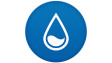










34 Comments - Add comment