After news of its existence leaked a couple of weeks ago, Microsoft finally announced Windows 11 SE and a $249 Surface Laptop SE that runs the OS a few hours ago. That said, many readers would be wondering about the features and nitty gritty details of this new SKU, so we have gone through Microsoft's documentation on the topic and summarized some salient details for your benefit.
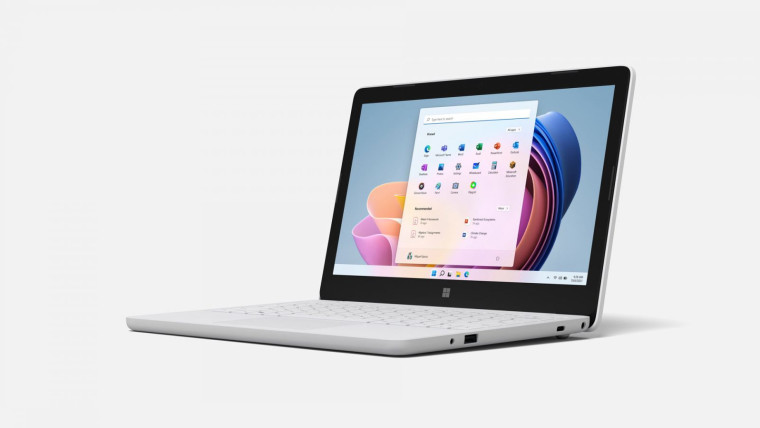
Starting off with the name itself, the "SE" in the branding is not really an abbreviation for anything. Microsoft claims that it chose this name to differentiate from other versions of the OS, but it's still curious to see the company settling for these particular initials. Unfortunately, Microsoft is not disclosing more information on this topic. The OS itself is targeted at educational settings, especially grades K-8.
The OS will be sold worldwide except in China because of strict compliance requirements from its government. Microsoft says that it is still figuring out how to launch the next version of Windows 11 SE in the country. While the company is not restricting retail stores from selling devices running the OS, it does not expect this to be a trend considering the associated app and management restrictions. Machines running the OS will be available for sale from today but expect more devices to launch early next year. Microsoft has also taken aim at Chromebooks, saying that:
The cost for a Windows 11 SE device is not higher than Chromebook’s solution. However, when you consider other benefits, like management, productivity, and accessibility features, Windows 11 SE is actually more affordable. Windows 11 SE includes more built-in accessibility features. At no additional cost, which reduces the need to evaluate and purchase third-party solutions. In addition, schools using Chromebook’s devices need to pay for management subscriptions and services. Microsoft’s per-device price includes management capabilities (Intune) as well as full versions of Microsoft Office and Minecraft: Education Edition for the same price as Chromebook’s management-only price. Microsoft also offers subscription options that can make management and productivity even more affordable.
Microsoft does not recommend Windows 11 SE for personal use, but if you want, you can purchase a Windows 11 SE device, completely delete all your data and the OS, and clean install a different license of Windows. However, if you do go down that route, you won't be able to return to Windows 11 SE. Additionally, there's no way to switch from Windows 11 SE to other SKUs of Windows, and as highlighted before, it will be a one-way trip if you choose to clean install.
If you're wondering what's the difference between the different editions of Windows 11, Microsoft also has a handy infographic that you can view below:
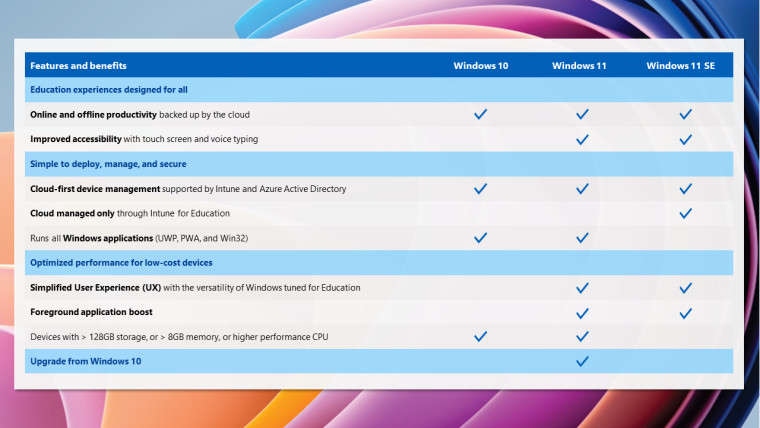
As can be seen above, Windows 11 SE cannot install all sorts of apps as it is tailored to educational environments where IT admins create relatively restrictive and distraction-free environments. It does not have the Microsoft Store, and only the following six categories of apps can be installed through Win32 and Universal Windows Platform (UWP) enabled by IT admins:
- Content-filtering apps
- Test-taking solutions
- Accessibility apps
- Effective classroom communication apps
- Essential diagnostics, management, connectivity, and supportability apps
- Browsers
Windows 11 SE necessarily requires Intune for Education for management and deployment purposes. Institutes that have Microsoft 365 subscriptions and already manage devices through the associated Intune for Education subscription should expect no difference in their processes. IT admins can also leverage Windows Autopilot to provision devices with Windows 11 SE. Chrome's Management console cannot be used for administration of Windows 11 SE devices.
Windows 11 SE does not have an image file so you cannot install or switch to it on non-Windows 11 SE machines. Authentication via Azure Active Directory (AAD) and Microsoft Account (MSA) is available out of the box, and support for other forms of authentication are dependent upon your infrastructure setup. Currently, Windows 11 SE does not support on-premises authentication.
In terms of the differences between Windows 11 SE and Windows 10 in S mode, Microsoft outlined the following:
- Windows 11 SE has an even more simplified user interface, to minimize distraction and keep the focus on education
- There is no Microsoft Store for Windows 11 SE, so IT educators can control which apps and tools students download
- Windows 11 SE has built-in enhancements to optimize performance on low-cost hardware
- There is no way to upgrade or switch to Windows 11 from Windows 11 SE, whereas users could switch to the full version of Windows 10 from Windows 10 in S mode at any time.
- Windows 10 in S mode was built simply to limit apps; the other enhancements were not yet developed
- Windows 11 SE is optimized for institutional use, whereas Windows 10 in S mode was also available to consumers.

Microsoft has emphasized that Windows 11 SE was designed as a cloud-first OS which means that it requires less memory and may be faster than traditional versions of Windows in certain scenarios. The company says that devices running the OS adhered to its "standards of excellence" in key test cases such as joining a classroom, taking notes, and submitting an assignment.
The included Microsoft Office Win32 applications in Windows 11 SE can be used offline and OneDrive can also save files locally and intelligently. Microsoft has noted that this version of Windows 11 SE allows files to use only OneDrive as the cloud storage option, though this may expand to include other options down the line.
For those curious, the system requirements of Windows 11 SE are the exact same as Windows 11. Furthermore, the OS is only available for devices with 4/8GB of RAM and 64/128GB of storage. Finally, Windows 11 SE's licensing does not require device volume minimums or letters of eligibility, and A3 or A5 licenses of Microsoft 365 or Office 365 can be used on machines running the OS.
If you're interested in learning more details, head over to Microsoft's FAQs document here.

















27 Comments - Add comment