Hi, I'm Adam, I'm known as Warwagon on the forum. For the past 19 years, I've been operating my own computer repair business. In doing so, I deal with the average computer user on a day-to-day basis.
Every bit of information I provide for people I do so with the lowest common denominator in mind. It's a common misconception that everyone who joins or browses a tech site is a techie. Some people are just looking for guidance. That is why for some, these tech tips may seem a bit too simplistic but they are educational for others.
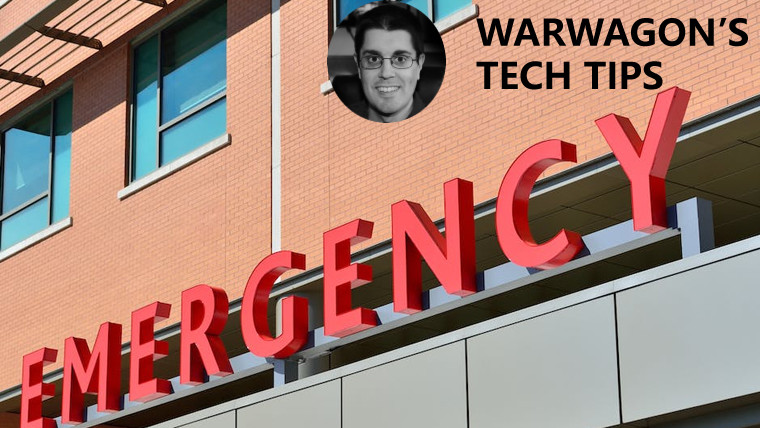
Apple iPhone's running iOS 8.0 or later have a feature called “Medical ID”. Medical ID allows you to fill out information such as
- Name
- Medical Conditions
- Medical Notes
- Allergies & Reactions
- Medications
- Blood Type
- Organ Donor
- Weight/Height
- Primary Language
- Emergency contact information
It can be accessed from the lock screen under “Emergency”, allowing first responders to see your Medical ID should they have to come to your aid.
Here is how to enable “Medical ID” on the iPhone:
- Open the Health app (if you can’t find it, swipe down from the center of your home screen and type “health” then tap on the “health” app listed above) If this is the first time running the health app you may have to fill out some information.

- Once the Health app is open tap on your profile (initials) in the top right.

- Tap “Medical ID” and fill out the information and tap done in the top right corner.

Once you have it set up, you can test it by
- Turn your iPhone screen off
- Turn the screen back on and activate the keypad.
- Tap Emergency in the bottom left

- Tap Medical ID in the bottom left

I hope you never need to use it, but if you do, it could be a difference between life and death.
Happy Computing!
If you learned something today, great! If not, maybe share your own tech tip in the comments below!
_small.jpg)















26 Comments - Add comment