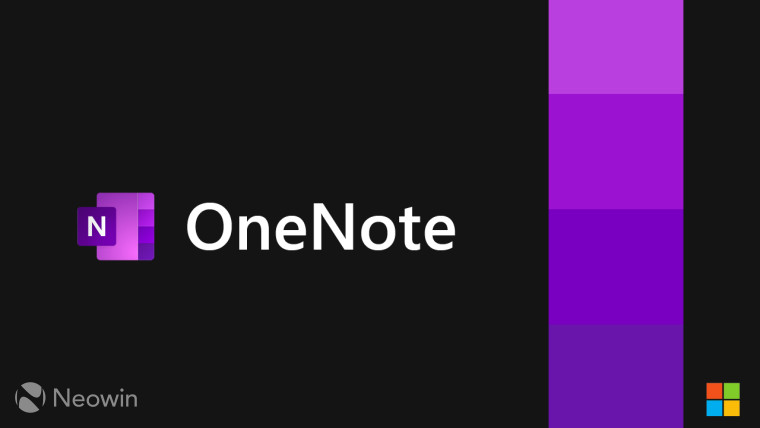
If you use Microsoft's note-taking app OneNote, you will likely also use it with a stylus to make digital ink notes and annotations. However, in the past ink annotations placed around images or PDF files in OneNote don't move alongside those formats in the app.
Today, it was announced that members of the Microsoft 365 Insider program can try out a new version of OneNote that allows those ink notes and annotations to automatically move when you also move the image or PDF file that's linked with it.
In a blog post, Microsoft added that with this new OneNote update, any digital ink touching an image or PDF file that might also be partially outside (like a circle around a photo) will also stay when the image or PDF file is moved.

Here's how the new OneNote inking feature works:
- First, open the OneNote app and click on the Go to Insert selection, then click on the Picture or Insert option, and then finally click on the File Printout category.
- You can then put in the image or PDF file and begin inking on it
- Then just tap on the image or PDF file with your new ink notes and annotations with your finger, your stylus, or your PC mouse.
- You can then move the image or PDF file in the OneNote app, and the ink that you put in place should move with those files.
Microsoft adds that you can also resize the image or PDF file in OneNote by dragging the corners of the selection box. The ink should also be resized alongside those files.
The new feature is available now for Microsoft 365 Insiders in the Beta Channel. They must be running version 2402 (Build 17407.15010) or later. This new feature is currently only available for Windows 10 and Windows 11 users of OneNote.
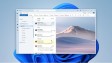















2 Comments - Add comment