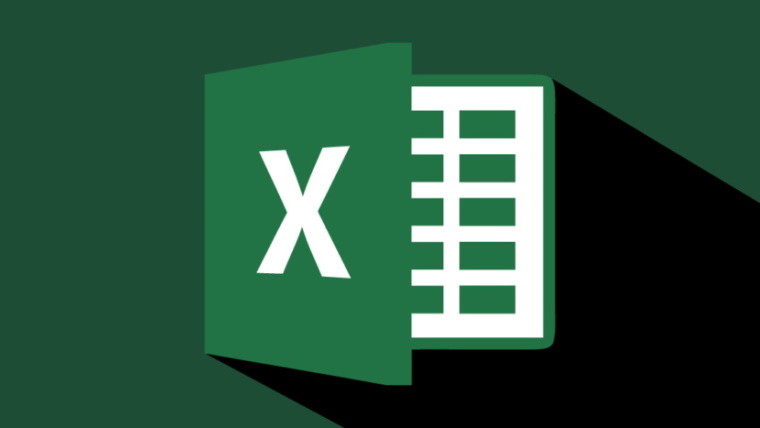
Microsoft is giving members of the Microsoft 365 Insider program the first chance to try out a new feature in the Windows version of Excel that was previously added to the web edition of the same app back in September 2022.
In a post on the Microsoft 365 Insider blog, Microsoft says:
Over time, large worksheets can collect unnecessary formatting and metadata, which can reduce performance. This may happen when data is deleted but the underlying formatting is not. Excel can now automatically detect performance issues and suggest ways to address them. You can also manually run the Check Performance command at any time to identify and address performance issues.

With this new update, the Excel Windows app will automatically check for cells with unnecessary formatting when you open a workbook. If it finds cells with those flaws, a notification should show up with the label "Slow Workbook?" at the beginning. The notification will also bring up a "Check Performance" button which you can click on to launch the feature.
If you want to go ahead and use the feature without being notified to use it, you can click on the Review option in the top menu ribbon, and then select the "Check Performance" button.
You can then bring up the Workbook Performance pane in the app and check our any cells that might be causing issues in two ways:
- To view the cells causing performance issues, go to each worksheet, and then select the Optimize sheet button.
- To remove the cells that are causing performance issues from all worksheets in the workbook, select the Optimize all button.
Microsoft does note that this performance optimization feature could result in some changes in how the workbook looks visually. If that happens, you might have to make some visual changes manually.
If you are a member of the Microsoft 365 Insider program, you can check out this new version of Excel for Windows on the Beta Channel running Version 2312 (Build 17126.20004) or later.


















1 Comment - Add comment