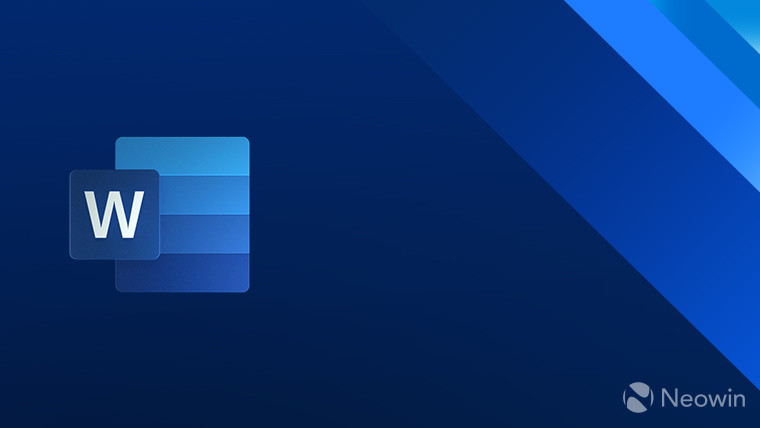
Obviously, the Word for Windows app allows users to paste content from other documents or web pages into a Word document. There are a number of different options for pasting, but the default paste setting is currently Keep Source Formatting. As the name suggests, that setting keeps all of the content's layouts, colors, and fonts intact when placed in a Word document.
However, Microsoft has received feedback from many Word for Windows users that the Keep Source Formatting setting as the default does not work for them. Today, the Microsoft 365 Insiders blog has announced that members of the program can try out a version of Word for Windows with the Merge Formatting setting as the default for the app.
While using the Keep Source Formatting setting retains everything about pasted content from outside sources to Word, the Merge Formatting option changes the content so that it keeps most of the formatting, such as if words are in bold, are underlined, and more. However, it does change other aspects of the formatting, such as the font, the text size, and the colors, so that it matches the rest of the document.
Insiders can switch the default paste setting on their own by going into the Word for Windows app and then clicking on File > Options > Advanced > Cut, copy, and paste. They can then click the Pasting from other programs down arrow. Finally, they can select the Keep Source Formatting option in the list, followed by clicking OK to complete the reset.
Microsoft says this new option is available for Insiders using Word for Windows users running Version 2405 (Build 17624.15020) or later. Keep in mind this new default setting is just for the Windows versions of the Word app. It is not available yet for Word for Mac or the Word web app.

















9 Comments - Add comment