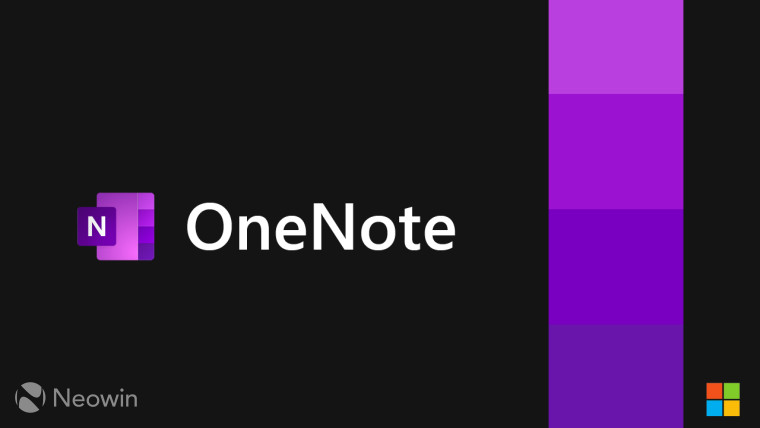
Back in February, Microsoft announced it was adding in some improvements to the OneNote note-taking app for Windows. Specifically, it added a way for people who ink notes and annotations to images and PDF files in the app to have those notes automatically move with the image or PDF file that's linked with it.
This week, the Microsoft 365 Insider blog announced it is giving members of that Insider program even more improvements in that area. Here's what's been added:
- Better tracking of annotations for scenarios where PDF printouts and images might be moved due to content layout updates.
- Enhanced ink annotation tracking for in-line content.
- Fixed general issues and polished overall experience.
Here's a reminder of how these features work in OneNote for Windows. First, open the app, then go to Insert > File Printout or Insert > Picture to add an image or PDF file into the app. Then you can start putting digital ink on that image or file for notes or annotations.
Then you can tap on the image or PDF file with the digital ink to select both. You should then be able to move the image or PDF file in the OneNote app, and the digital ink put on the image or file should move with them.
Microsoft 365 Insiders who are using a PC with either Windows 10 or 11 can try ou the new improvements to OneNote for Windows if they are running Version 2403 (Build 17407.17623) or later.
A month ago, Windows 365 Insiders got a chance to test drive another new feature for OneNote that quickly straighten up any digital handwriting they might make in the app.
Microsoft also recently released another version of the OneNote app. This version was made specifically for us by Apple's Vision Pro mixed reality headset,


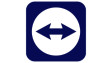




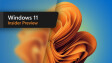











1 Comment - Add comment