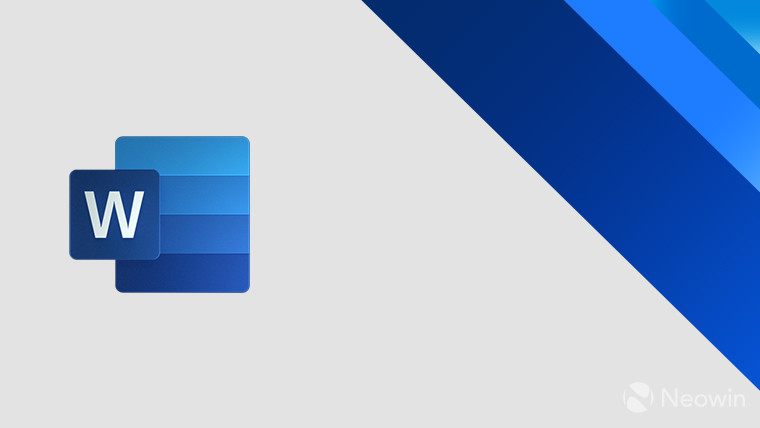
Trying to make productivity apps and files like Word documents more accessible to a wider audience has been Microsoft's goal for a while now. However, sometimes, a Word document may have a lot of accessibility issues that can take time to correct. Today, the company announced that members of the Microsoft 365 Insiders program can try out a new feature called Quick Fix in Word for Windows that's been made to correct a number of these accessibility issues at one time.
In a post on the Microsoft 365 Insider blog, Microsoft stated:
Accessibility Assistant in Word makes it simple for you to create accessible content by flagging any accessibility issues in your document and offering remediation suggestions. Going through each issue one by one can be time-consuming, so we’ve introduced Quick Fix, a new feature that allows you to resolve multiple issues with one click.
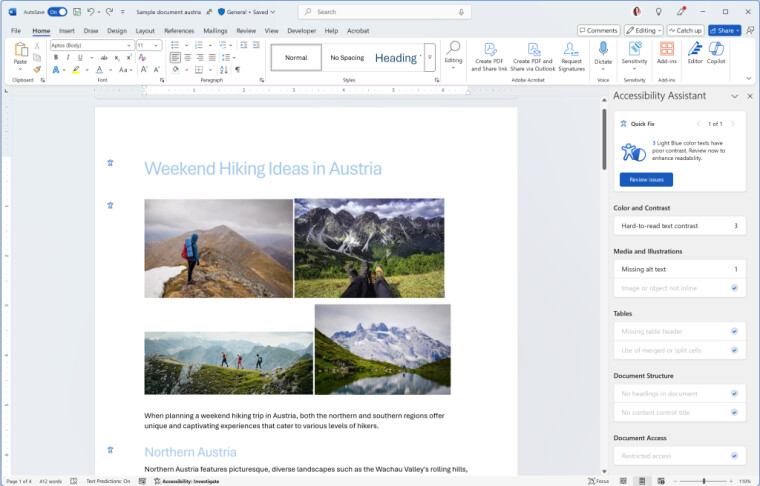
If a user wants to check if a Word document has accessibility problems, they can open the document and then click on the Review option at the top, followed by the Check Accessibility selection. Insiders will then see that all of the issues in the Accessibility Assistant groups have been put into one Quick Fix card on the right side of the Word document.
You can then select that Quick Fix card and the Accessibility Assistant will offer some color suggestions. You can then click on the Select All checkbox, followed by clicking on Apply. This will fix the problem in the entire Word document.
Microsoft adds:
Try reviewing image alt text using this feature. You can review auto-generated alt text for all the images in the document at once by using the Review alt text Quick Fix card. Once you are satisfied with the alt text for the images, check the boxes for each image (or check Select All) and click Approve selected.
The Quick Fix accessibility feature is available for Microsoft 365 Insiders who have Windows Beta Version 16.0.17726.10000 or later installed. There is no word on when the feature will be added for all Word for Windows users or when it might be available for other Word platforms.

















0 Comments - Add comment