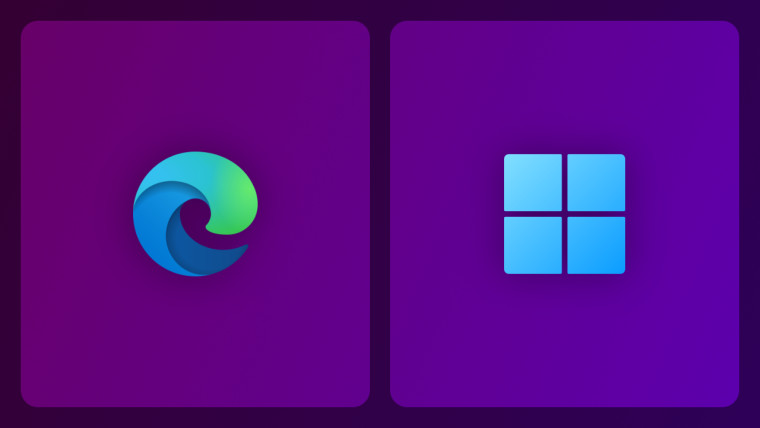
A couple of weeks ago, Microsoft added a new flag responsible for enabling the Split Screen feature in Edge Canary. Split Screen lets you use two tabs side-by-side in a single Microsoft Edge window, and it is a part of the upcoming Edge "Phoenix" project that aims to rejuvenate Microsoft's browser. After a brief testing period and without many changes, Split Screen has arrived in the stable channel.
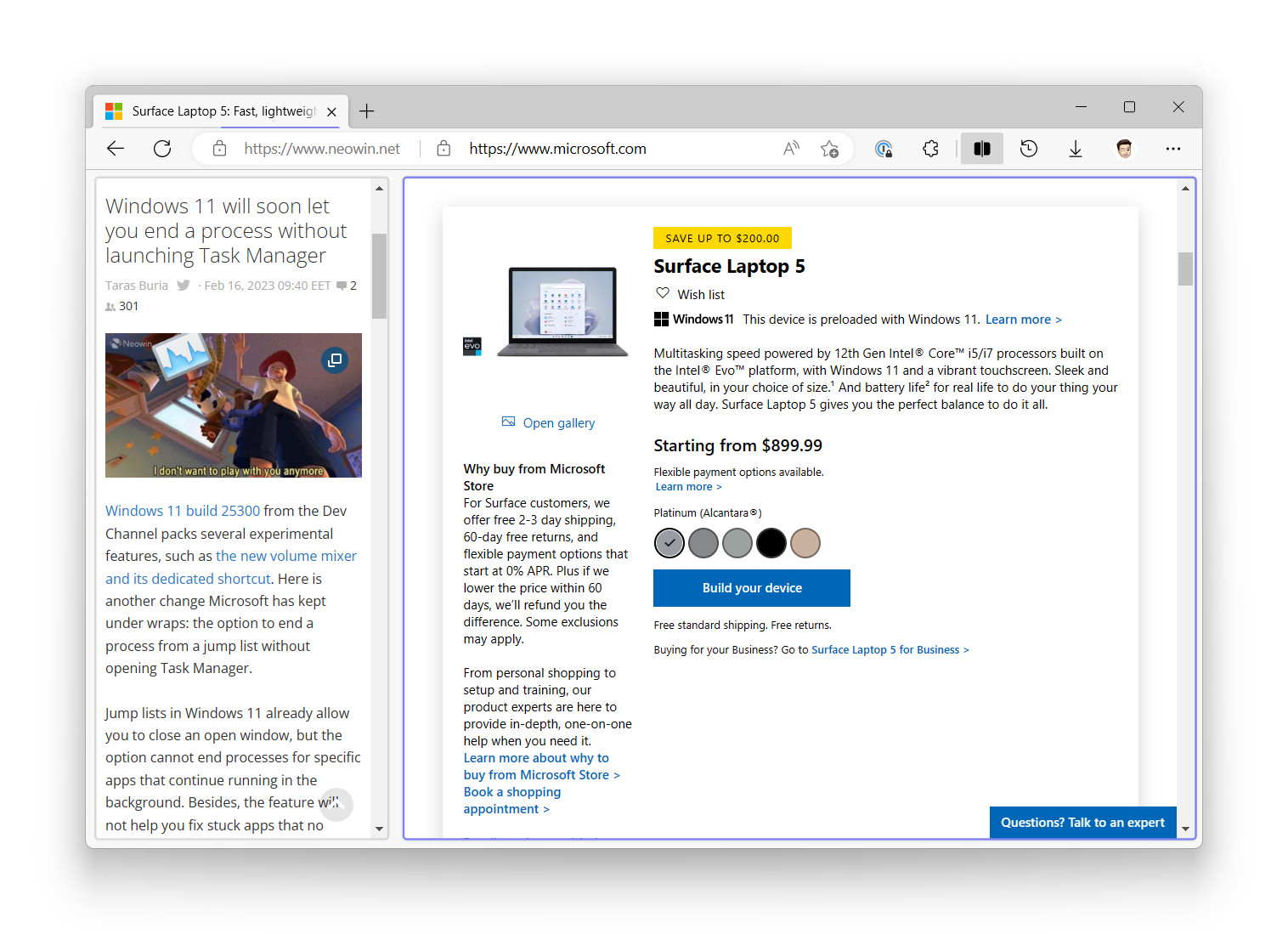
You can enable Split Screen in Microsoft Edge 110.0.1587.46 and newer. Although the feature is available for use, it still requires turning on an experimental flag. Therefore, expect to spot rough surfaces or bugs before Microsoft enables Split Screen by default. For example, clicking the Split Screen button on the toolbar leaves the tab in focus open and closes the other. Another bug is that the browser does not retain tab pairs when you close it.
According to the Microsoft 365 Roadmap, Split Screen in Edge should hit general availability (GA) in April 2023, so the company still has time to polish the feature and iron out bugs.
How to enable Split Screen in Microsoft Edge Stable?
- Update the browser to the latest version by navigating to edge://settings/help.
- Open edge://flags and search for the Microsoft Edge Split Screen flag.
- Set the flag to Enabled.
- Restart the browser.
- Click the Split Screen button on the toolbar and select the tabs you want to keep side-by-side. You can also launch Edge Split Screen by right-clicking a link and selecting Open link in split window.
Split Screen is not the only major change in Microsoft Edge. The company plans to give its browser a rounded corners treatment, which has already sparked some heat among Edge users. Those not fond of the idea can learn how to disable rounded corners in Edge in our dedicated guide.


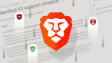















11 Comments - Add comment