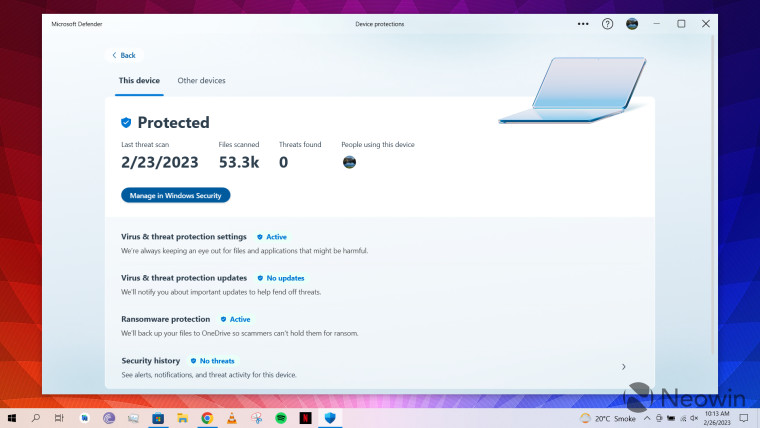
Although Windows PCs already come with a built-in antivirus solution in the form of Windows Security, Microsoft also offers another standalone utility for Microsoft 365 subscribers, called Microsoft Defender. This tool may now be automatically installed on your PC soon.
In an email recently sent out to Microsoft 365 subscribers (and received by yours truly at Neowin) with the subject "Keep your identity safer online", Microsoft has outlined the benefits of using Microsoft Defender. Along with mentioning these, the Redmond tech firm has snuck in an interesting note at the end which says:
The Defender app will soon be automatically added to your Windows 10 or Windows 11 device during a routine update of your Microsoft 365 apps. Look for it in the Start Menu and make sure to sign in to activate your protections.
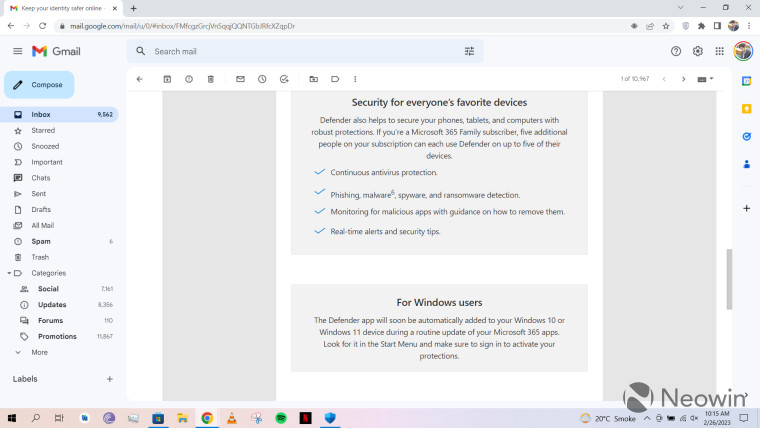
Indeed, some Twitter users have already been caught by surprise seeing Microsoft Defender automatically installed on their PC. Interestingly, a Microsoft support document mentions this change with little fanfare and notes that Microsoft Defender will soon be installed on your PC just like a regular Microsoft 365 app:
Starting in late February of 2023, the Microsoft Defender app will be included in the Microsoft 365 installer. That means that when you install the Microsoft 365 apps on your Windows device, the Microsoft Defender app will automatically be installed for you along with the other apps.
If you have an active Microsoft 365 subscription and have already installed the Microsoft 365 apps, then the Microsoft Defender app will be automatically installed for you with the next update.
Just launch it from the Start menu and sign in with the personal Microsoft account you use for Microsoft 365.
It is important to note that you do not necessarily need Microsoft Defender on your Windows PC thanks to Windows Security, but it could serve as a useful one-stop shop for protection across all your supported devices. It's also a software that you can download directly from the Microsoft Store but note that you'll need to sign in from your Microsoft account to activate the associated protection.















28 Comments - Add comment