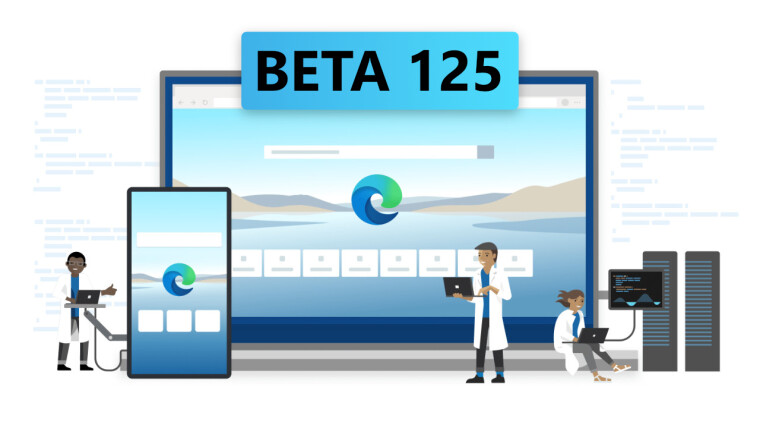
Earlier this week, Microsoft released the 125 Beta version of its Edge browser on supported platforms. Today, the company offered details on some new features designed to help Edge users manage how much RAM the browser can access on their PCs.
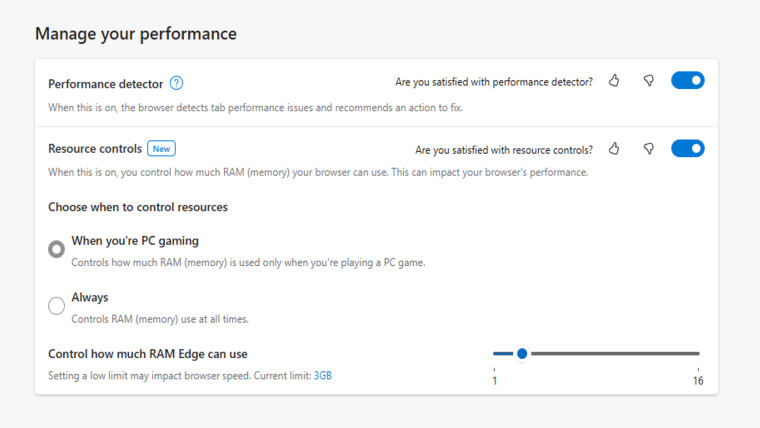
In a blog post, Microsoft says it has put in what it calls performance controls in Edge 125 Beta (first spotted in late March). To enable them, go to the Settings and more (…) menu, click on Settings, and then select System and Performance.
You should then see the Manage your performance section with the new Resource controls toggle. When you click on the toggle to activate it, you should see some new options. One is the default, which lets you control RAM only while PC gaming. You can click on the other option, which lets you control the RAM usage on Edge all the time. There's also a slider that lets you set a specific RAM amount Edge can use.
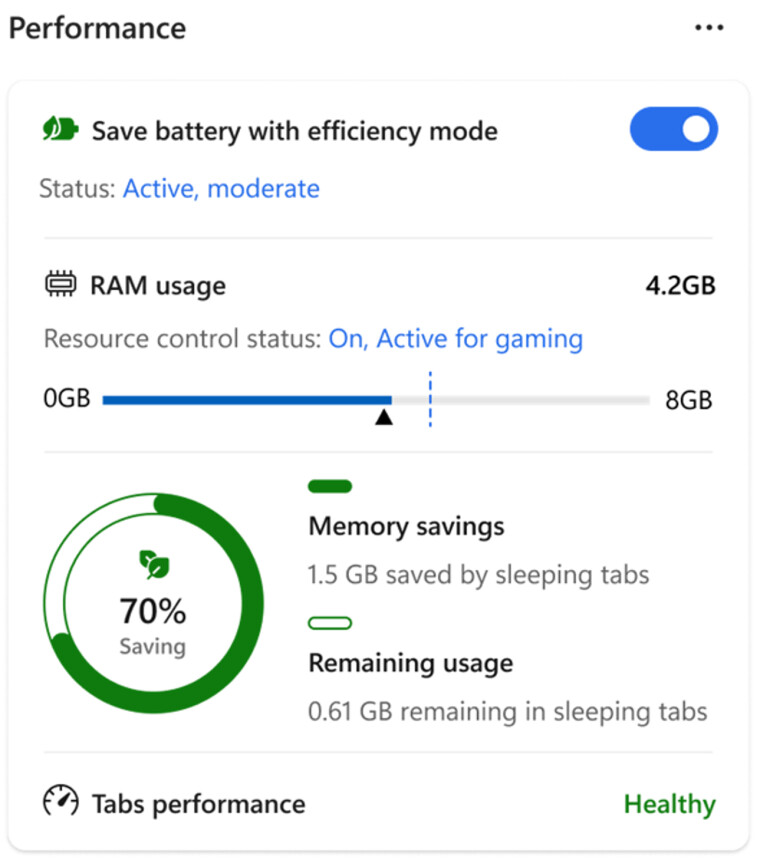
Microsoft has also added a new RAM monitor to its Browser Essentials sidebar. The blog post states:
Browser essentials let you toggle efficiency mode and monitor the memory usage related to sleeping tabs. And now, if you have enabled the new resource controls setting, the RAM usage section will also appear.
Note that there may be moments when the memory usage appears to be higher than your set limit. This is expected, Edge tries its best to keep usage below your set value but may not always be able to do so.
Besides these new RAM performance controls, Microsoft Edge 125 Beta has a number of other new features, such as its ability to auto-discard any sleeping tabs you might have. It also gives each Workspace its own dedicated color, and it is shown as an outline on the browser window.


















1 Comment - Add comment