Microsoft Edge developers are working on a redesigned password manager for the browser. Future updates will move it to the new Wallet section and introduce a few extra options to make password management easier and more convenient.
The most notable additions include the option to categorize your passwords and add notes. When saving or creating a password, Microsoft Edge will let you select a category: business, email, entertainment, finance, games, news, shopping, social media, sports, tech, travel, utilities, and others. Sadly, the current Wallet version in Microsoft Edge Canary does not support custom categories, so users must pick one from 14 prebuilt variants (via).
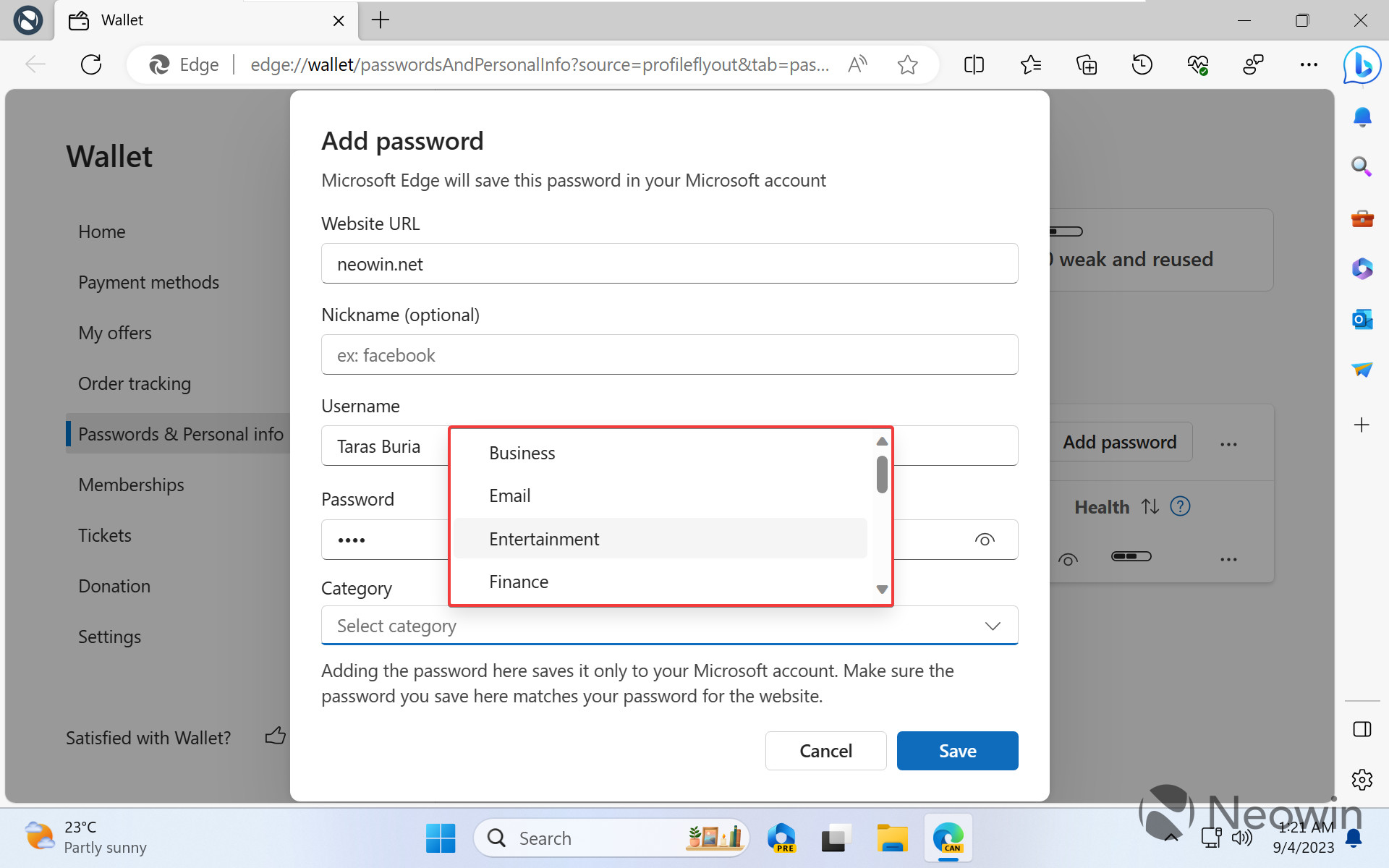
In addition to categorizing passwords, Microsoft Edge will allow adding notes, like Google Chrome and various free and premium password managers.
You can try the updated password manager in Microsoft Edge by doing the following:
- Update Microsoft Edge Canary to the latest build. Head to edge://settings/help to check for updates. You can download Microsoft Edge Canary from the official Edge Insider website and run it alongside other channels, including Stable.
- Open edge://flags, find the "Edge Password Manager V2" flag and enable it. Alternatively, use the edge://flags/#edge-password-manager-v2 link. Restart the browser.
- Go to edge://wallet/passwords or click your profile icon and press the password button with a key icon.
Microsoft is rolling out new features for Edge insiders gradually. If the latest password manager improvements are not there, try again in a few days. Also, password notes are not fully implemented—you can add notes, but the browser will not save them.
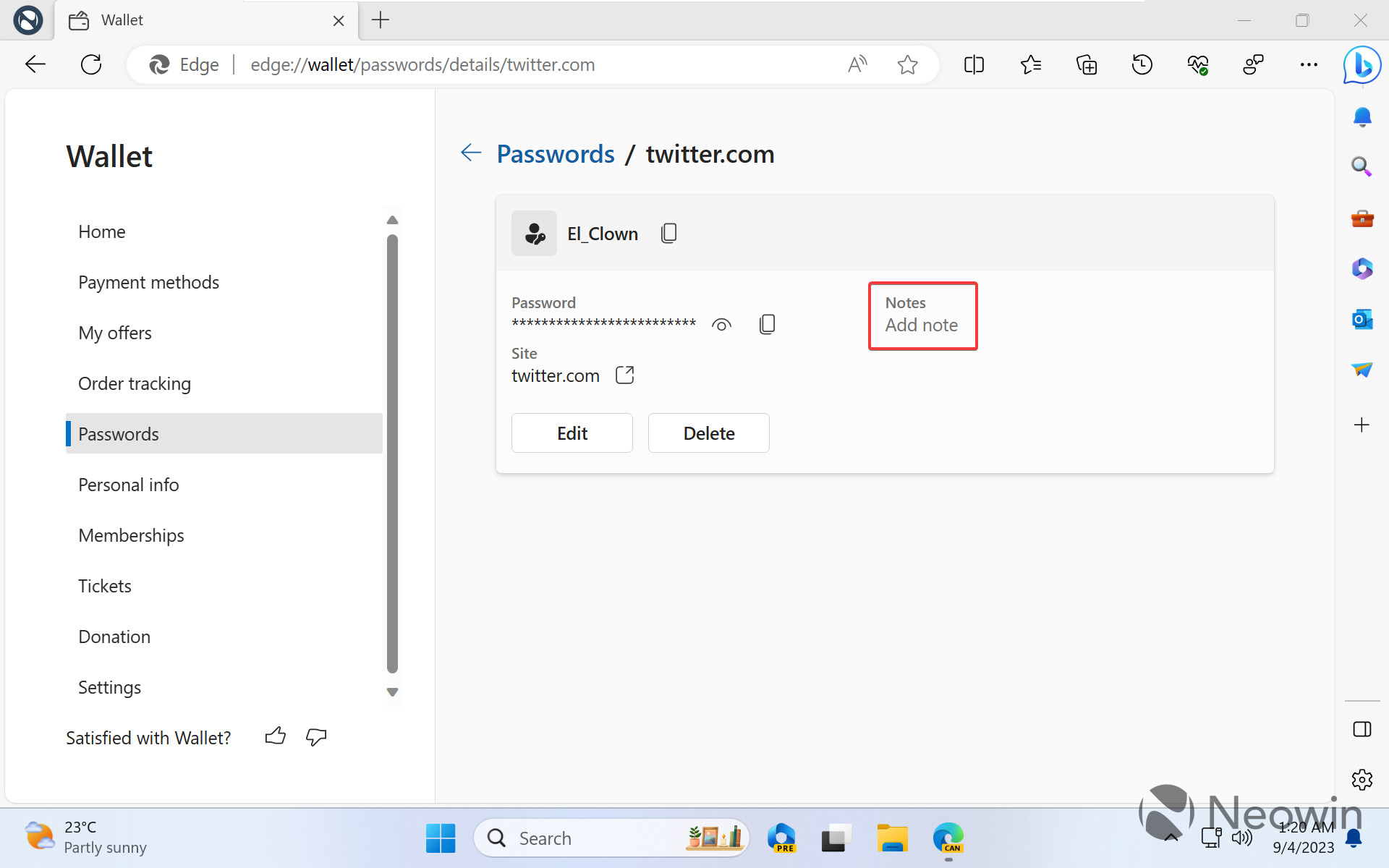
In case you missed it, Microsoft recently deprecated several Edge niche features to simplify the browser. Kids Mode, Citation, Math Solver, Picture Dictionary, and Grammar Tools are no longer in active development, and Microsoft will remove them from Edge in future updates. You can learn more about it in our dedicated article.


















6 Comments - Add comment