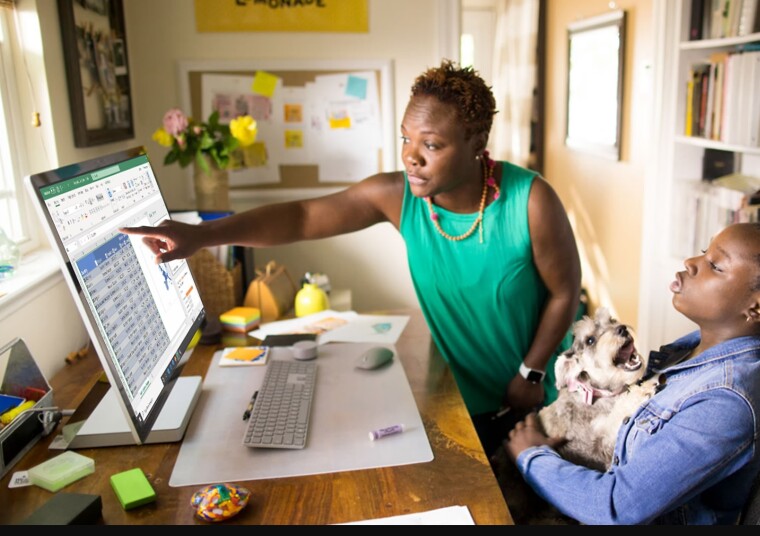
Microsoft today announced a new feature in Excel for Windows that will improve the visibility of the active cell. This new feature is called "Focus Cell". When enabled, Focus Cell highlights the current active cell through a new visual experience.

Instead of a simple border around the active cell, Focus Cell applies vibrant highlights to the corresponding row and column and increases the cell's border thickness. These visual changes make the active cell more visible and enable users to easily identify data across the same row and column.
Here's how you can enable the new Focus Cell feature:
- Open any Excel document that has a large dataset.
- Go to the View tab, where you can select the Focus Cell button to toggle the feature on and off. You can also use the Alt + W + E + F shortcut to turn this feature on or off.
- Focus Cell also allows you to change the color of the highlights. You can use the Focus Cell Color option to select the desired color.
For easy access to Focus Cell, you can add it to the Quick Access Toolbar. To do so, right-click the Focus Cell button and then click Add to Quick Access Toolbar. Once added, you can simply click the Focus Cell icon available in the top left corner of the Excel window.
Microsoft also highlighted that Focus Cell will be activated automatically when you use Find & Replace commands in Excel for Windows. Focus Cell will make it easier to locate the active cell as it shifts positions. You can disable this automatic highlighting from View > Focus Cell > Show Auto-Highlight.
This new Focus Cell feature is now available for Excel on Windows users on the Beta Channel running Version 2410 (Build 18118.20000) or later. Microsoft is also working to bring Focus Cell to Excel for Mac and Excel for the web in the future.
Source: Microsoft
















5 Comments - Add comment