
A tabbed File Explorer was a long-standing request from Windows users, which Microsoft finally delivered in the so-called Windows 11 Moment 1 update. Over the course of the next feature updates, Microsoft addressed many bugs and quirks, and it is now fixing one of the most annoying ones.
If you use Windows 11, you know that despite having tabs, the operating system still opens a new File Explorer window every time you open a link instead of opening a new tab. This behavior is finally changing in Windows 11 build 22635.4515, with Microsoft allowing you to choose what happens when you click folder links. You can set File Explorer to open links in a new tab or keep the current behavior with a new window for each link.
More File Explorer changes: when opening desktop folders/external folder links, they'll open in new tabs in an existing window by default. Currently, they just open in a new window. (ID is disabled by default, Beta 22635.4515.)
— phantomofearth 🍂 (@phantomofearth) November 23, 2024
vivetool /enable /id:49143212 https://t.co/jJVSpDWKUG pic.twitter.com/IxsPVxr8Xm
The new tab option is currently turned off by default, but you can force-enable it in Windows 11 build 22635.4515 using the ViVeTool app:
- Download ViveTool from GitHub and unpack the files in a convenient and easy-to-find folder.
- Launch Command Prompt as Administrator and navigate to the folder containing the ViveTool files with the CD command. For example, if you have placed ViveTool in C:\Vive, type CD C:\Vive.
- Type vivetool /enable /id:49143212,52081114,48433719 and press Enter.
- Restart your computer.
Now, you can adjust how File Explorer handles new tabs in Folder Options > General > "Open desktop folders and external folder links in new tab."
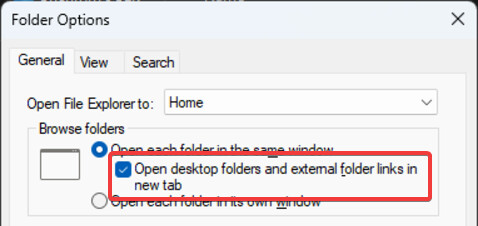
Other File Explorer improvements in Windows 11 22635.4515 include the ability to toggle off the OneDrive backup notification in the address bar.

















17 Comments - Add comment