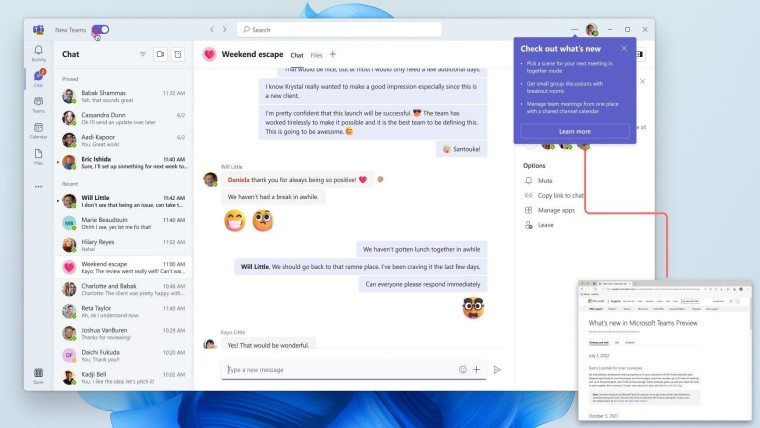
Earlier this month, Microsoft confirmed that it would end support for the older "classic" Teams client after July 1, 2024. Microsoft has been asking users to switch over to the new Teams client, which became generally available in October 2023.
When Microsoft made the new Teams generally available, it stated it had "full feature parity for almost all features" compared to the classic Teams version. However, in a newly created page on the Microsoft support site, the company has outlined the specific changes it is making from the old version to the new Teams.
The page includes a number of features in the classic Teams that won't be moved over to the new Teams version. They include:
- Activity tab in chat
- Ability to choose EDU themed team avatar from a list in the Edit team view In Microsoft Teams for Education
- Ability to sign out from the notification area at the far right of the taskbar (system tray).
- Adaptive Card-based tabs in personal app tabs.
- Third-party and custom sign-in solutions using RunAs or undocumented hooks.
Here are the rest of the features in the classic Teams version that will be changed in the new Teams clients:
|
Classic Teams |
New Teams |
| Allow users to follow another user's presence, then notify them of availability | Select a user’s avatar or profile photo anywhere in new Teams to quickly get an overview of their online status, next available calendar slot in Outlook, work hours, local time, or work location either remote or in office. |
| Contacts in chat |
You no longer can access Contacts from Chat. Instead, use the new People app. Pin it to your left navigation pane by selecting the (...) menu, right-click People, and then select Pin. |
| Windows notifications | Teams notifications are now fully served from Teams and all notifications preferences are handled within Teams Settings. |
| Ability to save messages and files in Teams | The Save feature is no longer available. However, classic Teams users can download their saved messages and files to a local folder that they can open in new Teams. Learn more: Mark a message as saved in Microsoft Teams |
| Teams Theme Setting | Consistent with other Office applications, Teams Theme setting follows the OS Theme by default. Users can change this default in Teams Settings > Appearance and Accessibility. When a user signs out of Teams, any change to the default Theme won't be saved. |
| Look up an organizational chart while in a 1:1 chat | Select a user’s avatar or profile photo anywhere in Teams and navigate to the organizational chart within the profile card. |
| Settings dialog | Teams Settings is now an app accessed from the More options menu (...) in the title bar. |
| General appearance changes | Colors, tooltip styles, and general appearance have been updated. |
| Post level notifications within a channel |
Users can no longer opt in or opt out of receiving notifications at a channel post level. |
| Search box commands |
The following commands are no longer available in the new Teams search box: /activity, /files, /goto, /help, /join, /keys, /mentions, /org, /saved, /testcall, /unread, /whatsnew, /who, /pop. |
| Adding a Wiki to a channel tab | You no longer see a Wiki app. Instead, select the Notes app. |
| Adding third party cloud storage service from Files app and Files tab in channels | You no longer see the "Add cloud storage" in the OneDrive app on Teams' left navigation bar or within the Files tab in Teams channels. Now you can add the third party storage app directly from the Teams App Store. |
| Adding a document library (DocLib) app to a tab in channels | Use the Sharepoint app instead. Then add the document library from there as a tab to the channel. Existing document libraries automatically convert to a SharePoint document library on first use. |
| Look up LinkedIn while in a 1:1 chat | Select a user’s avatar or profile photo anywhere in Teams and navigate to the LinkedIn tab within the profile card. |
| Edit team name and change team picture from Edit team view. | Team owners can edit team name and change team picture in the team Settings tab by selecting More options (...) > Manage team. |
| Files app on Teams left navigation pane | The OneDrive app replaces the Files app on the left navigation pane. |
| Ability to use tags in the "Add member" dialog. | There's now an advanced flow for tags. |
| About links in the More options menu (...) | About links are now in the Settings app under the About Teams category. |
| Help in the app bar | The Help entrypoint, including Help links and Give Feedback is now located under the More options menu (...) in the title bar. |
| Whiteboard Tab automatically displayed in meeting tabs. | Using Recap tab from the calendar allows you to access the Whiteboard file shared in the meeting in the content section. |
| App name is Microsoft Teams classic, except for Windows 11, where it's Microsoft Teams classic (work or school). | Microsoft Teams (work or school) app name is changing to Microsoft Teams. |
| Presenter mode (standout) during PowerPoint Live sharing. | Presenter mode is no longer available. To use presenter modes, start a screen sharing session and choose one of the three available modes. |
While the classic Teams client will reach the end of its support after July 1, it will continue to work on unsupported operating systems (Windows 7, 8, 8.1, and MacOS Sierra 10.12) after October 24, 2024 and for all other users after July 1, 2025.


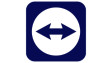
















1 Comment - Add comment