
Microsoft has released KB4499177, an update for Windows 10 version 1607 that brings the build number to 14393.2999. Obviously, this update is not for most people, since there are few users left on the Windows 10 Anniversary Update.
The only people that should receive this are users on the Long-Term Servicing Channel, Windows Server 2016, or those that certain older Intel Atom chips that were unsupported for version 1703. You can manually download it here, and it contains the following fixes:
Updates wininet.dll to prevent the re-creation of File Transfer Protocol (FTP) control sessions.
Addresses an issue that prevents the OS from loading new icon files if it encounters an icon file that has a bad format.
Addresses an issue to set the date separator properly in the Japanese short date format. For more information, see KB4469068.
Updates time zone information for Morocco.
Updates time zone information for the Palestinian Authority.
Improves performance related to case-insensitive string comparison functions such as _stricmp() in the Universal C Runtime.
Addresses an issue that may cause a temporary KRB_AP_ERR_MODIFIED Kerberos sign-in failure in applications and services configured to use a Group Managed Service Account (GMSA). This issue occurs after the automatic update of the service account password.
Addresses an issue that causes a sign-in to fail with the error, “Incorrect Username or password” when using an empty or null password and Windows Defender Credential Guard is enabled.
Addresses an issue that causes Microsoft Office and other applications to prompt for a password after you change a user account password. This issue occurs on hybrid Azure Active Directory (AD) joined systems.
Addresses an issue with BranchCache when it is in distributed cache mode. BranchCache may use more disk space than assigned for the republication cache. To fully address the issue, devices that have exceeded the disk space assignments should empty BranchCache using the netsh branchcache flushcommand.
Addresses an issue that may cause a Stop D1 error when you increase the random-access memory (RAM) capacity of a CPU (“hot add”) on a virtual machine.
Addresses an issue that may cause event 7600 in the Domain Name System (DNS) server event log to contain an unreadable server name.
Addresses an issue with apps that have incorrect audits and are not protected by Extranet Smart lockout when they are published using the Active Directory Federation Services (ADFS) RichClient.
Addresses an issue that fails to record a local user’s last logon time even when the user has accessed the server’s network share.
Addresses an issue that may cause error “0x7E” when moving a Network File System (NFS) File Server role and any client is active.
Addresses an issue with the Windows Management Instrumentation (WMI) class, Win32_PhysicalMemory, which reports 32 GB of memory without a Capacity value.
Addresses an issue with scrollLeft in Internet Explorer.
Addresses an issue that causes rendering to stop working for {svg} elements.
There are also several known issues:
| Symptom | Workaround |
|---|---|
|
For hosts managed by System Center Virtual Machine Manager (SCVMM), SCVMM cannot enumerate and manage logical switches deployed on the host after installing the update. Additionally, if you do not follow the best practices, a stop error may occur in vfpext.sys on the hosts. |
|
| After installing KB4467684, the cluster service may fail to start with the error “2245 (NERR_PasswordTooShort)” if the group policy “Minimum Password Length” is configured with greater than 14 characters. |
Set the domain default "Minimum Password Length" policy to less than or equal to 14 characters. Microsoft is working on a resolution and will provide an update in an upcoming release. |
| After installing this update, there may be issues using the Preboot Execution Environment (PXE) to start a device from a Windows Deployment Services (WDS) server configured to use Variable Window Extension. This may cause the connection to the WDS server to terminate prematurely while downloading the image. This issue does not affect clients or devices that are not using Variable Window Extension. |
To mitigate the issue, disable the Variable Window Extension on WDS server using one of the following options: Option 1: Wdsutil /Set-TransportServer /EnableTftpVariableWindowExtension:No Option 2:
Option 3: “HKLM\System\CurrentControlSet\Services\ WDSServer\Providers\WDSTFTP\ EnableVariableWindowExtension”. Restart the WDSServer service after disabling the Variable Window Extension. Microsoft is working on a resolution and will provide an update in an upcoming release. |
| Certain operations, such as rename, that you perform on files or folders that are on a Cluster Shared Volume (CSV) may fail with the error, “STATUS_BAD_IMPERSONATION_LEVEL (0xC00000A5)”. This occurs when you perform the operation on a CSV owner node from a process that doesn’t have administrator privilege. |
Do one of the following:
|
|
After installing this update and restarting, some devices running Windows Server 2016 with Hyper-V enabled may enter Bitlocker recovery mode and receive an error, "0xC0210000". Note Windows 10, version 1607 may also be affected when Bitlocker and Hyper-V are enabled. |
For a workaround for this issue, please see KB4505821. Microsoft is working on a resolution and will provide an update in an upcoming release. |
This is an optional update, so it will not automatically install. You can get it through Windows Update or by installing it automatically.


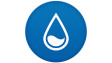













8 Comments - Add comment