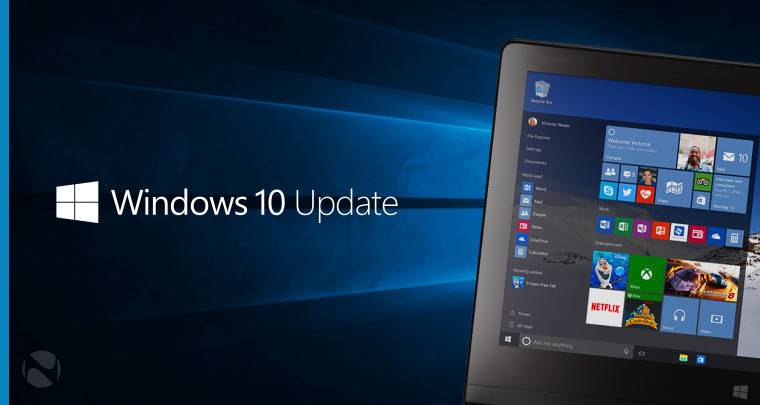
Earlier this week, Microsoft released cumulative updates for all supported versions of Windows 10 except for the newest and the oldest. Now, it's time for Windows 10 version 1903 to get some love.
Today's update is optional, meaning that if you check for updates in Windows Update, you'll be given the option to download and install it. If you don't take it, it won't automatically install it. Instead, the fixes will be bundled into next month's Patch Tuesday update, which will install automatically.
If you're on the Windows 10 May 2019 Update, or version 1903, you'll get KB4517211, and that brings the build number to 18362.387. You can manually download it here, and these are the highlights:
- Updates an issue that causes vertical fonts to be larger when printing to a PostScript printer.
- Updates an issue that may cause you to disconnect from a virtual private network (VPN) on cellular networks.
- Updates an issue that may cause audio playback and recording to fail when connecting to a remote virtual machine.
- Updates an issue that may prevent older systems from upgrading to the latest operating systems because a display driver error on older versions.
- Updates an issue that may cause the screen color to turn white on laptops that have built-in, high-dynamic-range (HDR) screens.
- Updates an issue that causes audio in certain games to be quieter or different than expected.
Here's the full list of improvements and fixes:
- Addresses an issue that causes vertical fonts to be larger when printing to a PostScript printer.
- Addresses an issue that causes printing from 32-bit applications to fail with an “Access is denied” error when you select Run as different user for the application.
- Addresses an issue that may give write access to a removable USB disk when a user switches from a privileged user to an unprivileged user.
- Addresses an issue that causes the lsass.exe service to stop working, which causes the system to shut down. This occurs when migrating Data Protection API (DPAPI) credentials using dpapimig.exe with the -domain option.
- Addresses an issue that gives a Windows Hello for Business user two certificates for authentication during certificate renewal instead of one certificate.
- Addresses an issue that prevents a web browser from connecting securely to Windows Server. This occurs when using a client authentication certificate, such as a SHA512-based certificate, and the web browser does not support a signature algorithm that matches the certificate.
- Addresses an issue that may cause authentication to fail for certificate-based authentication when the certificate authentication includes a cname as part of the pre-authentication request.
- Addresses an issue that prevents a Microsoft App-V application from opening and displays a network failure error. This issue occurs under certain circumstances, such as when a system's battery is low or there is an unexpected power failure.
- Addresses an issue that causes a query request of the Win32_LogonSession class for the StartTime to display the value of the epoch (for example, 1-1-1601 1:00:00) instead of the actual logon time. This occurs when a user who isn’t an administrator creates the query request.
- Addresses an issue that causes File Explorer to show a regular file icon for files marked with FILE_ATTRIBUTE_OFFLINE instead of the expected placeholder icon.
- Addresses an issue with intermittent virtual private network (VPN) disconnections on cellular networks.
- Addresses an issue that may cause audio playback and recording to fail when connecting to a remote virtual machine.
- Addresses an issue with MSCTF.dll that causes an application to stop working.
- Addresses an issue with the input and display of special characters that occurs when an app uses imm32.dll.
- Addresses an issue with resizing Windows Presentation Foundation (WPF) applications; they may not respond to being resized using the mouse until you release the mouse button.
- Addresses an issue that may prevent older systems from upgrading to the latest operating systems because of an error in the display driver of older versions.
- Addresses an issue that may cause the screen color to turn white on laptops that have built-in, high-dynamic-range (HDR) screens.
- Addresses an issue with converting an application from 32-bit to 64-bit architecture.
- Addresses an issue that prevents you from running the Active Directory Diagnostics Data Collector Set from the Performance Monitor for Domain Controllers. This causes the Data Collector Set name to appear empty. Running the Active Directory Diagnostics Data Collector Set returns the error, “The system cannot find the file specified.” Event ID 1023 is logged with the source as Perflib and the following messages:
- “Windows cannot load the extensible counter DLL “C:\Windows\system32\ntdsperf.dll.”
- “The specified module could not be found.”
- Addresses an issue that causes audio in certain games to be quieter or different than expected.
- Addresses an issue that prevents Microsoft App-V from handling a parameter of the CreateProcess API properly, which prevents the virtual process from opening.
- Addresses an issue in which the maximum central processing unit (CPU) performance is not enabled when you select the High Performance power plan.
- Provides a way to configure the read buffer size. This allows you to address an issue with slow upload times when uploading a file to a Universal Naming Convention (UNC) share using the Internet Information Services (IIS) Web Distributed Authoring and Versioning (WebDAV) feature.
- Addresses an issue that causes a device to stop working when opening files from a network drive that has client-side caching enabled. This issue may occur when the device has certain third-party antivirus products installed and the drive is backed by a server that is not a Microsoft Server Message Block (SMB) server. The error code is, “0x27 RDR_FILE_SYSTEM.”
- Facilitates the configuration of devices that are managed by mobile device management (MDM) settings, which are created by ADMX ingestion. You can update a previously ingested ADMX file with a newer version, and you are not required to delete the previous ADMX file. This solution applies to all applications that use ADMX ingestion.
There's also one known issue to be aware of:
| Symptom | Workaround |
|---|---|
| Some Input Method Editor (IME) may become unresponsive or may have high CPU usage. Affected IMEs include Chinese Simplified (ChsIME.EXE) and Chinese Traditional (ChtIME.EXE) with Changjie/Quick keyboard. |
Due to security related changes in this update, this issue may occur when the Touch Keyboard and Handwriting Panel Service is not configured to its default startup type of Manual. To resolve the issue, perform the following steps:
The TabletInputService service is now in the default configuration and IME should work as expected. |
Of course, that's not actually the only known issue. It's just the one listed in the release notes. Microsoft has a page dedicated to known issues in Windows 10 version 1903, where you'll find two more that aren't listed here. Updates may fail to install with the error code 0x80073701, and your Surface Book 2 might forget that it has a dedicated GPU. The latter has been an issue since May, and there's no fix in sight.
_small.jpg)
















10 Comments - Add comment