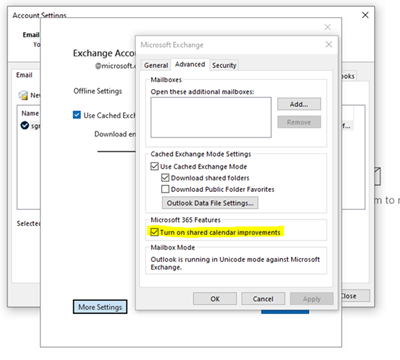_plus_bug_story.jpg)
Microsoft has shared a workaround for Outlook being stuck on the startup splash screen before eventually opening. When this is happening, it appears that Outlook is syncing the entire offline data file (.ost) during the process. In some instances when users try the Airplane mode, Outlook the entire startup process will often fail.
Microsoft explains the issue:
ISSUE
Sometimes Outlook appears to be syncing the entire OST all or most times it starts up. Outlook will be stuck at the splash screen for a long time before eventually opening and operating normally.
Investigation of profile and OST file names will show new OST files are not being created (this would also appear in the Application Event Logs if it were the cause). Customers often report that if they cancel Outlook opening and try again, it will open up without delay. They may also note that if they have switched into Airplane mode, Outlook will sometimes refuse to start at all, giving this error:
“Cannot start Microsoft Outlook. Cannot open the Outlook window. The set of folders cannot be opened. The attempt to log on to Microsoft Exchange has failed.”
The company believes the issue could be a result of cache re-priming. If you are wondering, cache priming essentially means pre-loading the cache memory with the necessary data.
To mitigate the issue, Microsoft has provided a workaround
This issue happens because Outlook is having trouble determining the "default" state of the cache, with Outlook and non-Office MAPI apps like MFCMAPI coming to different conclusions.
One workaround is to use the group policy setting in the article How to enable and disable the Outlook calendar sharing updates.
This setting, when set to 1, will force REST on and avoid the issue:
Location:
HKEY_CURRENT_USER\Software\Policies\Microsoft\Office\16.0\Outlook\Options\CalendarDWORD: RestUpdatesForCalendar
Value: 1 if Enabled, 0 if Disabled
This setting is also available in non-policy form:
Location:
HKEY_CURRENT_USER\Software\Microsoft\Office\16.0\Outlook\Options\CalendarAnother solution is to explicitly specify the REST state in the Outlook account settings. This is done by toggling "Shared Calendar Improvements" off and on:
File/Account Settings/Account Settings
Double click store
More Settings
Advanced
Note that "Turn on shared calendar improvements" is on.
Toggle it off, then immediately toggle it back on.
Click OK.
Outlook may warn about needing to restart. It doesn't, but you can if you want to.
Click The X to close the Exchange Account Settings dialog.
Click Close.
Here's a picture of the dialog:
You may find more details on the support page on Microsoft's site.
In related news, Microsoft 365 servers suffered another outage today, though, thankfully, unlike the last time, this one was resolved within a few hours. The company's infrastructure was to blame.