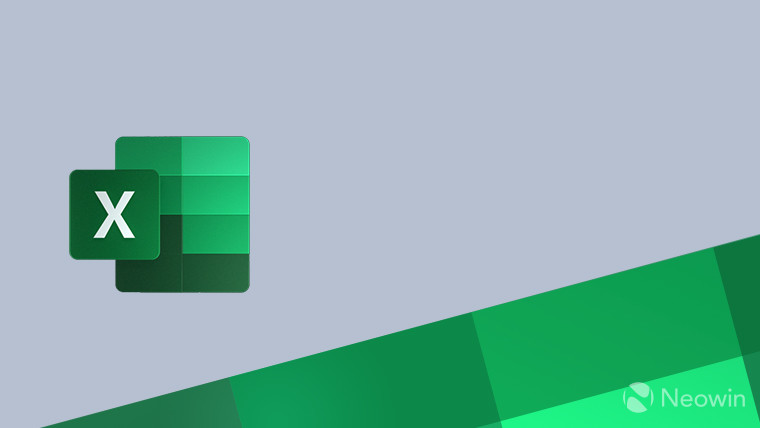
Microsoft has been busy updating the Windows and Mac versions of its Excel spreadsheet app with new features over the past few weeks. They have included, among other things, the addition of checkboxes, new Regular expression (Regex) functions, and, most recently, adding support for the ODF 1.4 file format.
However, the web version of Excel is not being ignored. In fact, today, Microsoft announced that it is getting a facelift with a new user interface that adds some new functions.

You can see the overall visual difference between the older version of Excel on the web and the new edition in the image above. In a blog post, Microsoft talked more about the new Excel web app update. One big change is that it should be much faster to resize any rows and columns in Excel with the new web version. Users can move their cursor over the border of an Excel row or column header. They can then click on that border and hold the handles so they can resize a row or column.
The new Excel web edition should also make it easier to add any new rows and columns. Just take the cursor, hover it over a row or column header, and then click on a circle. It should turn to a "+" icon where you can then click it again to make a new row or header.
Here are some of the other new functions in Excel on the web:
- Show hidden rows or columns with one click and get a complete view of your data instantly. Just hover over the row or column header and then select the small arrows that appear.
- Keep important headers or columns visible as you scroll to ensure that important information stays visible, no matter how far you scroll down or across your spreadsheet. To do so, drag the handles in the top left corner of the headers and drag them to the desired position. To change existing freeze panes, just drag the freeze pane line.
- Effortlessly rearrange elements in your worksheet with drag and drop, making data organization a breeze. To try the drag and drop feature, select any row or column, hold and drag when the cursor shows the hand icon, and then drop in any other row or column
- Highlight important cells to emphasize critical information and improve readability. To use this feature, just select a row, column, range of cells, or individual cell.
All of these features should be available now for all Excel web users.






_plus_bug_small.jpg)











0 Comments - Add comment