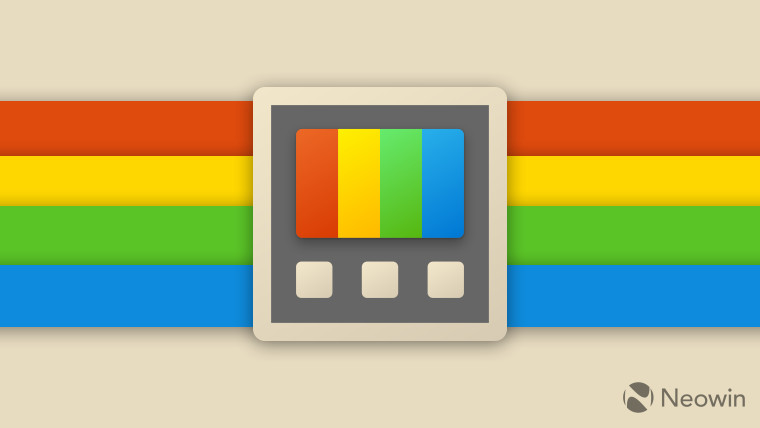
Microsoft recently published a new document on the official support website with a warning about PDF issues in Outlook in various scenarios. The company explained the problem affecting Adobe Acrobat and PowerToys users and provided temporary workarounds.
According to Microsoft, Outlook shows the following error when the user tries to preview a PDF attachment in an email:
This file cannot be preview because there is no previewer installed for it.
Microsoft says that two things trigger the error message: mismatch of bitness in Outlook and Adobe Acrobat, and the PDF preview module in the PowerToys app. You can fix the first problem by ensuring you use the 32 or 64-bit version of Microsoft Outlook and Adobe Acrobat Reader.
- Launch Outlook and go to File > Office Account > About Outlook. Check whether it is 32 or 64-bit.

- Open the Adobe Acrobat Reader app and go to Help > About Adobe Acrobat Reader. Again, check its architecture, which should match the one in Outlook. In other words, if you use a 32-bit Outlook, Acrobat Reader should also be 32-bit (and the same with 64-bit versions).
If the bitness matches or you do not use Adobe Acrobat, check your PowerToys settings. The document states that the PDF Previewer in PowerToys is the troublemaker.
- Open the PowerToys app and go to the File Explorer add-ons section.
- Find the Enable PDF preview module and toggle it off.

- Return to Outlook and try to open a PDF file.
Microsoft says these two methods are workarounds so you can expect developers to release the needed fixes in the future. Earlier this month, Microsoft pushed a bugfix update for PowerToys with no new tools or features.






_plus_bug_small.jpg)











2 Comments - Add comment