
Microsoft released the first Windows 11 Insider builds of 2023 today on both Dev (build 25272) as well as Beta channels (build 2262x.1095). Outside of the many bug fixes it brings, the former also has a hidden feature in it, a new option in the File Explorer navigation pane dubbed "Gallery" and it also has a new icon. The change was spotted by Windows enthusiast and detective PhantomOcean3.
New in 25272: Microsoft is experimenting with adding a 'Gallery' entry alongside Home and OneDrive in the File Explorer navigation pane. Shows the contents of the Pictures folder as of now
— PhantomOcean3☃️💙💛 (@PhantomOfEarth) January 5, 2023
vivetool /enable /id:41040327 pic.twitter.com/VAvvF9VZ4G
At the moment it is not clear why Microsoft added the new icon and option since it is basically doing the same thing that "Pictures" does. However, it is possible that there are more changes in store for later.
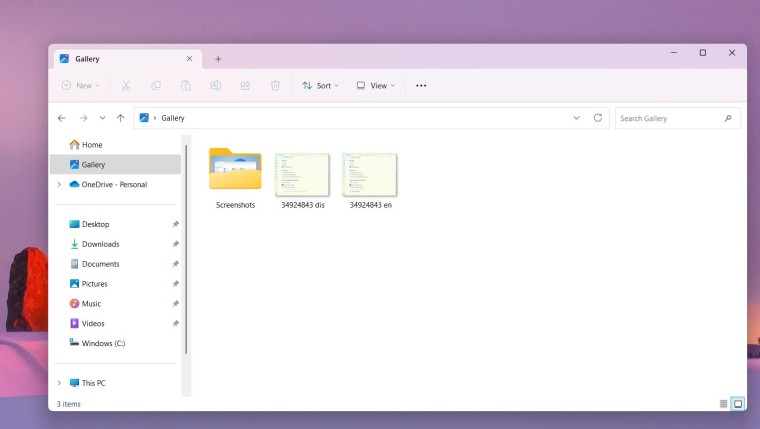
To enable the Gallery in the new build 25272, follow the steps below:
Caution: Unannounced features are often raw, unstable, or borderline unusable. Back up important data before using the ViveTool app and enabling hidden options. Remember that using stable Windows 11 is the best way to ensure your system remains as bug-free as possible.
Download ViveTool from GitHub and unpack the files somewhere convenient.
- Press Win + X and select Terminal (Admin).
- Switch Windows Terminal to Command Prompt profile by pressing Ctrl + Shift + 2 or clicking the arrow-down button at the top of the window.

- Navigate to the folder containing the extracted files using the CD command. For example, if you have extracted ViveTool to C:\Vive, type CD C:\Vive.
- Type vivetool /enable /id:41040327 and press Enter.
- (For PowerShell try: .\vivetool /enable /id:41040327)
- Restart your computer.
If you change your mind and want to go back, repeat the steps above and replace enable with disable in the commands on steps 4 / 5.
















10 Comments - Add comment