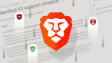Earlier this month, a new Export-To-File API for Power BI became available in preview. This was introduced as a new offering as part of the Power BI APIs .NET SDK v3. As far as news regarding the mobile version of Microsoft's data analytics service is concerned, an overhauled look for the app was rolled out a few months back.
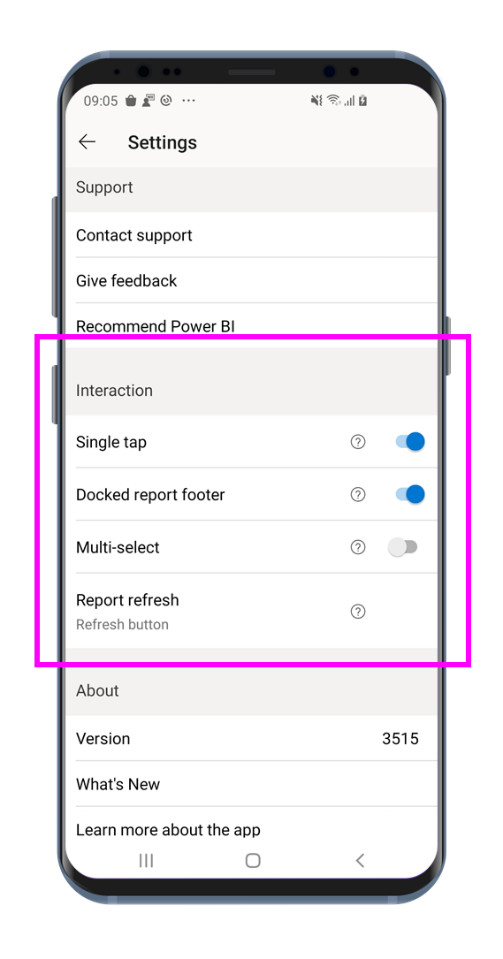
Today, a bunch of new control-centric features have been unveiled for the mobile app, with some recent introductions being further detailed as well. These aim to let users customize certain components of the application according to their own preferences, thereby allowing them more control over their experience.
The aforementioned changes are primarily brought in the form of 'Interaction' settings. The new section includes plenty of configuration options to modify app behaviors; these have been detailed below:
- Single tap in reports (phone only): When single tap is turned on, you tap only once on a visual, button, or slicer to start interacting with its data. When single tap is turned off, you have to tap twice – once to select the visual and again to start interacting with its data.
- Docked report footer (phone only): Choose whether you want the report footer to stay fixed at the bottom of the report, or to hide and reappear based on your actions in the report, such as scrolling.
If you choose to have the footer fixed, it will be hidden only when you view a report in full screen. In all other cases, it will always be visible on the screen, so all actions will be easily available for you.- Report refresh (Android phone only): Choose how to refresh reports. You can either add a refresh button to the report header or use the pull-to-refresh action (pulling down slightly from top to bottom) in the report page.
As is apparent, most of these settings are essentially available in the form of a toggle, catering to two different types of user-choices for each component. Multi-select support is also here, bringing users on phones and tablets the ability to select multiple data points in reports, each through a single tap. These can be unselected in a similar manner, by tapping on them once more. However, this capability is not available in custom visuals.
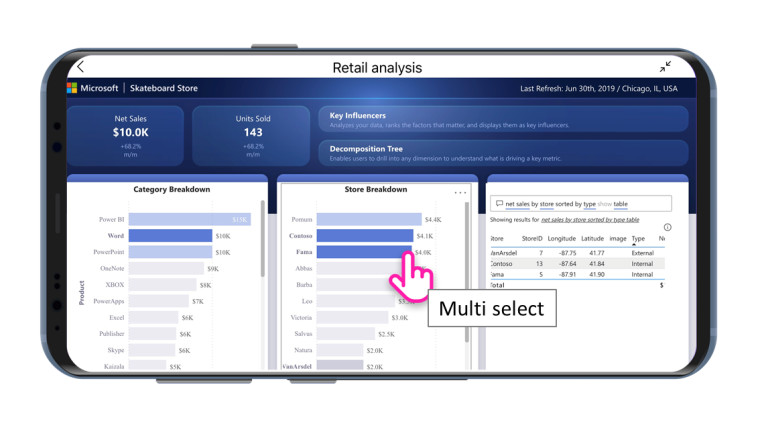
IT administrators have also been provided the capability to remotely configure the settings for all Power BI Mobile users in their organization. This action can be performed through any master data management (MDM) tool of their choice. For those who are unable to observe these changes at the moment, they should be available within the space of a few hours in their region as the update is currently rolling out.
You can check out all the new capabilities by downloading the latest version of Power BI Mobile on the Play Store, App Store, or Microsoft Store.