
Once in a while, you might find Chrome misbehaving when inputting text into text fields. You may find that when typing something and maybe accidentally choosing a suggested autofill, you can no longer change the text in the text field. It's a common problem and although we're currently on Chrome v89 it seems like a fix is still a ways off.
Google has not shared an official fix for this particular problem but users of the browser have blamed things like Kasperksy and Hardware Acceleration, in short, the jury is still out. There's a couple of options that work from directly in the browser. The first is a temporary fix:
Clear saved autofill data in the Chrome browser (versions 73 and higher)
- Open Chrome
- Open the top right Chrome Menu (three vertical dots in the upper right of the browser)
- Select More tools > Clear browsing data...
- Select the Advanced tab
- Change Time range to All time
- Check Autofill form data
- Select Clear data
Doing this will also clear your saved addresses, but it will clear everything that you ever typed in a text field from within Chrome. It does not clear previously typed in web addresses or searches from the address bar, which appears to be excluded from the Autofill form data setting.
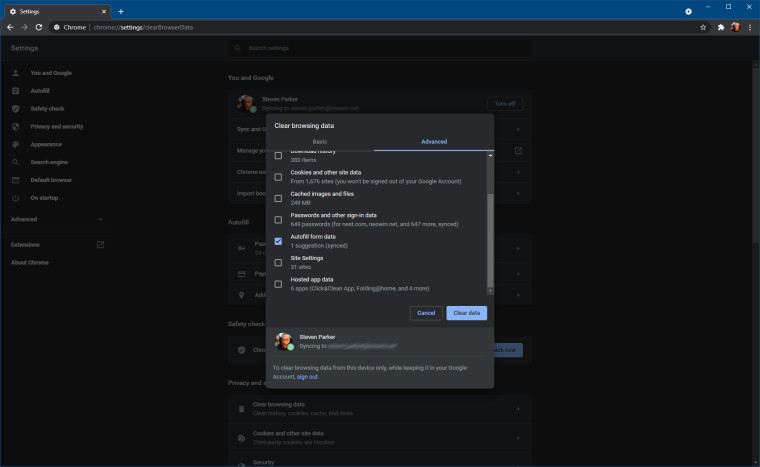
The second, more drastic option is to disable autofill altogether (versions 73 and higher):
- Open Chrome.
- Open the top right Chrome Menu (three vertical dots in the upper right of the browser)
- Select Settings
- Under Autofill, select Addresses and more
- Toggle the slider off for Save and fill addresses
Doing this disables text fields from populating what you previously typed, which frees up a bit of memory for the browser as it won't have to cache or sync that data across devices.
We won't delve too far into the unofficial ways users have reported a bit of success with by tinkering with other app settings, you can find those in the Google peer support thread, but do let us know if you've had success with combating this problem another way in the comments below.

















4 Comments - Add comment