
There's a wide range of NAS options available now. There's Atom-based devices like the four bay Synology DS414; there's PowerPC based devices like the two bay Thecus N2310; and there's Intel-based devices like the five bay Thecus N5550. While the number of drives the device can use is definitely an important factor, it's arguably more important to determine what you want your NAS to do. If you want to simply serve up files, you'll probably want to purchase something different than if you want to connect it to your TV or if you want to run custom applications such as web and database servers.

It's the people who want a box to do a little of everything, but don't want to run their own traditional server, that QNAP is targeting with their newest device, the TS-451. Running QTS 4.1.0 as the operating system, the Intel-based box has a streamlined interface that can share files with you anywhere on the Internet, like most other NAS devices, can easily run applications to extend the functionality with a seamless interface like Synology does, but ups the ante by adding something other NAS devices don't: Virtuazliation. Yes, the QNAP TS-451 lets you run multiple virtual hosts on the same hardware that's sharing files within your environment.

In its standard configuration, the TS-451 sports an Intel Celeron 2.4GHz processor with 1GB of DDR3 RAM. Unlike most NAS boxes, the TS-451 can be field upgraded, supporting up to 8GB of RAM, and while it's not easy to get to the memory slots, QNAP provides great documentation on their site on how to do it. Our review model came with 4GB of RAM.

The box itself can support up to four hard drives for a total of 24TB of storage in JBOD mode. Be sure to check the compatibility matrix, since there are very few 6TB drives on the market right now. If you need more storage, the QNAP TS-451 can actually be expanded; purchasing the UX-800P gives you an extra eight drive bays, expanding your capacity by quite a bit more. I'd like to thank QNAP and Seagate for providing four drives for the review.
| CPU | Intel dual-core Celeron 2.4GHz |
| Memory | 1GB standard, upgradable up to 8GB |
| Disk Capacity | 4x6TB (24TB in JBOD); optional UX-800P for more |
| Network | 2xGigabit Ethernet |
| USB Ports | 2xUSB 3.0 (1 on front), 2xUSB 2.0 |
| eSATA Ports | 2 (on back) |
| Size (HxWxD) | 7" (177mm) x 7.1" (180mm) x 9.25" (235mm) |
| Weight | 6.6 pounds (3kg) |
| Fan | 1x120mm on back |
There are two Gigabit Ethernet ports on the back of the TS-451, which is extremely important if you decide to use the virtualization functionality that will be discussed later. There's also two USB 3.0 ports, one on the front and one on the back, as well as two USB 2.0 ports on the back. Rounding out the ports, there's two eSATA ports on the back, an HDMI port, and a Kensington slot for those who wish to physically lock the box.

As for buttons, the front of the device has a standard power button and a "one touch copy" button. There's also LED status lights that indicate the state of each of the drives as well as the TS-451 as a whole, and an IR receiver on the front.

Installation of the QNAP TS-451 is very straight forward: Simply plug the drives into the hot-swappable bays, connect the power and an Ethernet cable, and you're ready to rock. The only tedious portion of the physical installation is the fact that the disk drive holders are not tool-less. Instead of snapping the disks into place like with the Synology DS414, a screwdriver is required to bolt the drives into place. It's not a showstopper, but lacks some elegance.

The software installation is also simple. Surfing to start.qnap.com runs you through a series of questions, then asks you to enter your "Cloud Key." This key is a QR code (or series of characters) that you type into the browser to begin communication between the NAS device and QNAP. Once this is complete, the rest of the setup consists of typing in a name for the device, selecting your RAID level, time zone, and such. It's a streamlined approach that seems to work well.
If you use DHCP for your TS-451, it's important to download the "QFinder" application. Available for Windows, Mac, and Linux, the tool scans your local network for all of the QNAP devices so you can connect with your web browser. Most of the QNAP mobile apps also seem to do a good job finding devices on the network.

After the installation, you'll probably want to change some of the configurations and add features that will make your home network a little bit better.

As with other NAS devices, the TS-451 has the basic list of network services built-in. From telnet to FTP to SSH, services can be activated with the click of a button.

Creating a new folder to share on your network is also as simple as clicking a button. You can either go to the "Storage Manager" tool from within the control panel, or the "Shared Folders" tool from the same location. The former provides more of a snapshot of your entire storage pool, from the health of the drives to the total data used, whereas the latter is strictly focused on folders and permissions for those folders.

While both the Synology and QNAP interfaces feel similar in many ways, they also have their own flavor. Synology feels more like a Windows interface, whereas QNAP is definitely leveraging the look and feel of iOS. Both get the job done and neither feels "better" than the other.

In keeping with the standard testing procedures, I once again used OSFMount to create a 4GB RAM disk, and then used the built in Robocopy tool to test throughput between my desktop and the NAS device.

The first test consisted of copying a large 3GB file to and from the TS-451. Most systems can copy these types of files much faster than the smaller disks due to the lack of having to seek on the disk for the individual file handle. The TS-451 didn't disappoint, topping the performance of any of the other NAS devices I've reviewed so far when copying to the device, and coming very close to top honors when reading files from the box. It's worth noting though that the performance between the Thecus N5550, the Synology DS414, and the QNAP TS-451 are all very close in this test and you won't notice a difference in the real world.

Where things start to get interesting is the copying of smaller, random files. As with the other devices I've reviewed, I took 360 MP3 files of varying lengths that took up roughly 3 gigabytes of storage, and began copying them all to and from the TS-451. The performance lagged slightly behind the Thecus N5550, but dominated the DS414. This was to be expected, since the TS-451 we tested was equipped with an upgraded 4GB of RAM and also has an Intel Celeron processor, vs. the Marvell Armada of the DS414. Still, if performance is something you require, the QNAP TS-451 definitely delivers.

While nobody wants to have a failed drive, it's good to know ahead of time how easy it will be to restore your redundancy when a disk fails. I'm happy to report that the process is extremely simple with the TS-451.
I simulated a drive failure by pulling a disk from the third slot of the array. After a few seconds, the machine started to beep and the status LED on the front began blinking red. I checked the Storage Manager section on the main interface of the device, and the volume had a "warning" listed, showing I was running in a degraded mode. The system logs also indicated that there was a read error on drive 3, and that the RAID Group was degraded.

Restoration was simple: I plugged the drive back into the slot, and the system began rebuilding almost immediately. Recovery itself is not a fast process since it has to do XOR logic on every block of the drive, but at least the process is easy for anybody to do.

I've never had a need to use the second NIC in a NAS device before, but QNAP requires a second Ethernet cable in order to use virtualization on the platform. The idea behind it is that all NAS traffic to the network goes over the first Ethernet port, while all traffic to the virtual machines goes through the second. It's an idea that makes sense in order to keep the amount of bandwidth high, although I suspect most people would've preferred to have had an option.
The next thing to note is that in order to use the virtualization functionality, you have to upgrade to at least 2GB of RAM. The whole idea is that the TS-451 is a NAS first, and a virtualization platform second, so QNAP obviously wants to ensure that there are enough resources for the device to do its thing.
That said, the big advantage to running virtual machines directly on the NAS is that accessing files from a storage share does not traverse the network, thus improving access speed.
As for the virtualization itself, it works and works well. There's a wizard that lets you create, by default, one of four sized machines, from micro to medium. You can also create your own templates if you want.

After selecting a size from the template, you're prompted for a few pieces of information such as the hostname you want to give the new server, what the type of version of the operating system is, and what the VNC password should be set to for remote access. Sadly, the security around the VNC password is weak: There are only three symbols that are allowed in the password, thus reducing the security complexity of the system.

I was able to run a couple of Windows Server 2012 R2 machines on the QNAP TS-451 without any issue at all. Each machine was given a single core and half a gigabyte of memory, and I was able to connect to both machines, run some processes, and copy files to the NAS without much of a degradation at all. At its peak, it was consuming 58% of the CPU and 50% of the RAM, which gave more than enough overhead for other connections. I suspect running a heavier workload on the virtual machines would definitely have an impact on high-computation tasks such as transcoding though. There was a slight NAS performance drop of roughly 5% when running two virtual machines while copying files, although it's not very noticeable in the real world.
In addition, it's easy to export the VMs so that they can be moved to another platform if desired. I was able to easily import a Windows VM into VirtualBox on my desktop and the whole process took only a couple of minutes. It's nice knowing you won't be locked into the QNAP TS-451 if you need to be able to grow or find performance starts to suffer.

Like other high-end NAS devices, the QNAP TS-451 supports the installation of optional add-ons. All of the usual suspects are here, including Photo Station to share/view pictures, Music Station to share/listen to music, and Download Station, a BitTorrent client.

There's other applications that will be less mainstream, but still very helpful for some people. The Squid proxy server is a useful service to provide on a network, especially if you're bandwidth limited and surf the same sites frequently. Dropbox and Google Drive synchronization is also available, as are the common ones like TwonkyMedia and Plex Media Server. As with all software, be sure you trust the source before installing it on your NAS device.

Just as with Synology, QNAP offers a wide range of mobile apps for your smartphone and tablet that give you the ability to use the media you store on the TS-451. Unfortunately, it appears that the only app available for Windows Phone is "Qfile," which lets you browse the directory structure of your NAS device.

There are apps that support the standard audio (Qmusic) and photos (Qphoto Lite). You can manage files on the TS-451 using Qfile, can modify the device itself with Qmanager, and can even use BitTorrent remotely with the Qget app.
One of the more unique apps is called QNotes, although we're not sure why the capitalization is different on this app compared to other official apps. Regardless, this note taking application is similar to Evernote in that you create various notebooks and then store notes within them. Whenever the device is able to connect to your NAS device, it will automatically sync the files for you. There's an app you can install on the TS-451 so that notes you type on the NAS will sync to your mobile device as well.
The only downside of the apps are that they do not yet support Chromecast; we're told it's on the roadmap, but there is no ETA.

In addition to mobile apps, QNAP offers a handful of desktop applications. Everyone will want to download Qfinder for the desktop: It allows you to not only easily find your QNAP on the network, but also has some convenient additional features. For example, the "Resource Monitor" brings up a desktop widget that can cycle between storage, CPU/memory, and network bandwidth. Unfortunately, this widget has no icon and can easily get buried under the rest of your windows.

Another useful desktop app is Qsync. In essence, it's your own personal Dropbox, except without any of the concerns over another company owning your files. Installation of the desktop app is straight forward and guides you through setting up a folder to sync with the QNAP device. There's a handy feature that lets you connect your mobile device to the same Qsync structure so that photos you take will automatically upload to your personal cloud as well.

Aside from virtualization, another relatively unique feature that the TS-451 touts is the ability to connect to a display via HDMI. In order to do this, you must first install the HD Station app on the NAS device, which is quite easy to do as it's listed as a base app within the control panel.

If you select it and it's not currently installed, you're presented with a list of other apps that work with HD station, including YouTube, XBMC, and Chrome. Select which ones you want to install, then wait for them to be downloaded and installed on your box. QNAP has a nice document which describes the process of connecting to the TV if you want to use your TS-451 as an HTPC in addition to a centralized NAS device.

There's no question that QNAP has taken home NAS devices to the next level with the inclusion of virtualization. Those who want to dabble with Centos web servers or Ubuntu desktop servers can easily spin them up with the TS-451 and try it out.
QNAP didn't sacrifice performance with this extra feature either. In addition to being easy to use, the QNAP TS-451 is also one of the best performing NAS devices I've tested so far. Add in some of the unique features like QNotes and Qsync, and you have a device that goes beyond simply handling your media and expands to truly being your own "personal cloud."

All of this functionality, however, does come at a price. The TS-451 with 4 gigabytes of memory currently retails for $759 at Amazon, and that's without disks, putting it well above the cost of most of the other devices I've reviewed. That said, the TS-451 does use a Celeron processor which helps with video transcoding and general overall performance.
If you're not interested in some of the more unique functionality like virtualization and the "personal cloud" apps, then you're probably better off saving some money and going with a different NAS device for your home. If you want a high performance and extremely flexible NAS device, then the QNAP TS-451 should definitely be on your very short list of products to buy.

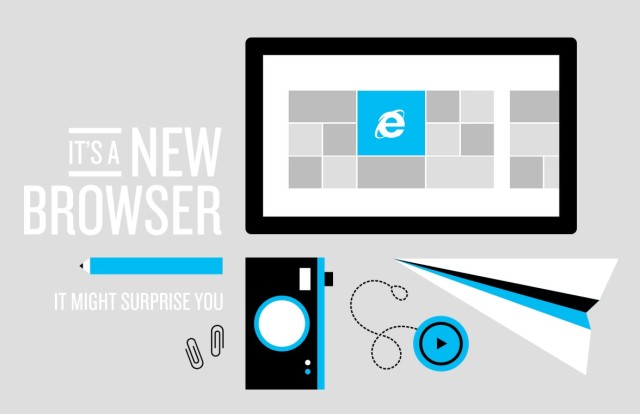



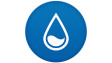










35 Comments - Add comment