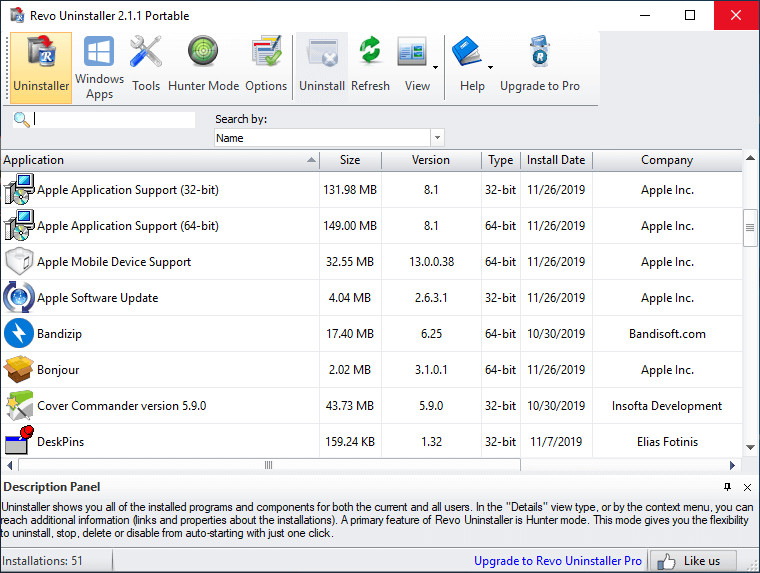
Revo Uninstaller helps you to uninstall software and remove unwanted programs installed on your computer easily. Even if you have problems uninstalling and cannot uninstall them from "Windows Add or Remove Programs" control panel applet.
Revo Uninstaller has a very powerful feature called Forced Uninstall. This feature allows you to remove leftovers of programs that are already uninstalled, incomplete installations and uninstall remnants of programs! It does not matter if the program, you want to remove, is not listed in Revo Uninstaller or in Windows Add/Remove Programs Control Panel applet. Forced Uninstall gives power to the user but still keeps the safety and the accuracy of the results. It is very useful when the installation is corrupted and cannot continue further. Forced Uninstall is the best solution when you have to remove partially installed programs, partially uninstalled programs, and programs not listed as installed at all.
Another way to uninstall a program with Revo Uninstaller or few programs at once is to use the Quick Uninstall command. The sequence of actions is similar to the regular Uninstall command of Revo Uninstaller, but when it comes to the step where you have to review and delete the leftovers, the Quick Uninstall operation deletes the leftovers automatically reporting to you the number of deleted leftovers; and in case you have selected more than one program for uninstall, automatically starts the uninstall of the next selected program.
What's new in this version:
-
Improved – Scanning algorithms for leftovers and uninstall of MSI-based programs
-
Fixed minor bugs
-
Added new language files – Thai, Gujarati and updated language files
Download: Revo Uninstaller Free 2.2.5 | 7.1 MB (Freeware)
Download: Portable Revo Uninstaller 2.2.5 | 9.2 MB
View: Revo Uninstaller Website
![]() Get alerted to all of our Software updates on Twitter at @NeowinSoftware
Get alerted to all of our Software updates on Twitter at @NeowinSoftware
















