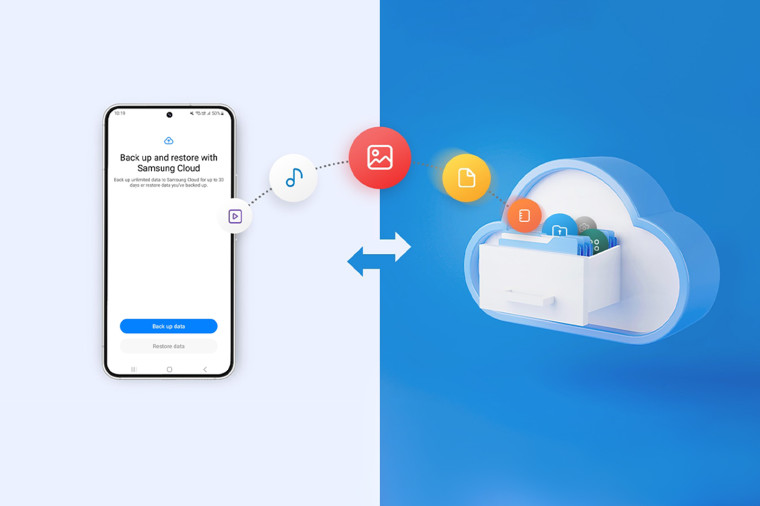
Samsung is starting the global rollout of a feature called Temporary Cloud Backup. As the name suggests, the feature can back up your apps and data to Samsung Cloud for a limited period of time without any cost. It can be helpful when you need to reset your device or send it for repair but you don't have an active cloud storage service.
The Korean giant said in a blog post that Temporary Cloud Backup is designed to offer comfort and reassurance in situations "where Samsung Galaxy users may experience anxiety about losing their data, including photos, videos and private files."
It goes without saying that you need to have a Samsung account to use Temporary Cloud Backup; the feature is only compatible with Galaxy smartphones and tablets running One UI 6. You also need to ensure that your device is running Samsung Cloud v5.3.0.32 and Smart Switch v3.7.40.4 or later.
The feature can upload all your data to the cloud via WiFi, where it stays for 30 days. Samsung will delete the backed-up data after 30 days, but it will start sending reminders about a week before the deletion date. For reference, Apple also offers a similar functionality when users buy a new iPhone or iPad. They can create a temporary backup on iCloud which expires after 21 days.
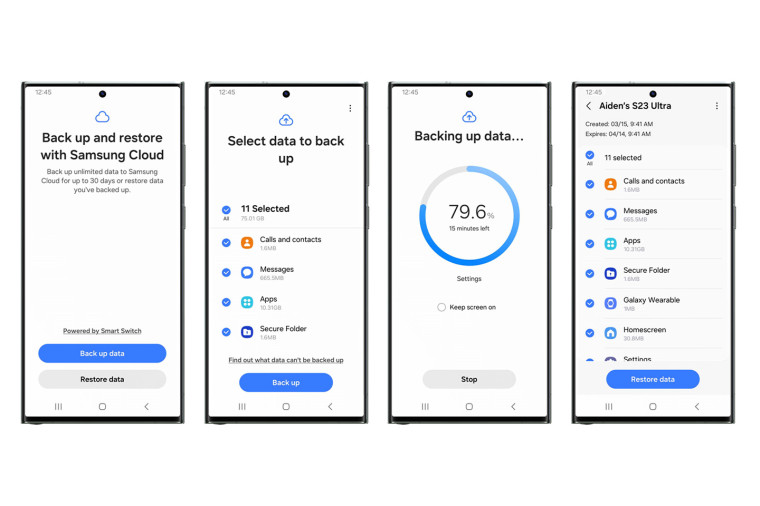
Samsung hasn't put any upper limit on how much data you can upload using the Temporary Cloud Backup feature. However, it has capped individual file sizes at 100GB, and you can only back up one device at a time. The backup will not work if the device is not connected to WiFi or the battery level is less than 30%.
When compared to regular Samsung Cloud backup, temporary cloud backup supports additional data types, including Samsung and third-party apps, photos, videos, audio, documents, and files. It's worth noting the feature only works for your device and can't backup data stored on an SD card.
Depending on your device and region, you can access and restore your backup data by going to Settings > General Management > Reset > Temporary Cloud Backup. You can also access it by going to Settings > Battery and Device Care > Maintenance Mode > Temporary Cloud Backup.
You can also restore directly from the temporary cloud backup while setting up a new Samsung device. Samsung said that Temporary Cloud Backup files will be independent of existing Samsung Cloud backup files, and the backup data will not overlap.
















