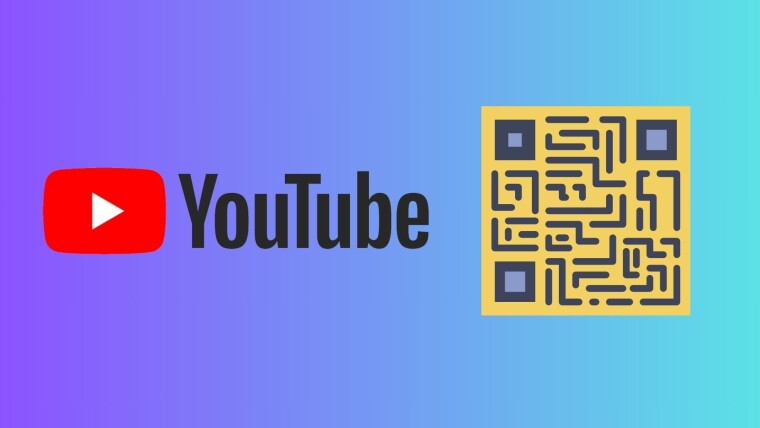
Sharing your YouTube channel has become much easier, thanks to a newly announced feature. In a new development, YouTube announced that it is introducing QR codes that allow users to quickly share their YouTube channels with their friends, family members, or followers by simply scanning a unique QR code.
In the official announcement, YouTube stated, "We’re launching channel QR codes to our entire creator community around the world. We hope this update makes it easy for you to share your channel with anyone who may want to watch your content."
The best part is that these QR codes can be shared on various platforms, including popular social media platforms and messaging apps, or even printed out. When someone scans the QR code, they will be redirected to the corresponding YouTube channel.
If you have a YouTube channel and want to get the QR code for your channel, then you need to follow the below steps:
- Open the YouTube app on your Android or iOS device.
- Tap on the "You" tab at the bottom bar, which typically features your YouTube channel's profile picture.
- Tap on the chip below your handle that says "Share channel."

- Select the QR code from the list of options that appear.
- You will have the QR code for your channel displayed on the screen.

You will be taken to a new page that shows not only the QR code for your YouTube channel but also your channel name and handle. The channel logo appears at the center of the QR code, and you can also save the QR code to your gallery.
Additionally, you can take a screenshot of the QR code. The option to save to a camera roll could be helpful if you wish to make your YouTube channel easily accessible by printing and pasting it in your locality. If you want to access the QR code for someone else's channel, then you need to tap on the 3-dot menu on a channel page > tap on Share > and choose QR Code.
Recently, YouTube on mobile also gained the ability to share a currently playing video from a specific timestamp.









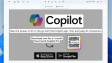








0 Comments - Add comment