SteelSeries is known for a variety of gaming accessories that includes: headphones, mice, controllers, and even keyboards. It was only a couple weeks ago that the firm announced a new addition to its keyboard lineup with the Apex M750. This will be the fourth addition to its current lineup and is the most advanced offering with fully customizable RGB lighting, metallic construction with minimal use of plastics, its proprietary QX2 linear mechanical gaming switches, and more.
Although SteelSeries has offered some of the above features in its previous keyboards, the Apex M750 feels like a more refined offering, something that can look just as good in an office setting but can also make itself at home in a psychedelic neon-infused gaming den. The keyboard comes in an easy to open cardboard box that stays in line with the firm's other products and contains the keyboard, an instruction manual, and an extra set of bumpers that will allow users to adjust the height of the keyboard if necessary.
Design

The Apex M750 is a beautiful piece of equipment with a color scheme that keeps things simple and understated. A majority of the exterior is a matte black finish with the only deviation being a chrome SteelSeries logo in the upper right-hand corner that appears above the numeric keypad, and vented accents that appear on the left and right-hand side of the keyboard.
As for construction, the keyboard feels solid, with the company making use of 5000 series aluminum alloy with only a hint of plastic being found on the bottom plate. As for the keys, there are 104 of them in total, each one utilizing the proprietary QX2 mechanical switch mechanism that provides 4mm of travel when depressed. Each of these keys has an LED underneath that can be customized to whatever color you can imagine.

Since the keyboard only has the standard 104 keys, you can probably guess that the Apex M750 doesn’t have a dedicated set of media buttons. Instead, users will need to make use of a dedicated toggle key, which is found where the Menu key is usually located, on the right-hand side between the Window and Control keys.

This key can be used to engage the secondary options which can be found on the function keys. Although this might be a drawback for media buffs that want instant access to volume toggles and the like, it actually worked fairly well in my day-to-day use because by engaging the dedicated button the keys that can be toggled become illuminated, making it easier to understand what can be adjusted.
Keys

As mentioned before, the keyboard relies on the QX2 mechanical switch mechanism which are third-generation switches produced by the firm. It states that the switches are engineered for “pure performance” featuring copper click leaves with DURACON thermoplastic stems to deliver a smooth linear action while boasting that its 45cN force and 2mm actuation point is “the holy grail for players looking for the absolute fastest reaction times”. While all of these things could culminate in a potentially life changing experience for a top level gamer, for most folk, it just means that you can expect a product that offers a reliable and consistent experience.

In day-to-day use, the keys felt smooth, light, and easy to press. The key travel is excellent and has just the right amount of resistance and bounce back to make typing a true joy. Like other high-end keyboards, the keys can be removed, making replacement and cleaning a breeze. The layout is fairly straight forward, meaning that most will easily feel at home when they first put their hands on the unit. If there is one exception, it is the SteelSeries key that activates the secondary features of the functions key. But this isn't a bad thing, just something users will have to be aware of if they want to make use of it.

As far as illumination goes, it is pretty good, with the only exception being the keys that have a secondary marker like the number keys, colon, and apostrophe keys, for example. Since the LED underneath the key is emanating from a single point, which is situated towards the top of the physical key, there is an uneven light that shines through keys like the ones previously mentioned. While this doesn't really make too big of a difference when the keys are at full brightness, it does look fairly underlit and inconsistent when on a lower brightness setting.
Software
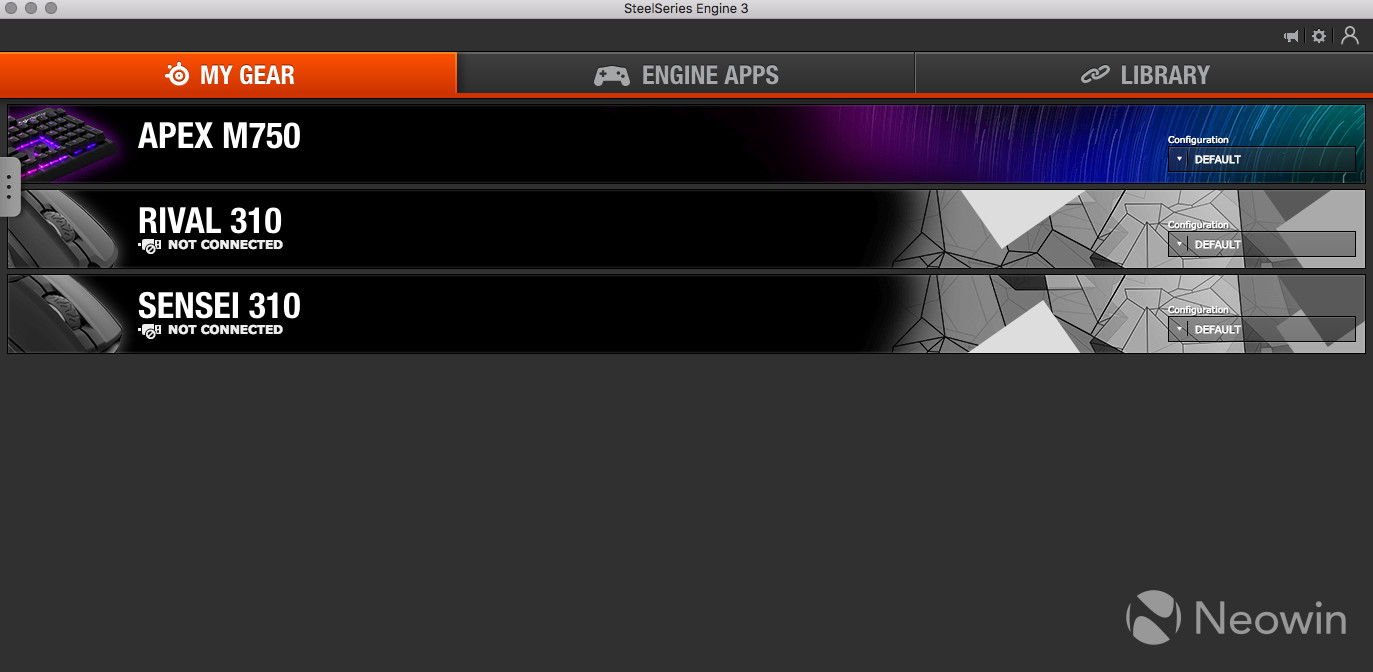
To get the most from Apex M750, it's recommended to download the SteelSeries Engine 3 software. The software is compatible with Windows and macOS, but not all features will be available for both platforms. While the firm does tout on its website that it is "software that doesn't require a PhD", there is quite a bit to get familiar with when navigating the interface. This isn't to say that the UI is bad, it's just that there isn't a lot of direct information within the app to teach you everything. After messing about a bit, I decided to have a look at the manual, which can be downloaded from the website.
When you first open the application, you’ll be greeted with three sections that include: My Gear, Engine Apps, and Library. The My Gear section is fairly self-explanatory, giving users a list of their Engine 3 compatible products. Each product is represented by a banner and, if the device is active, the banner and image of the product will be in full color. If the banner is grayed out, it means your product is not plugged in and not ready to use. Regardless, you’ll still be able to click each banner to check out the device’s setting, but it won’t be of much use if it is not connected, as you can only make changes to the settings when it is active.

In the details menu, you’ll be presented with three different features: Key Bindings, Illumination, and Settings. In Key Bindings you can setup each key, determining what action will be taken when a key is pressed. By default, every single key corresponds to what you might expect, which are the characters inscribed on the physical keys themselves. Although this might sound silly to explain, the keyboard offers a high level of customization compared a normal model, with the ability to remap every single key, not only to a letter or digit, but also an action. These actions are yours to customize with the built-in Macro Editor.
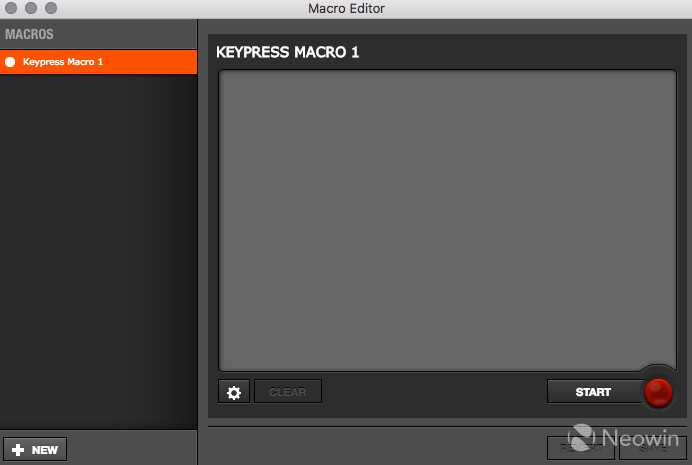
The Illumination menu is probably where most people will go, as it grants access to different kinds of lighting configurations for the keyboard. There is an “active” and “reactive” section, with the active controlling the dominant visuals of the keyboard, the ones that will always be present. You have the option of choosing any color, even customizing with RGB or hex color codes.
Along with color options, you’ll also be able to customize the way the lights are displayed, with 12 different options like static, breathing, wave, rippling, etc. If you want to up the effects a notch, you can select ColorShift, a mode that will alternate the color through a pre-configured color spectrum. For the moment, you can only set the ColorShift mode to one preset, but hopefully, SteelSeries will open this open for customization sometime in the near future.

As for the “reactive” portion, this option will determine what happens to the lighting when you press a key. This means that the lighting will stay illuminated in say amber predominately, but when a user starts typing, each key will set off a different event of illumination. Users will again have several different options for customization, and this brings just another level when it comes to customizations. The “settings” section is the least exciting bit, giving users the option to set the language of their keyboard, the polling rate, adjusting its brightness settings, which can also be done using the physical shortcut keys, and the keyboard’s default illumination color.

Now, the Illumination area in itself would already be plenty for most users but for those that want just a little more, SteelSeries offers the option of expanding the experience by diving into the world of Engine Apps. Engine Apps is a separate section within Engine 3, with a more focused approach when it comes to customizations. Currently, there are ten available options: PrismSync, ImageSync, GameSense, Minecraft Mod, CS:GO, Dota 2, Gigantic, Utopia 9, Audio Visualizer, and iFeelPixel. All of these apps are available for the PC but Audio Visualizer didn't show up when testing on macOS. Just as a disclaimer, the options featured in the Engine Apps section are currently in beta, so there is the possibility that things might not work as expected.

PrismSync is a tool that allows compatible SteelSeries devices to be connected together, coordinating the lighting effects across all products. This is quite convenient as it eliminates the need to tune every piece of equipment, instead relying on one app to do it all. Perhaps the best feature of the app is that it allows you to create a customized ColorShift. As mentioned previously, in the Illumination menu, users are at the mercy of a preset color shift, but in the PrismSync app, you can let your imagination run wild with a custom assortment of colors.
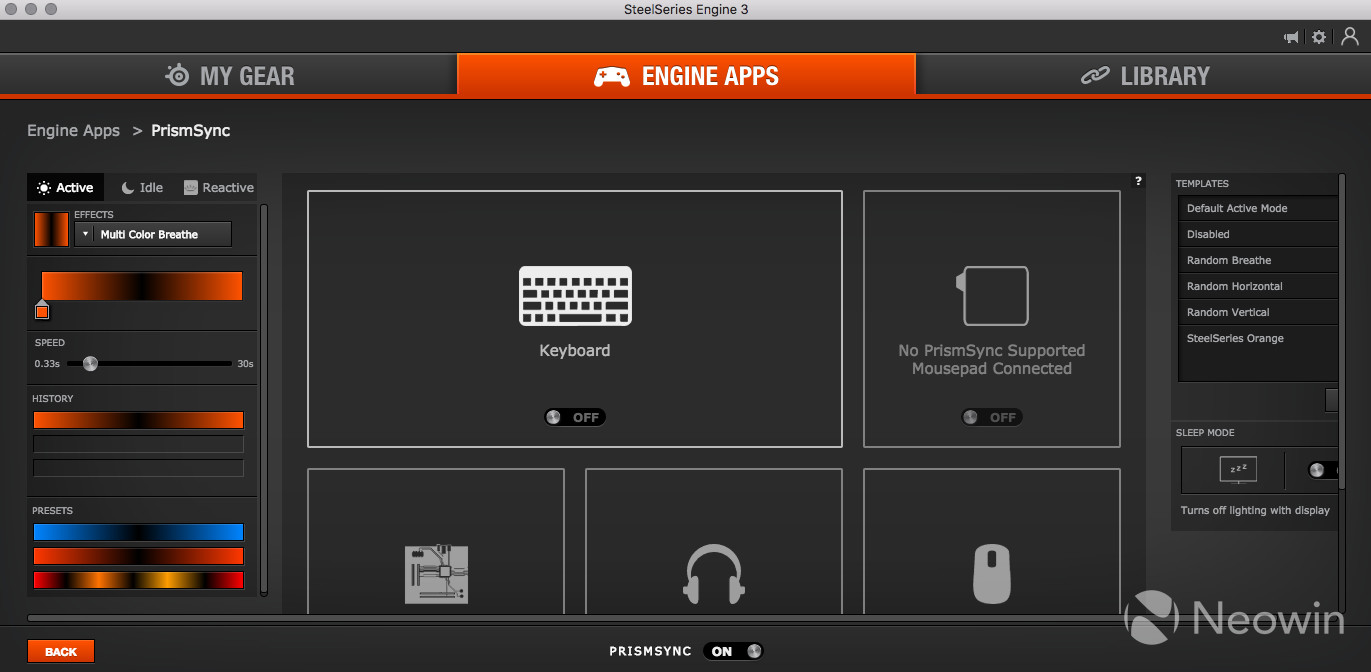
ImageSync promises to transform your favorite GIFs into a corresponding illuminated pattern on the keyboard, in reality, it just looks like a random set of colors. This is because most GIFs aren't optimized for the space which comes in at 22 x 6 pixels. The app does have some preloaded options that look quite good, SteelSeries need to provide a hub where users can download optimized GIFs to make this something worthwhile. The other option is that the community will step in to create GIFs that can be used to better make use of the feature.

Audio Visualizer is another feature that doesn't have a practical use, but does add a bit more eye candy to the setup. The app is currently only available for the PC and and converts audio into an active visual spectrum on the Apex M750. The app isn't quite as robust as some of the previously mentioned and utilizes a pop out menu that looks quite different from anything seen prior with Engine 3. Although it looks unpolished, the visualizer does have the option to be customized with different colors, effects, and more. As mentioned before, this isn't the most practical, but it is a wonderful addition when it comes to the aesthetics, offering just a bit of fun flair for the work space.

As for gaming setup, there are currently only a handful of supported titles, with Dota 2 being one of them. What this does is customize the keyboard, displaying data from the game using the lights on the keyboard. For example, when Dota 2 is launched, the keyboard will initialize a new lighting scheme, giving users a visualizationat health, mana, and more. While this seems like something that could be useful, in reality, it just isn't that much help. The problem is that most offer this data onscreen, in an area where you eyes will be focused on.

In essence, you won’t be looking down at your keyboard to figure out what is going on since the GUI on screen keeps you informed, and is more accurate. This applies even more to those that play competitively because even a single glance away from the screen could be fatal, let alone looking at keys to understand redundant data in less detailed space. While gaming isn’t a top priority for me in my daily life, when I am playing I find that the in-game UI and its elements provide enough data and allow me to keep focused while playing - looking down just seems counter intuitive to that. While this is a cool idea, in practice, it just doesn't make sense.

The final area of the software is the Library section that gives you access to profiles that can be used to launch specific settings for different apps. For example, if you want to have your keyboard illuminated in blue whenever Skype is open, you can do that. If you want only certain keys to be illuminated when opening an editing app, that can also be accomplished. It is a neat addition to the already comprehensive suite.
Conclusion

The Apex M750 is a huge departure from your standard keyboard, using premium materials and understated design that can work in any space. While it does have advanced functionality like its illumination and the ability to be highly customized, what's important is that the keyboard feels good while typing and is also consistent. Sure, there are little things here and there that could use a little love, mostly on the software side, but all things considered, this is a keyboard that can perform when necessary and also be quite at home in any element.

Perhaps the one thing that will put folks off from this keyboard is the price - while it isn't the most expensive, it isn't the cheapest either. Even though mechanical keyboard options were once a rare commodity, the popularity with gamers has made this a fairly common product. Simply put, the market is overcrowded with lots of different options, at a variety of price points, with lots of different features. It's really about finding what works for you and if its worth your hard earned dollars. The Apex M750 is a quality product with a lot of features, customizable options, and is now available for $139.99.
_small.jpg)








7 Comments - Add comment