When we talk about any portable device, battery life is always a part of that conversation. While most laptop computers usually have a single battery, the Surface Book is an exception with a unique two battery configuration that allows for some interesting and perhaps unexpected benefits and drawbacks.
As mentioned previously, the Surface Book has two batteries - one located in the screen called the "clipboard"and another located in the keyboard base. We ran some battery diagnostics on our i7 - 256GB model which returned the following results.
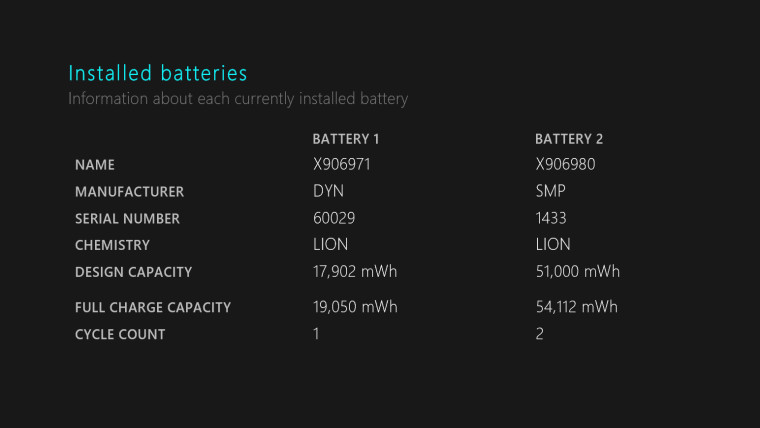
As we can see, the battery in the base of the device, denoted in the report as battery #2, is substantially large and has a reported max capacity of 54,112 mWh. As for the clipboard portion, it reported 19,050 mWh which isalmost a third of the size of what is found in the base. This makes sense as Microsoft has told us to expect somewhere around 3-4 hours of battery life from the clipboard and 8-9 hours for the base, for a total of around 12 hours combined.
?
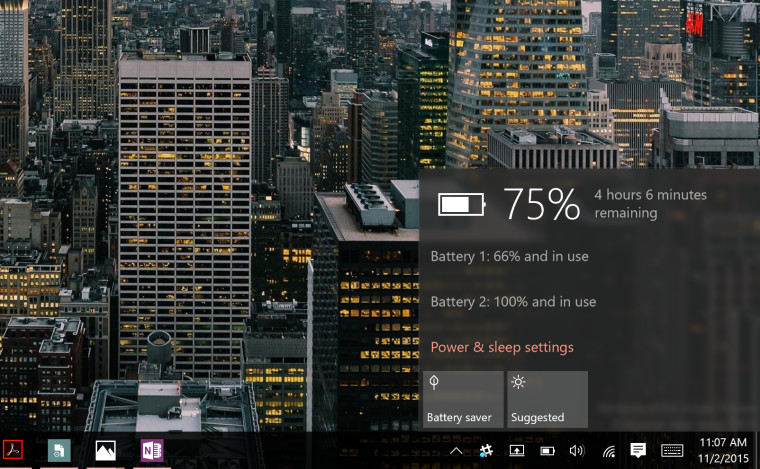
So let's talk about how to get the most of the Surface Book's batteries. When you are using the device in laptop mode (both parts connected), the battery in the base will usually be the one draining. You can check the status of both batteries any time by clicking on the battery icon in the taskbar. This will bring the battery slide-out that will report the total time remaining based on configuration, as well as a percentage break down of each (Note: in the image above Battery 1 and 2 are switched when compared to the first image).
Allowing the base to drain first helps preserve the battery in the clipboard for occasions when you want to disconnect it. You can also see this from the battery diagnostic I ran, which you can download here. With two batteries comes what some might write off as redundant charging circuitry. While this does add some extra weight, the Surface Book's design makes this addition a necessary one, but it does also come with some cool benefits.
If you remove the clipboard from its keyboard base while connected to its charger the base will continue to charge even though it is now separate from the main computer, thanks to the redundant circuitry. Additionally, if you have a Surface Dock and only want to use the clipboard, you can leave the keyboard portion on your desk charging via the dock, while you use the clipboard on the couch.
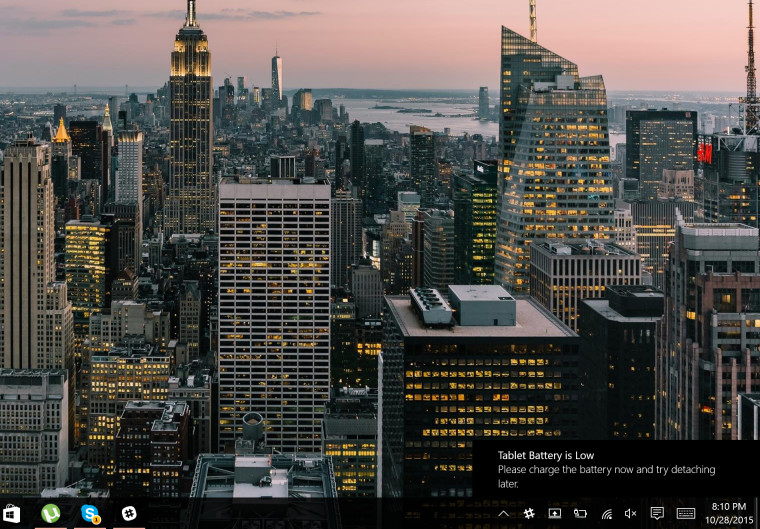
Finally, the Surface clipboard also features the same Surface Connect port on the bottom of the device, meaning you can charge it independently of the keyboard base. If your Surface Book is low on battery and you need to charge it up as quickly as possible, you can break up and charge each piece independently. This clearly isn't the most convenient setup, but definitely something to keep in the back of your mind if you are ever in a rush. If your Surface Book is too low on battery however, it will refuse to let you undock the clipboard portion of the device entirely (picture above). Only when both parts have at least 10% of their capacity filled will it allow you to separate them.
Those that are constantly on the go will want to be careful when using the clipboard portion of the device. If you happen to drain the battery of the clipboard portion of your Surface Book, you can connect it to the keyboard to instantly tack on that extra battery life. However, docking the clipboard to the keyboard will not charge it and only allow it to run off the keyboard's battery. The clipboard will only charge up once you plug in your charger, so if you plan on being away from an outlet for any extended period of time, use your clipboard battery carefully.
Be sure to check out our first impressions of the Surface Book, Surface Pro 4, and Microsoft Band 2. Stay tuned for more tips on getting the most out of your new Surface Book.

















15 Comments - Add comment