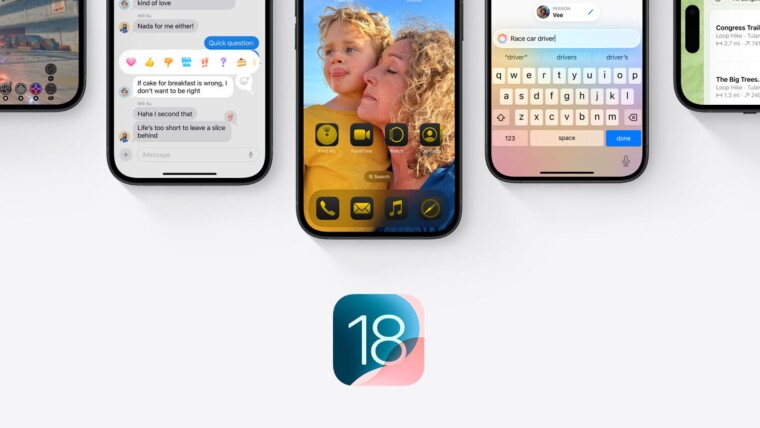
Apple unwrapped the iOS 18 software update at the WWDC 2024 keynote event. While Apple Intelligence features are getting much of the limelight and love from Apple, you will notice many other features and changes after the iOS 18 update lands on your supported iPhone.
For starters, you can configure the new dark mode for home screen icons, try new wallpapers, use Game Mode, change flashlight focus, record Spatial videos, and share Wi-Fi-passwords with Android users. But the iOS 18 update, which feels more like a ‘catch-up with Android’ game, also brings visible changes to unclutter the Settings app.
A new addition you’ll find at the bottom of the Settings app is a section called “Apps.” It's the new home for all of the apps and games installed on your iPhone, previously dumped on the main page of the Settings app.
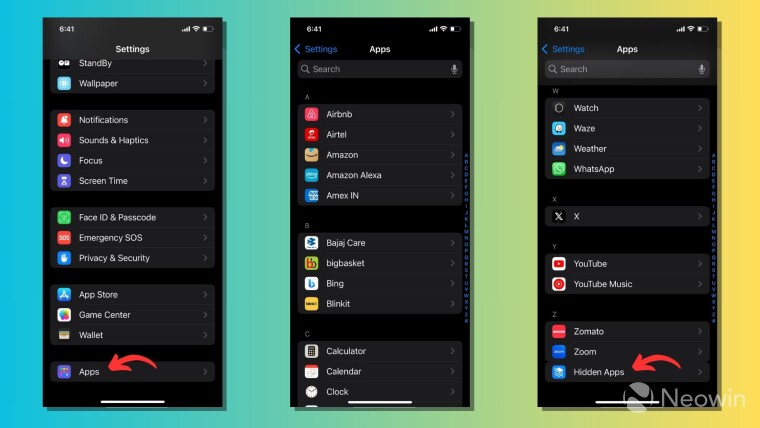
The user interface is familiar. You’ll find a search bar with a voice search option at the top of the Apps section. The apps and games listed here are categorized alphabetically and you can use the selector on the right edge to quickly jump to each section.
You can tap on an app or game on the list to find all the related settings, just like the previous iOS versions. Note that the Apps section includes third-party as well as Apple-made apps/games installed on your iPhone.
We have published a detailed guide on how you can lock and hide apps on iOS 18. An important thing you'll notice in the Apps section is your hidden apps and games aren’t directly visible. So, if you want to change the settings for such apps, you'll have to scroll down to the bottom and find an option called "Hidden Apps" (which unlocks via Face ID or Touch ID).
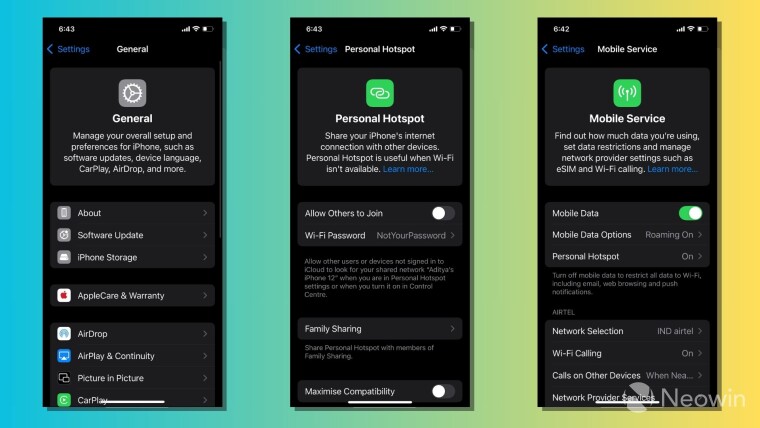
Another change you’ll notice is Apple has started putting more text in the Settings app. Different pages for features such as Wi-Fi, Bluetooth, Personal Hotspot, General, Accessibility, and more have a knowledge card at the top.
It shows a small description of what the particular feature does with a link to a support page where you can read more about it. However, the knowledge card isn’t visible on all the pages. You won’t find it on the Battery, Camera, Screen Time, and other pages.
Apart from that, Apple is trying to tidy up the Settings app on iOS 18 by removing certain things. For instance, Apple has removed the entire Passwords section because it’s now available as a cross-platform password management app we discussed in detail.
On the Control Center page in the Settings app, the options to add and organize controls have been stripped away. Now, it only shows a toggle button to enable or disable the Control Center within apps.
That’s because iOS 18’s redesigned Control Center now includes a new Controls gallery, where Apple displays all the options in one place and new controls from third-party apps. Here, you'll also find a power button in the top-right corner that makes it easier to power off your device instead of long-pressing the side button.
So, these are some changes coming to the Settings app on iOS 18. However, keep in mind that the app's features can change over time as further beta versions are released, and the actual implementation in the stable version of iOS 18 may look or work differently.
Note: If you plan to install the iOS 18 Developer Beta on your device, it's recommended that you back up all your data and proceed with caution. Pre-release versions of Apple software may contain bugs and unexpected problems that can harm your data or affect the normal working of your device.
















2 Comments - Add comment