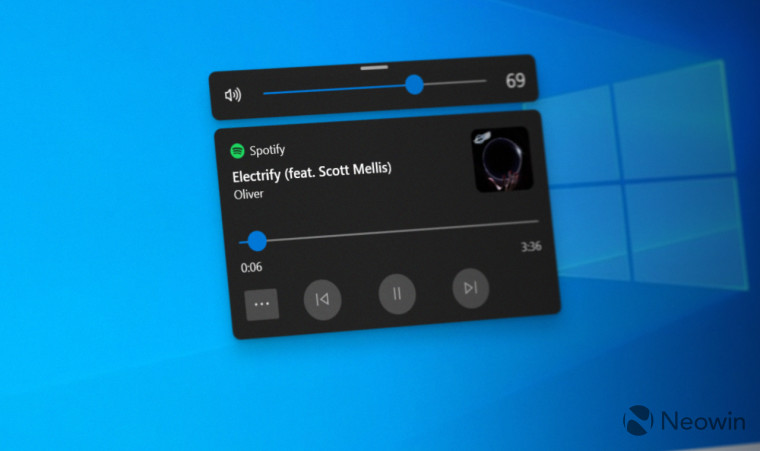
One of our favorite Windows 11 features, which Microsoft delivered a year after the initial release, is the new volume/brightness sliders. Gone are the old and hideous Windows 8-like sliders that looked so out of place in the new operating system. Now we have sleek, compact, and beautiful sliders with dark/light mode support and an extra privacy indicator.
Unfortunately, those stuck on Windows 10 or unwilling to upgrade are unlikely to receive a remake for arguably one of the most hated parts of Windows UI. Therefore, fixing what Microsoft will not do, requires help from third-party developers. Modern Flyouts, a free Microsoft Store app, is here to save the day.
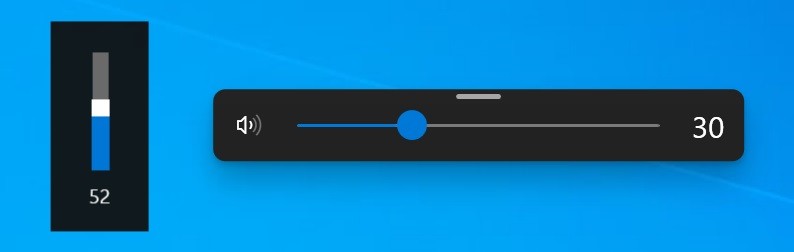
Modern Flyouts lets you replace the old volume/brightness sliders and media controls, plus enable notifications for lock keys (Num, Caps, and Scroll). The media controls and lock keys support deliver an even better experience than in Windows 11 since the latter features media controls only on the lock screen and notification center.
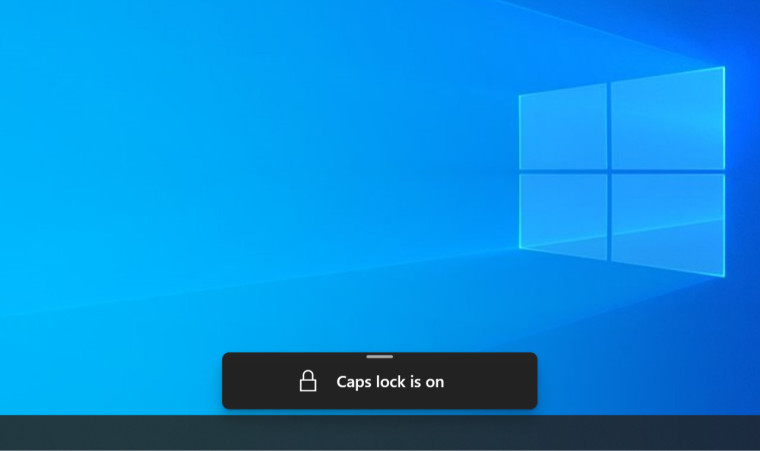
Besides giving Windows 10 a better look, the Modern Flyouts app provides various customization options. You can set light or dark themes, personalize the media controls with album art, enable or disable separate components, and move the flyouts on the screen. Windows 11 does not allow repositioning the volume/brightness flyouts, so the application gets an extra point.
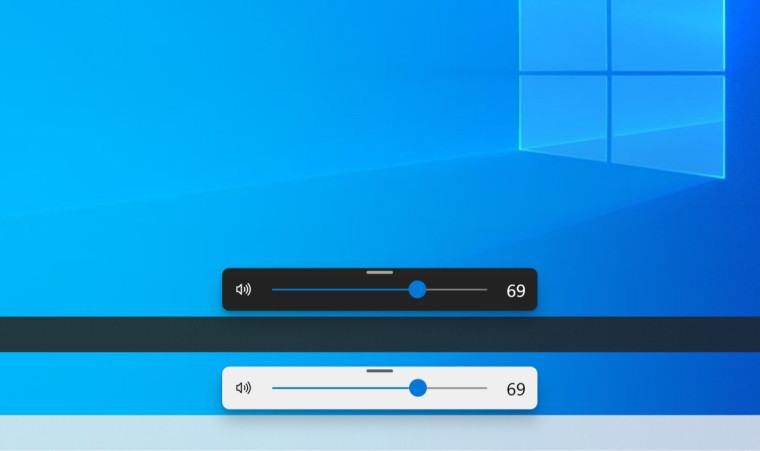
It is worth noting that Modern Flyouts is still in preview (even though it is far from being a new app), so you might experience a random bug. However, before upgrading from Windows 10 to 11, the app was among my default applications list, and I do not recall experiencing any deal-breaking bugs. After all, Modern Flyouts is a free app, so you can check it out yourself.
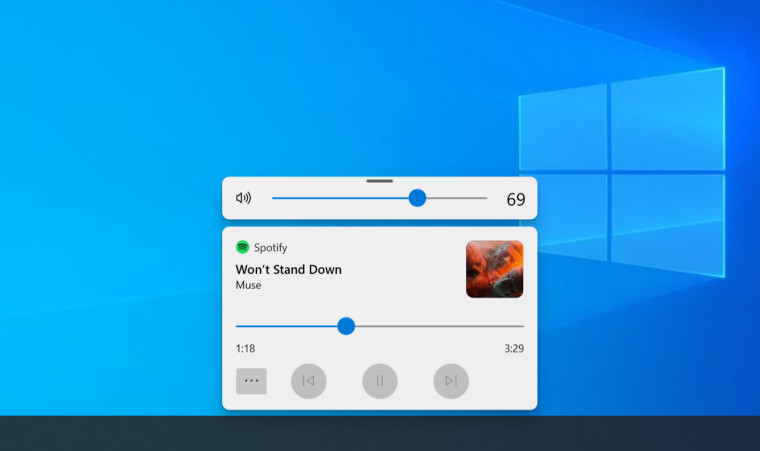
You can download Modern Flyouts from the Microsoft Store, GitHub, and winget. Use the winget install --id=ModernFlyouts.ModernFlyouts -e command to install the app using Windows Terminal. If you want to learn about more must-have apps, check out our recent article covering 11 excellent applications for Windows 11 users. Although it focuses on Windows 11, all those apps work on Windows 10 and greatly enhance its capabilities.















7 Comments - Add comment