
It has been two years since Microsoft unveiled Windows 11 for the first time. However, a lot of the elements of the OS are still not modern as they continue with their Windows 10 roots and resemblance.
Microsoft is making gradual progress in this department as the UI for many applications is inconsistent with the overall Windows 11 look and feel, and we are seemingly only a year away from Windows 12. Not only the user interface (UI) and the user experience (UX), the tech giant also recently hinted that security changes are in place too, and we may even get more chip-level security similar to TPM 2.0 requirements.
As an example, Microsoft upgraded how the product activation UI via telephone support for Windows and Office looks. The firm has also been tweaking around with various dialog boxes like the one for the Shut Down, making minor adjustments here and there. Other areas like the Settings app also just got a makeover too. These include changes to the Microsoft Account (MSA) account recovery UI and more. Going back to last year, the Redmond giant restored the modern Open with dialog before doing away with it for a little while.
One of the things that haven't seen any major change is the Windows Run dialog box, a feature that is typically very popular among users. Developer FireCube Studios has created such a dialog box for Run, based on Fluent UI.
The app is called "Run by FireCube" and it sports features like Dark mode support, Glow UI, GPT-powered natural language processing (NLP) and more. The main highlights of the app are:
Dark mode
GPT powered natural language processing
30 recent commands history
GlowUI
Tray support
Keyboard shortcut
Run as Administrator
Here is what the Run by FireCube dialog box looks like:
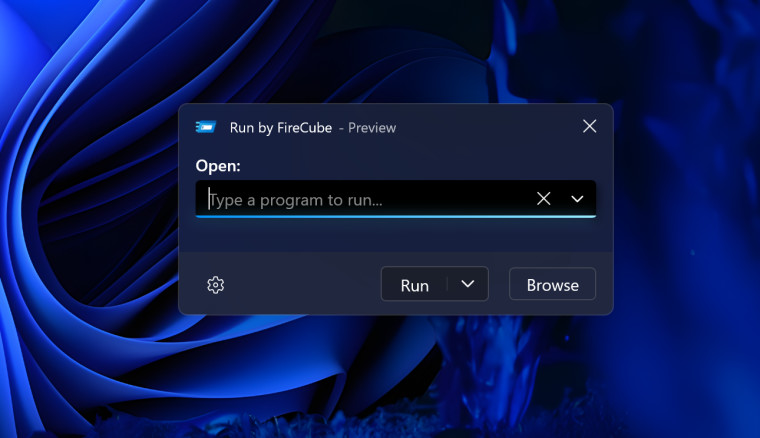
The changelog for the latest updated version of the app, Run 2.0, is given below:
Includes new AI powered natural language processing so you can ask "Open settings"
Administrator support
Overrides default run box with Win + R command
New system tray support
New run box control supports Up/Down keys and enter
ShineUI, GlowUI, ReactiveUI including brand new Glow buttons and reactive textbox
Customise more settings
FireCube Studios has also provided a step-by-step guide on how to install its Run:
- Try using the store version instead: https://www.microsoft.com/store/apps/9NQGV64S5136
- Download and extract zip
- Right click the .cer file and select "Install Certificate" [sic]
- Select "Local Machine" as place to store
- Select place all certificates in the following store
- Click "Browse" then select "Trusted Root Certification Authorities"
- Finish the certificate wizard
- Right click the .msix file then open with App Installer
- Install
The application works on Windows 11, as well as on Windows 10, version 17763.0 or higher. You may find more details about the project on its GitHub page.

















7 Comments - Add comment