
About a year back, social media giant Twitter introduced a dark mode to its Android application. Prior to that, there was a similar theme available called 'low light' but that was not a full-fledged dark mode. The final change combined the two options under a united feature called 'Lights Out'.
Today's guide will show you how to find and toggle the 'Lights Out' feature in three simple steps. Under this combined feature, Android users can pick between the low light mode and the dark mode.
Step 1: Open the Twitter app on your Android smartphone. Once launched, locate the settings menu housed in the sidebar on the left.
Step 2: Look for the lone icon sitting at the bottom left corner of the screen. It's shaped like a light bulb and is easy to miss. Tap it when you spot it.
Step 3: Upon tapping the tiny bulb, voilà, the dark mode options will pop up on your screen.
You can choose between a pitch black theme called 'Lights out'...
...or a more vanilla version of the dark mode called 'Dim'.
And that's it, folks, it really is that easy and simple. With dark mode on, you will no longer be blinded by flashes of unwanted light in the middle of the night, marring your eyesight. You can sip your tea and catch up to the latest beef on Twitter without feeling like a vampire that has just seen the light of day. Happy browsing!
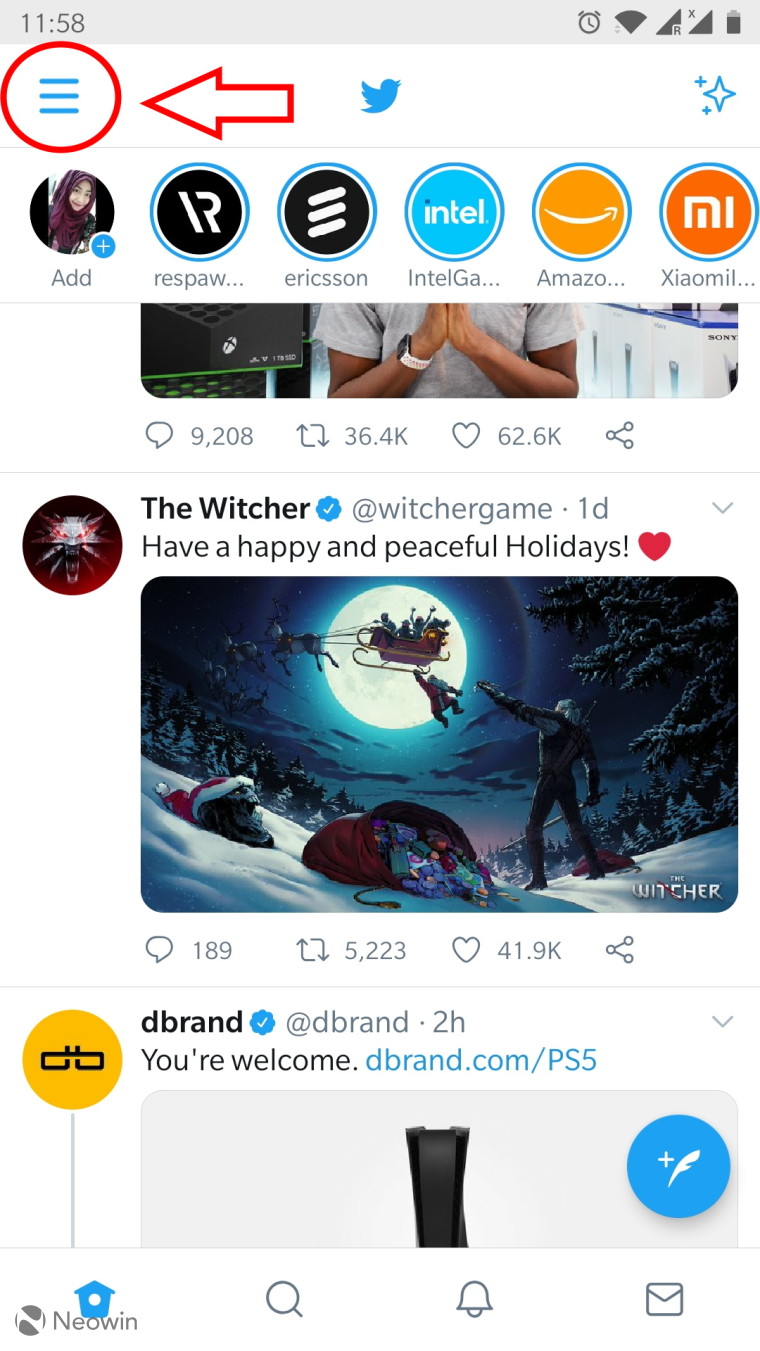
























3 Comments - Add comment