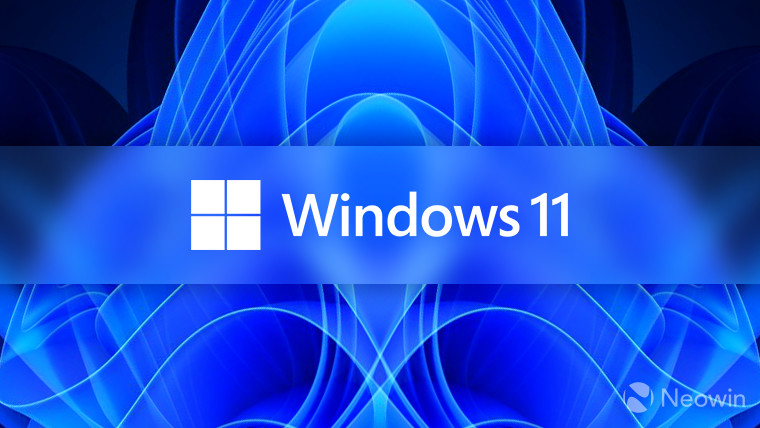
Last month, Microsoft introduced its new Copilot+ PCs which are claimed to be up to 58% faster than Apple's MacBook Air. While one would assume that a PC will have either an AMD or Intel chip, at the moment, Copilot+ PCs are Snapdragon-exclusive, the Snapdragon X (Elite and Plus) to be precise.
One of the cool, and also controversial, new features is Recall which takes snapshots of user activity in order to remember what a user does on their PC. The feature only works on Arm64 CPUs right now though you can also emulate it on x86 processors from Intel and AMD if you want to. (On a related note, Microsoft is currently finalizing Windows 11 24H2 system requirements and compatible hardware.)
A new app called "Amperage" streamlines the process of running Recall on unsupported hardware. It's a console Windows application developed by X (former Twitter) user and Windows enthusiast Albacore.
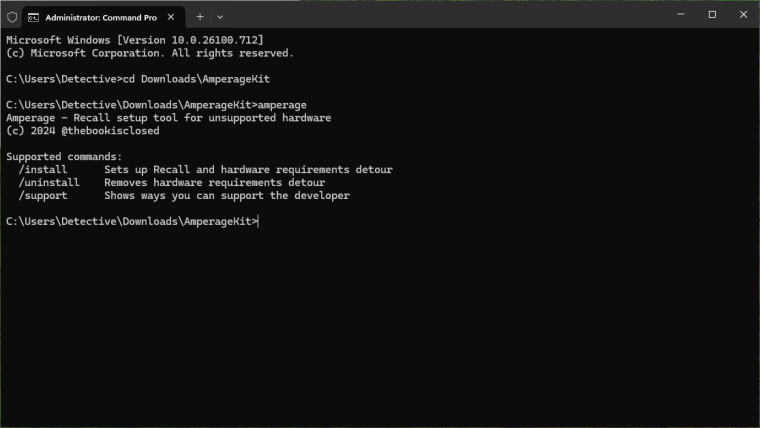
Released earlier today, the utility already has a new update that fixes a VBS-related issue. It also enables a system to leverage a dedicated AI-accelerating hardware called NPU (Neural Processing Unit) if that is available on a PC.
The release notes for the newest version are as follows:
Fixes an oversight that makes systems with no Virtualization Based Security support unintentionally pass the Virtual Machine test.
Upgrading to the newest version is recommended as it can help Recall make use of your PC's embedded NPU.If you already installed Amperage, please do the following to upgrade:
- Download and unpack the newest release
- Run
amperage /uninstallin an Administrator Command Prompt- Reboot
- Run
amperage /installin an Administrator Command Prompt- Reboot
Albacore has also nicely laid out a step-by-step guide on how to install Recall on your PC. You need to precisely be on the Windows 11 24H2 Release Preview build 26100.712.
- Head to the Releases page and download the latest version
- Download the AI Components (Machine Learning workloads) for Arm64 from here
- Unpack the release you've just downloaded
- Unpack the contents of the Workloads archive into the
WorkloadComponentsfolder next toAmperage.exe- Fire up Command Prompt as Administrator and navigate to the directory you extracted Amperage to
- Type in
amperage /installand hit Enter
The app's GitHub page goes into more detail about the requirements, among other things. It also features a guide on how to emulate Arm64 on AMD64-based AMD and Intel PCs, though it does involve several more steps and poor performance may be expected.
Keep in mind though that this is a third-party application that is quite new and hence there will likely be some bugs or issues. So it is best avoided on your main PC. If you are not in a rush to try it on your AMD or Intel-based PC, you can wait for official support to arrive later this year.
Editor's note: A previous version of this article failed to mention that it only works on Intel and AMD using emulation. This has now been corrected. We sincerely apologize for the oversight.

















41 Comments - Add comment