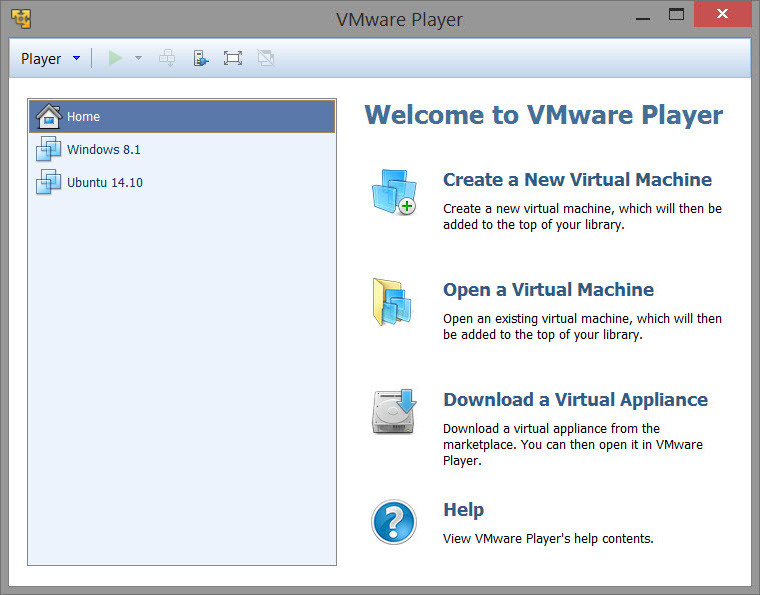
VMware Player is the easiest way to run multiple operating systems at the same time on your computer.
With its user-friendly interface, VMware Player makes it effortless for anyone to try out Windows 10, Chrome OS or the latest Linux releases, or to create virtual "sandboxes" to test pre-release software in. VMware Player can also be used to run a virtual copy of an old PC so that you can recycle the old machines you have under your desk or stored in the closet.
- Run multiple operating systems simultaneously on a single computer
- Experience the benefits of preconfigured products without any installation or configuration hassles
- Share data between host computer and virtual machine
- Run 32- and 64-bit virtual machines
- Use 3rd-party pre-configured virtual machines and images
- Share data between the host computer and virtual machine
- Broad host and guest operating system support
- Support for USB 2.0 devices
- Gain easy access to virtual machines via an intuitive home page interface
The following support is new in Workstation 15 Player:
- Windows 10 1803
- Ubuntu 18.04
- Fedora 28
- RHEL 7.5
- CentOS 7.5
- Debian 9.5
- OpenSuse Leap 15.0
- FreeBSD 11.2
- ESXi 6.7
DirectX 10.1
- DirectX 10.1 is an incremental update over DirectX 10.0. It provides higher visual quality through the support of multi-sample anti-aliasing (MSAA). DirectX 10.1 also supports Shader Model 4.1 and Cubemap Array.
Hardware version 16
- DirectX 10.1 support
- Graphics memory up to 3GB
REST API
You can use Workstation RESTful API to automate common virtual machine tasks using standard JSON over HTTP or HTTPS. The following virtual machine operations are supported:
- Virtual machine inventory management
- Virtual machine power management
- Networking management
VCSA 6.7 support
- With Workstation 15 Player, you can import and run VCSA 6.7 (vCenter Server Appliance) in VMware Workstation 15 Player.
USB Auto connect to virtual machine
- USB devices can automatically connect to a powered on virtual machine when you configure Workstation 15 Pro to remember the connection rule.
- This is a Windows host only feature.
High DPI support
- High DPI related features require that the operating system of the host and virtual machine be Windows 10 version 1703 or later.
- Host level high DPI support - The Workstation interface auto detects the host level DPI change and auto adjusts the layout to meet the new DPI.
- Guest DPI synch with host - When there is a DPI change on the host side, the guest operating system adjusts its DPI to match the host DPI. VMware Tools 10.3.2 is required for this feature.
Known Issues
- Unable to open a virtual machine on a VMware Workstation Player for Linux host
- On a Linux host, when the setting that records file and application usage is disabled, opening a virtual machine with VMware Workstation Player does not succeed.
- For example, on Ubuntu 18.04, the setting is Settings > Privacy > Usage & History. For an older version of Ubuntu, such as 16.04, the setting is System Settings > Security & Privacy > File and Applications.
- Workaround: Enable the setting that records file and application usage.
Download: VMware Workstation Player 15.0 | 132.0 MB (Free for personal use)
View: VMware Player Website | Release Notes
![]() Get alerted to all of our Software updates on Twitter at @NeowinSoftware
Get alerted to all of our Software updates on Twitter at @NeowinSoftware

















1 Comment - Add comment