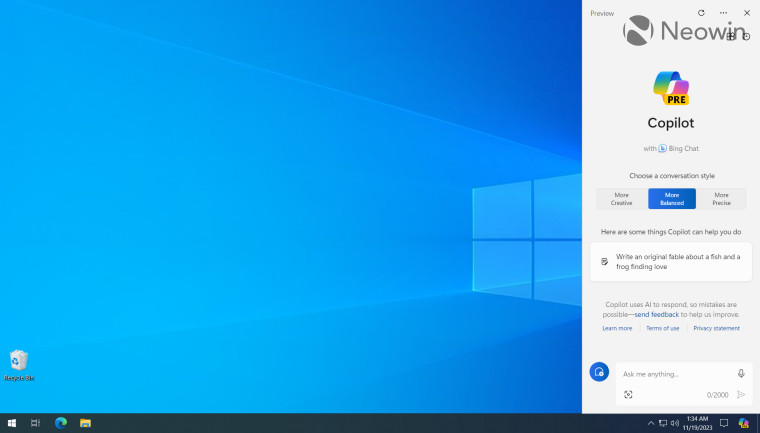
Microsoft is rolling out the non-security update for Windows 10 22H2, with the build number 19045.3758 (KB5032278). The update adds, among other features, the Copilot generative AI feature, which is labeled as a preview.
Microsoft notes there will not be a non-security update for Windows 10 22H2 in December, due to the holiday season
Here is the changelog:
Highlights
- New! This update adds the Copilot in Windows (in preview) button to the right side of the taskbar. This only applies to devices that run Home or Pro editions (non-managed business devices). When you select it, Copilot in Windows appears at the right on your screen. It will not overlap with desktop content or block open app windows. This is available to a small audience initially and deploys more broadly in the months that follow. To learn more, see How to get Copilot in Windows (in preview) on Windows 10 and Welcome to Copilot in Windows.
- New! The news & interests feature on your device is now larger! This will help you use the feature more effectively and show the content you care about most on a larger scale.
- New! If you use Home or Pro consumer devices or non-managed business devices, you can get some of the newest experiences as soon as they are ready. To do so, go to Settings > Update & Security > Windows Update. Set the Get the latest updates as soon as they are available toggle to on. Note that this toggle is not turned on for devices that your IT department manages unless IT configures a new policy.
- This update addresses an issue that causes IE mode to stop responding. This occurs when you have multiple IE mode tabs open.
- This update addresses an issue that affects the cursor. Its movement lags in some screen capture scenarios.
- This update addresses an issue that affects the touch keyboard. It might not appear during the out-of-box experience (OOBE).
Improvements
- Important: Use EKB KB5015684 to update to Windows 10, version 22H2.
This non-security update includes quality improvements. When you install this KB:
- New! This update adds new functionality that affects app defaults. To learn more, see A principled approach to app pinning and app defaults in Windows.
- New! This update adds Windows Update opt-in notifications to the screen when you sign in.
- This update affects the Netherlands time zone. It adds the recent man-made landmass outside of Rotterdam to the shape files.
- This update addresses an issue that affects the Trusted Sites Zone logon policy. You cannot manage it using mobile device management (MDM).
- This update addresses an issue that causes IE mode to stop responding. This occurs if you press the left arrow key when an empty text box has the focus and caret (cursor) browsing is on.
- This update addresses an issue that affects IE mode. A webpage stops working as expected when there is an open modal dialog.
- This update addresses app cursor issues. These issues occur when apps use the WebView2Standalone XAML control.
- This update addresses an issue that affects fontdrvhost.exe. It stops responding when you use Compact Font Format version 2 (CFF2) fonts.
- This update addresses an issue that affects non-admin processes. Game performance goes down, and the video stutters.
- This update addresses an issue that affects protected content. It stops cross-process windows from being created. Because of this update, you can keep using out-of-process hosting for things like WebView2 under protected, top-level windows.
- This update affects Microsoft Defender for Endpoint (MDE). It enables Conditional Access (CA) scenarios.
- This update addresses a localization issue for Great Britain English (EN-GB) locales. The error message for invalid characters in a new Windows Hello PIN is wrong.
- This update addresses a leak in volatile notifications. This might stop you from signing in to your machine.
- This update addresses an issue that affects Windows LAPS. Its PasswordExpirationProtectionEnabled policy fails to turn on the setting.
If you installed earlier updates, only the new updates contained in this package will be downloaded and installed on your device.
Windows 10 servicing stack update - 19045.3745
This update makes quality improvements to the servicing stack, which is the component that installs Windows updates. Servicing stack updates (SSU) ensure that you have a robust and reliable servicing stack so that your devices can receive and install Microsoft updates.
Known issues in this update
Issue - Using the FixedDrivesEncryptionType or SystemDrivesEncryptionType policy settings in the BitLocker configuration service provider (CSP) node in mobile device management (MDM) apps might incorrectly show a 65000 error in the "Require Device Encryption" setting for some devices in your environment. Affected environments are those with the “Enforce drive encryption type on operating system drives” or "Enforce drive encryption on fixed drives" policies set to enabled and selecting either "full encryption" or "used space only". Microsoft Intune is affected by this issue but third-party MDMs might also pe affected.
Important This issue is a reporting issue only and does not affect drive encryption or the reporting of other issues on the device, including other BitLocker issues.
Workaround - To mitigate this issue in Microsoft Intune, you can set the “Enforce drive encryption type on operating system drives” or "Enforce drive encryption on fixed drives" policies to not configured.
We are working on a resolution and will provide an update in an upcoming release.
Issue - Windows devices using more than one (1) monitor might experience issues with desktop icons moving unexpectedly between monitors or other icon alignment issues when attempting to use Copilot in Windows (in preview).
Workaround - To prevent users from encountering this issue, Copilot in Windows (in preview) might not be available on devices that have been used or are currently being used in a multimonitor configuration.
We are working on a resolution and will provide an update in an upcoming release.
Issue - Copilot in Windows (in preview) is not currently supported when your taskbar is located vertically on the right or left of your screen.
Workaround - To access Copilot in Windows, make sure your taskbar is positioned horizontally on the top or bottom of your screen.
We are working on a resolution and will provide an update in an upcoming release.
You can find the full support post here.

















1 Comment - Add comment