If it seems like you've waited a year for it, and you're not mistaken. Windows 10 is a year old and the Anniversary Update (AU) is here.
The Anniversary Update is the most significant upgrade to Windows 10 since it launched. Like the November Update, it goes by multiple names. You'll also hear this version being called 1607, or even its codename, 'Redstone' (for a bit of history, Windows 10 was Threshold, the November update was Threshold 2, and the next update will be Redstone 2).
We're here to review the Anniversary Update, but of course, this is no longer to help you decide whether or not to upgrade to Windows 10. After all, the free upgrade offer ended last Friday and if you didn't take our tip for getting a free upgrade later, no review is likely to get you to spend either $119 or $199 on a Windows 10 license. It's worth noting, however, that those that use assistive technology are still eligible for a free upgrade.
This also isn't going to help you decide whether to upgrade your Windows 10 PC to the AU. After all, Windows 10 upgrades aren't optional. You can defer them, but eventually you're upgrading your PC.
No, you're here to find out what you'll be able to do with your PC that you weren't able to do yesterday, and if you're going to like it. To start things off, I can tell you that indeed, you will like it. Now, let's move on to what's new.
Microsoft Edge has extensions now
Edge and Cortana definitely steal the show in the Anniversary Update in terms of features, but extensions are at the top of the list. You're familiar with extensions, right? Those are the things that kept so many people from using Edge until, well, today.
Yes, one could make the case that Edge hasn't been completely ready until now. Now is the time that Microsoft must make Edge shine.
You'll now be able to use extensions such as LastPass, Amazon Assistant, Office Online, Pin It Button, Evernote Web Clipper, and more. You can grab them from the Windows Store and installing them is as easy as getting an app. There are a small selection of extensions available right now, but you can expect the library to get larger.

There are quite a few under-the-hood improvements in Edge as well. Microsoft promising that the browser "includes even more power-saving improvements, using fewer CPU cycles, consuming less memory, and minimizing the impact of background activity and peripheral content." Indeed, Microsoft has often promised that Edge offers the best battery life. Now would be the time to prove it.
The Edge browser also offers a number of smaller new features. For example, right-clicking on the back or forward buttons will now show your browsing history, giving the user the option to choose between previous pages they've visited.

You'll also now be able to right-click on your favorites bar to create a new folder, or condense it into showing only the icons for saved pages and folders (Microsoft seems to be calling them "favicons"). Pinned tabs will also be helpful shortcuts to your favorite websites. Pin a site by right-clicking on the tab.
Edge is an integral part of Windows 10. No one can deny that. Many have tried the browser but went back to Chrome or Firefox because of certain limitations, such as the lack of extensions. Now that extensions are offered, it's a sort of "now or never" moment.
But using the browser in the Anniversary Update is a pleasant experience. In fact, Edge has always been a pleasure to use. Now that it supports things like LastPass, and there's more coming, it's feasible to imagine power-users making Edge their daily driver.
Cortana...does more stuff
Cortana originally launched for Windows Phone 8.1 in beta. At the time, it was a sort of cross between Apple's Siri and Google Now. It came out of beta with Windows 10, and it also launched on Android and iOS.
Microsoft's digital assistant quickly went from being a Siri/Google Now competitor to being a strong bridge between your phone, tablet, and PC. With the Anniversary Update, that bridge strengthens even more, especially since the Xbox flavor of the AU - known as the August Update or the Summer Update - brings Cortana to the Xbox One.
Cortana can now find your phone for you, which is just so much fun to test when you have a dozen Windows phones and a half dozen Android phones. If you still can't find it, you can ask 'her' to ring your phone.
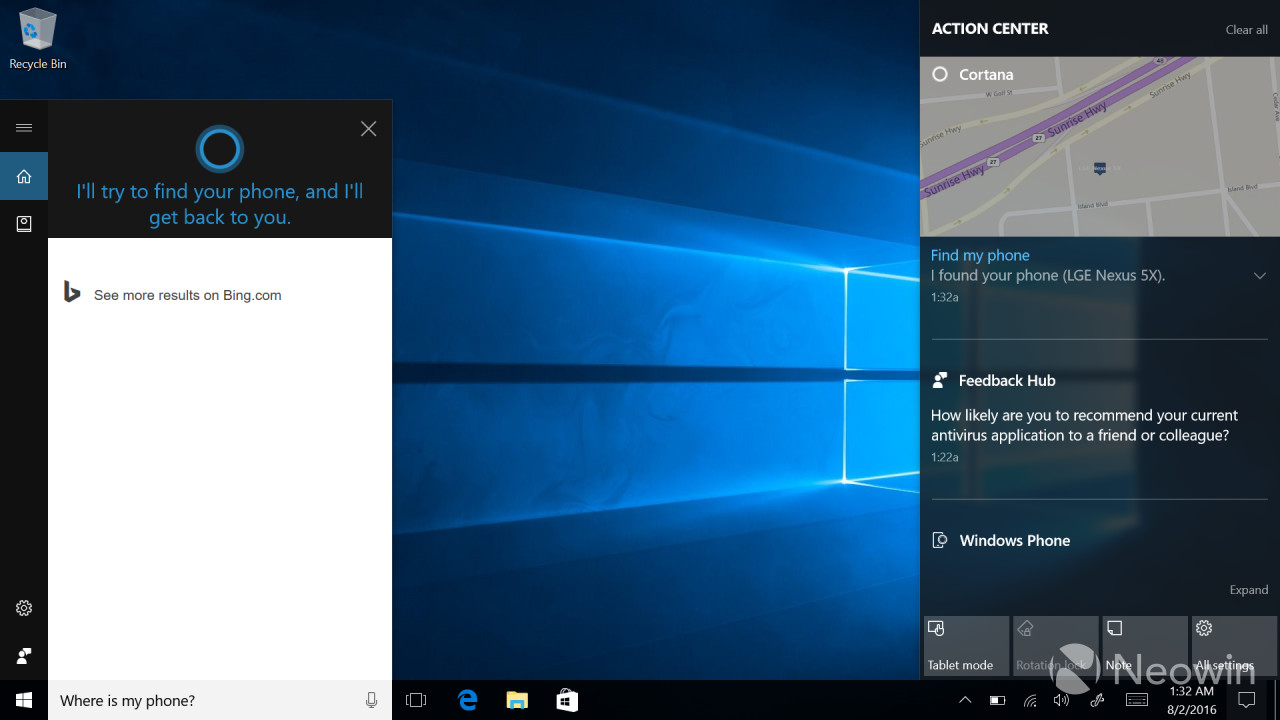
But that's not all. You can now have notifications sync between your phone and your PC. Clear one on one of your devices, and it clears on the others. Aside from notifications, you can also share notifications between devices.
By the way, notification sync works wonderfully, no matter if you're using a Windows or an Android phone. In all of my testing, clearing a notification on one device immediately cleared it on the other.
Note that these features are not available on iOS. This is mainly because Apple's mobile operating system is just too restrictive for developers to do what Cortana needs to do.
For those yearning features that are exclusive to Windows, you can now share photos from your Windows phone to your Windows PC, simply by asking Cortana to do it. That's about it for the exclusives. Enjoy it while it lasts.
Cortana will also let you set reminders now while providing the details later. For example, you can say "remind me to watch Game of Thrones", and later you can set that reminder to Sunday night. You'll be able to add photos to reminders, if you so choose. These features were recently added to iOS and Android as well.
You'll find the digital assistant in new places too. Aside from yelling "Hey, Cortana" at your Xbox One, it will now be present on your PC's lock screen. This should make it more easily accessible to you, and it should also increase the chances of multiple devices waking up on a "Hey, Cortana" command.
The Cortana improvements in the Anniversary Update continue the digital assistant on the path that it's been on, which is to make the user's life easier by being anywhere you need it to be. If you set a reminder on your PC but you're engaged in an Xbox One game when it goes off, you'll still get your notification right where you are.
Many were upset about Microsoft's decision to bring Cortana to iOS and Android, but it's not just about a voice assistant. The bigger picture is about a singular experience across devices. The AU is another step toward achieving the bigger picture.
Windows Ink - it's ink-tacular
First thing's first. If it's not entirely obvious, Windows Ink isn't for everyone. If your PC doesn't support a pen, you might want to skip over this section.

Windows Ink is all about drawing with a pen. There's a new UWP Sticky Notes app, and while the existing desktop supports pens, the new one will immediately recognize things like dates and times. Clicking on them will allow you to set a reminder in Cortana.
The second of three options in the Ink Workspace will be Sketchpad. This is more for freestyle drawing, although it contains a ruler and a compass, which should help a bit for those that aren't artists, present company included.

Finally, there's Screen Sketch. This is fairly self-explanatory, as it takes a screenshot and allows the user to draw on it.
Of course, Ink Workspace is only a small part of Windows Ink. There are also a ton of apps that are compatible with the feature.
Windows Ink might not be the most groundbreaking feature, but it does provide a more well-rounded experience on Windows 10. After all, it's not uncommon for newer devices to ship with a touchscreen and a pen. To borrow some of Microsoft's marketing rhetoric, this will empower users to do more. You might not always want to use a pen, but when you do, you'll be able to.
Dark theme and other Settings
Following in the footsteps of a feature that Windows phones have had for years, Windows 10 for PCs will finally have a dark theme option. Indeed, it's everything that you've dreamed that it could be, and that's pretty much all there is to say about it.
You'll also be able to set active hours for your PC, which are meant to be the times that you're often using it. This way, you won't open up your laptop to find Windows updating itself. Unfortunately, you're limited to a 12-hour window.
There are some other changes within Settings that you'll notice as well. For example, individual pages now have icons next to them, adding more of a visual element. Settings for the Windows Insider Program now have their own section under Updates & security, rather than under Advanced options in Windows Update.
One new page in Settings is 'Apps for Websites'. The idea is that you'll be able to assign websites to open in certain apps. Unfortunately, the feature doesn't really seem to do anything at the moment. Presumably, more apps will support the feature once the Anniversary Update rolls out.

You'll also find lots of new settings under Notifications & actions. We'll talk more about that when we discuss the Action Center though.
It seems silly to say it, but the dark theme really does make a difference. In fact, dark themes seem to be a trend with various operating systems and apps, and I think they're onto something. You know what they say: Windows is the new black.
The 12-hour window for active hours is rather unfortunate. It's especially strange given that Windows 10 Mobile allows for a window of 18 hours.
Messaging Nowhere
When Microsoft launched the November Update, the company had this grand idea to integrate Skype into Windows 10. The service was broken up into three apps: Messaging, Phone, and Skype Video. Heavy Skype users needed to continue using the desktop Skype app, of course, since the new apps were lacking basic features, such as the ability to send a photo in a message. The ability to send photos came in Windows 10 Insider Preview build 14267.
Then, in March, Microsoft announced that it would be killing all Skype integration in favor of a shiny new standalone UWP app. The Messaging app would stay behind for the new Messaging Everywhere feature, which would allow users to send SMS messages from their PCs, assuming that they had a Windows or Android phone.
Finally, the company announced that no, Messaging Everywhere would not show up in the Anniversary Update, leaving a virtually useless Messaging app in Windows. Instead, SMS integration would show up in the new Skype UWP app at some point.

To recap, Microsoft decided to integrate Skype with Windows 10, changed its mind, decided to use the Messaging app for SMS instead, changed its mind, and decided to merge Skype and SMS, but in the Skype app. If that sounds confusing, good; that means that you're paying attention.
Nevertheless, you will receive the new Skype app with the Anniversary Update. It doesn't provide any features that aren't in the desktop app, other than a dark theme. Of course, who doesn't like dark themes?

Indeed, the new Skype app looks pretty great, and it gives a fresh coat of paint to an app that many have grown to despise. Also, the Get Skype app is gone, so no matter what you think of the new app, there's a small win here.
Action Center and Taskbar
You'd be hard-pressed to find an area of Windows 10 that was not touched by the Anniversary Update. The Action Center and the Taskbar are no exception.
The icon for the Action Center has been moved to the right of the clock. The idea was for it to be out of the way, and it works. Setting it apart from other icons makes it easier to reach when you need to, and harder to open accidentally.
Notifications in the Action Center can now have a hero image. A great example of this would be if you set a photo reminder with Cortana. You'll also notice that notifications are grouped by app, no longer having the app's icon next to every message.
There are new settings for notifications as well. You can prioritize apps' notifications, setting them between Top, High, and Normal. In the overhauled Notification & actions Settings page, you'll also be able to decide how many notifications an app can keep in the Action Center at a time. You can also use this section to customize your Quick Settings.
The changes to the Action Center are refreshing. Grouping notifications by app allows the user to easily clear them and hero images make the whole thing more pleasing on the eye. Let's just hope that developers adopt the idea.
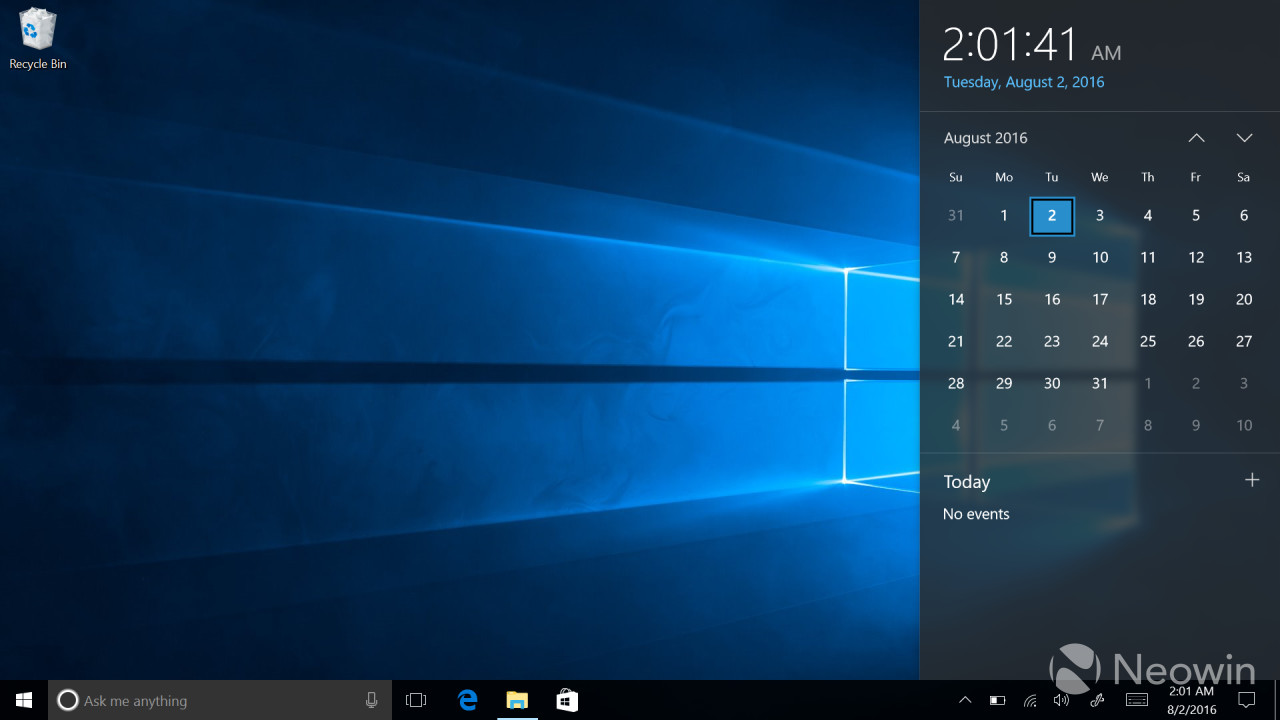
The Taskbar includes a few improvements. For one thing, the clock will now integrate with your calendar, offering a quick glance of your schedule. That clock will also show up on all of your monitors.
Store, Miracast, and more
I'm not going to pretend that I can write about every single new feature that's coming in the Anniversary Update. But while I've mentioned the bigger features, there are some smaller things that I wanted to mention.
One thing that you'll find is an overhauled Windows Store. Everything should look different, but at the same time it should be familiar. You'll see a new gradient in Store listing headers, and there are new download indicators, which is a welcome change. If you head over to Downloads & updates, you'll now see which apps have been recently updated.

Any PC with the Anniversary Update can also be used as a Miracast receiver. The new Connect app will allow you to use your Continuum-enabled phone with your PC, or you can use it as a second screen for another PC. Of course, you can use Miracast to mirror your Android phone, so the possibilities are only limited to your Miracast-enabled devices.
When you fire up the AU, you're going to notice that the Start Menu has changed. It now immediately shows you All Apps, with your Most Used apps at the top. Power and Settings icons are still there to the left. Tablet mode now shows a fullscreen All Apps list, which should make it easier to scroll through it.

You'll also notice new emoji. Gone are the bland old emoji in favor of new, more colorful icons.

Finally, hardcore Windows fans will die a little inside, as Bash has come to Windows 10. Called Bash on Ubuntu on Windows, it's the command line tool for Linux, and it promises to be fully functional. It will still be in beta at launch, and you'll need to install it through the Control Panel.

Final thoughts
I've heard a lot of people say that the Windows 10 Anniversary Update isn't all that they had hoped it would be, and that Microsoft only provided minor improvements. This is simply not true. There is a little something here for everyone.
Edge extensions are certainly a big deal. Even if you think you don't need them, there's probably going to come a time when you do.
Personally, I think the Cortana improvements are the most important. They strengthen the platform as a whole, especially with the way that they build a bridge to Android and iOS (but especially Android).
Windows Ink is nice, although it's not something that I'll be using. As far as the ability to send SMS messages goes - formerly called Messaging Everywhere - that will get here, and we won't have to wait for the next Windows 10 update to get it.
Also, as much as Windows fans (myself included) hate to admit it, Bash is a very significant improvement. If for no other reason, it just makes Windows a more powerful tool for power users.
I've enjoyed the Windows 10 Anniversary Update in my time with the Insider Preview builds, and I haven't had any problems at all with the RTM builds. This is certainly the biggest Windows 10 update since the OS was introduced, and I think you're going to enjoy it just as much as I have.
Next up is Redstone 2. Insider Preview builds should start showing up in the Fast ring this month, so the story isn't over.









64 Comments - Add comment