The Mail app in Windows 10 is certainly miles better than the one in Windows 8, not least because it's now a Universal App. While admittedly not the best email client on the planet, it does still get the job done - and more. Here's our guide to mastering Outlook Mail.
Setting up your accounts
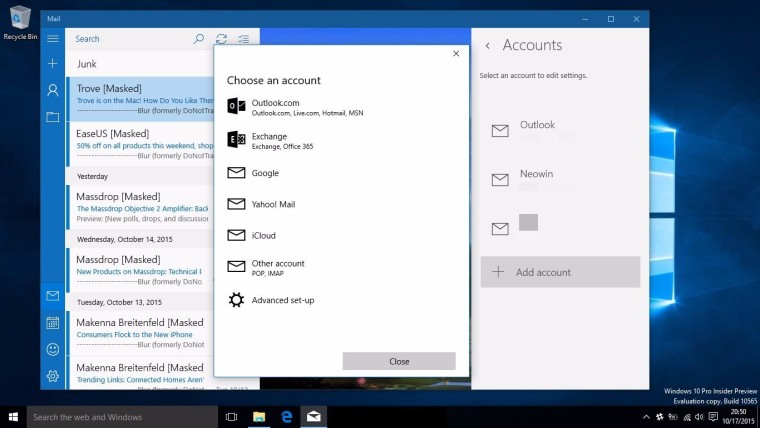
First things, first. Let's go over how to set up and manage your accounts. When you first open the app, you are given the option log in to your Microsoft - or other - account. If you've already set up an account and want to manage accounts, and add or delete accounts, you can head on to the cogwheel (settings) icon and select ‘Accounts'. You can then add accounts or remove any accounts you've already set up.
Unfortunately, Microsoft still hasn't enabled an amalgamated inbox for all accounts, so you'll need to toggle between different accounts if you want to use Mail for managing multiple emails.
Managing your email
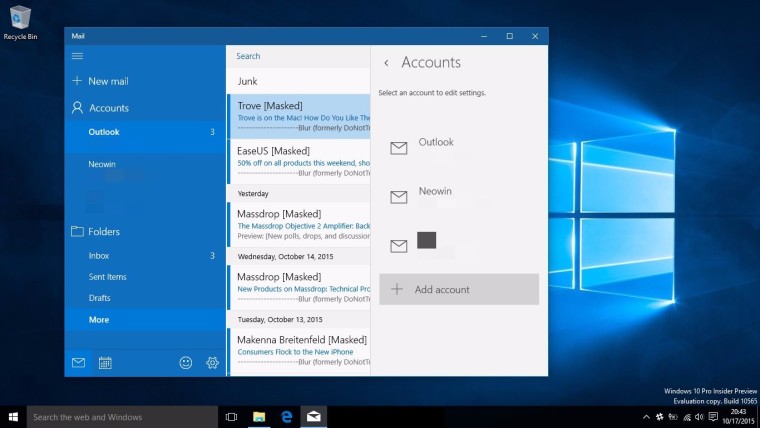
One of the big things to come from Microsoft's acquisition of Acompli is the support for gestures for managing your email. By default, swiping left on your touch enabled devices deletes an email, while a swipe to the right flags it. The associated response to these gestures is also modifiable: at the moment, your list of options includes Delete, Move, Set/Clear Flag and Mark Read/Unread. This makes email management a breeze and much better than the previous app.
For those of you on the desktop, Microsoft also includes the ability to delete or flag emails on the far-right of the emails subject line.
The different folders in your email are also easily accessible on the left side. While Microsoft still hasn't included a unified inbox, a recent update did make managing multiple accounts much more palatable. You can see you all your different accounts in a pane on the left, with the number of unread emails shown for each. Thus, unlike the previous version of the app, you only need one click to alternate between the different accounts.
Writing your email
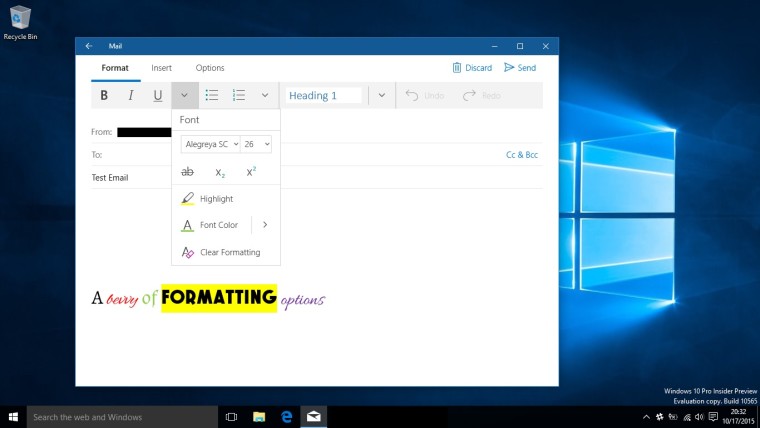
Starting a new email is, of course, quite easy. The cool new thing with the Mail app in Windows 10 is the Word engine which is integrated within the app itself. This allows the Mail app in Windows 10 to be much more powerful than most email apps you'd find on a mobile device, with a bevy of formatting options allowing you to beautify your emails to your heart's content.
The other stuff
One of the more convenient things Microsoft has done with Windows 10 is the integration of the Outlook Mail and Calendar. Along with the settings icon, you have the Calendar icon, which allows you to open up the calendar app. You can also easily open the Feedback app to vent your frustrations about missing features easily.
Should you use it?
The million dollar question, the answer to this is obviously relative to personal preference. One thing that might sway you Outlook's way is the fact that, at least on the Modern side, Microsoft just doesn't have too many full-fledged email accounts in competition. This being Windows, however, you can always default back to the legacy email managers like Thunderbird or the x86 version of Outlook that we all know and love.
If you're on a touch-enabled device, however, the app does offer a decent feature set, especially after the inclusion of gestures from the Acompli acquisition. Some heavily requested features, like a unified inbox (the most asked for feature in relation to email), are still being ignored by Microsoft but, as recent updates show, even if Microsoft is choosing to look the other way, the company is hard at work trying to find alternative means of appeasing users.

















36 Comments - Add comment