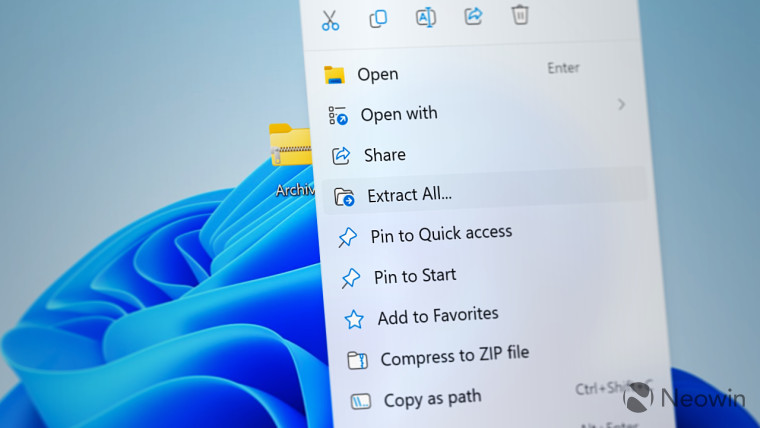
Did you know that recent Windows 11 versions let you open TAR, 7Z, RAR, and more archive types without downloading third-party apps? Moreover, the upcoming Windows 11 version 24H2 will make it possible to compress files to 7Z and TAR, specify compression ratio, and more. However, you do not have to wait half a year to get your hands on that feature. Improved archive support is coming to Windows 11 versions 22H2 and 23H2.
PhantomOfEarth noticed that the latest Windows 11 Beta build contains a feature ID that lets you enable TAR and 7Z compression in File Explorer. Once enabled, you can right-click a selection of files, click "Compress to," and select the format you want. Alternatively, you can click "More options" to open a wizard with additional features, such as compression method or level.
Microsoft has not announced the archive support improvements for the Beta Channel yet, not to mention Stable. However, recent updates showed that new features do not stay long in the Beta Channel, and they quickly move to Stable releases. That was the case with the Start menu ads and new lock screen widgets.
If you have a PC with Windows 11 build 22635.3566, you can turn on new archive features with the ViVeTool app:
- Download ViveTool from GitHub and unpack the files in a convenient and easy-to-find folder.
- Press Win + X and select Terminal (Admin).
- Switch Windows Terminal to the Command Prompt profile with the Ctrl + Shift + 2 shortcut or by clicking the arrow-down button at the top of the window.

- Navigate to the folder containing the ViveTool files with the CD command. For example, if you have placed ViveTool in C:\Vive, type CD C:\Vive.
- Type vivetool /enable /id:49256040 and press Enter.
- Restart your computer.
Other changes in the recent Beta builds include improvements to the File Explorer address bar, the return of the "Show desktop" button in the notification area, and new Start menu ads.


















20 Comments - Add comment