Recently, users discovered that Microsoft is preparing new widgets for Windows 10's Lock Screen. In addition to the weather forecast, there are now sports, traffic, finance, and more. Windows 10 getting a new feature before Windows 11 was an odd sight to behold, so now, the latter is catching up.
Today, Microsoft released a new Windows 11 update in the Release Preview Channel. In addition to quite a lengthy list of fixes, the build contains the new Lock Screen widgets. Although the release notes do not mention it, you can turn on those widgets using the ViVeTool app (just back up important data before experimenting).
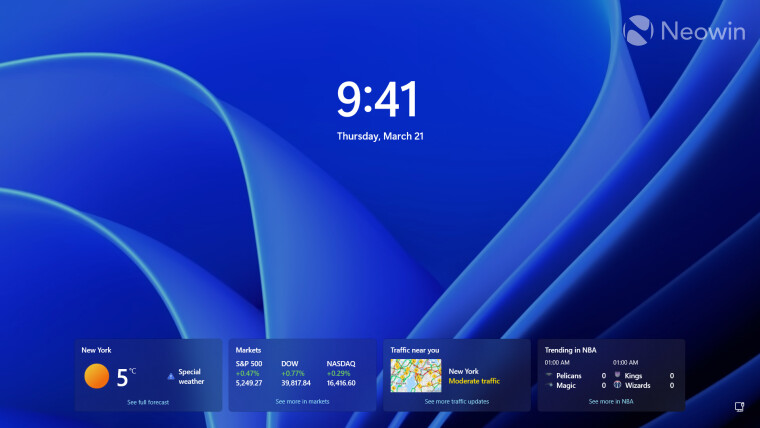
As you can see in the screenshot, the new widgets on Windows 11's Lock Screen look almost identical to those in Windows 10. The only exception is that they align in the middle to match the rest of the operating system's aesthetics. The behavior is also the same: clicking a "Show more" link gets you to the Microsoft Edge browser and the MSN website (even though Windows 11 has a dedicated Weather app), and you do not get to choose what widgets appear on the Lock Screen (it is either all or none).
Here is how to turn on the updated Lock Screen in Windows 11:
- Update your system to build 22631.3371 (KB5035942).
- Download ViveTool from GitHub and unpack the files in a convenient and easy-to-find folder.
- Run Command Prompt as Administrator and navigate to the folder containing the ViveTool files with the CD command. For example, if you have placed ViveTool in C:\Vive, type CD C:\Vive.
- Type vivetool /enable /id:47921515,47921574 and press Enter.
- Restart your computer.
- Go to Settings > Personalization > Lock Screen > Lock Screen Status and select "Weather and more."
- Press Win + L and
watchthe Lock Screen turn into an MSN home pagecheck out the new widgets.
Credit for the IDs goes to @PhantomOfEarth on X.


















9 Comments - Add comment