
Microsoft today released a new Windows 11 Insider Preview build for both Beta and Dev channel users. This has been the case in the past few weeks, where Insiders in both channels have been receiving the same builds. Build 22000.160 that is rolling out today brings with it – unsurprisingly – a couple of general improvements along with the usual crop of fixes.
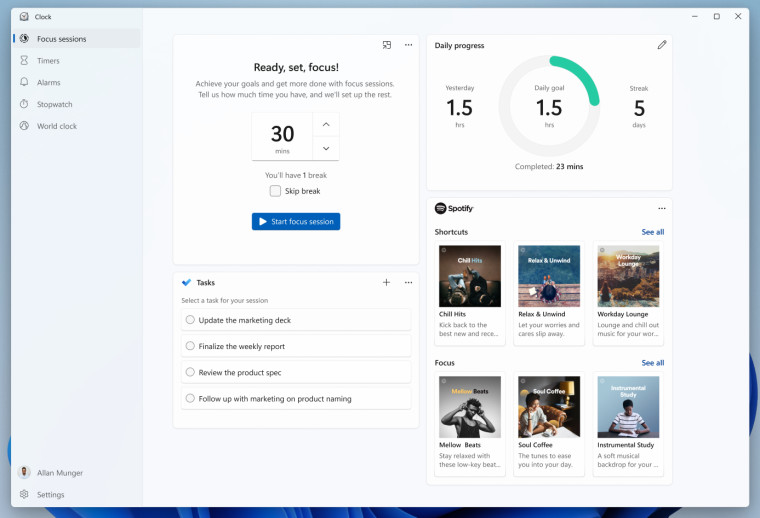
One significant addition comes in the way of the update to the Alarms and Clock app, which is now called Clock. The update had been teased by the firm in the past and brings with it new features such as Focus Timer, Spotify, and To Do integration. Additionally, Focus Sessions lets users set a timer to focus on tasks while listening to their Spotify playlists right within the app. There is also a Habit Building feature that lets users set goals and track their progress.
Another change is to the estimates feature for Windows Updates that provides users an estimate of the time required for a restart when installing updates. The firm is removing the feature for those running these builds on traditional hard drives (HDDs), making it exclusive to SSD users. The company does add that it aims to bring back the feature after ironing out bugs.
What’s still missing in these builds is support for running Android apps through the Microsoft Store via an in-built Amazon app store. While the company showed off the capability as part of the original Windows 11 announcement, the feature is nowhere to be found, even as builds have now begun rolling out to the Beta channel. It is anybody’s guess whether the feature will make it in time for the fall release of Windows 11.
Additionally, Dev channel builds are usually not tied to a specific Windows release. With builds being released simultaneously for Dev and Beta, pointing towards a level of stability and completion of the OS, Dev channel users might soon begin testing bits of the OS that will be slated to make it into the version slated for release next year. This is why the firm is urging users interested in staying on stable builds to move to the Beta channel from the Dev channel.
In addition to the new Clock app, today’s build also brings a single bug fix, which is odd considering that the OS is inching towards general availability. Here is the fix included in today’s build:
- Taskbar:
- We fixed an issue where the “location in use” icon was showing in the Taskbar sometimes even though the usage was blocked by your preferences.
Along with the fix, there are a bunch of known issues that users must be aware of. The list is long and includes a few that have been on the list for a while. Here is everything that you should be aware of:
- [REMINDER] When upgrading to Windows 11 from Windows 10 or when installing an update to Windows 11, some features may be deprecated or removed. See details here.
- We’re investigating an issue where on some devices, when going to Settings > Windows Update > Windows Insider Program, only the “Stop getting preview builds” option is visible. This prevents Insiders from selecting a channel. We have posted a workaround on Answers.
- [BETA CHANNEL] We’re investigating reports from Insiders in the Beta Channel where after upgrading to Windows 11, they are not seeing the new Taskbar and the Start menu doesn’t work. To workaround this if you are impacted, please try going to Windows Update > Update history, uninstalling the latest cumulative update for Windows, and the reinstall it by checking for updates.
- We’re working on a fix for an issue that is causing some Surface Pro X devices to bug check with a WHEA_UNCORRECTABLE_ERROR.
- Start:
- In some cases, you might be unable to enter text when using Search from Start or the Taskbar. If you experience the issue, press WIN + R on the keyboard to launch the Run dialog box, then close it.
- System and Windows Terminal is missing when right-clicking on the Start button (WIN + X).
- Taskbar:
- The Taskbar will sometimes flicker when switching input methods.
- Search:
- After clicking the Search icon on the Taskbar, the Search panel may not open. If this occurs, restart the “Windows Explorer” process, and open the search panel again.
- Search panel might appear as black and not display any content below the search box.
- On pen enabled devices, apps may not launch from the Search panel. If you experience this issue, please log out and back in to resolve the issue.
- Settings:
- Certain searches using the search box in Settings may crash Settings.
- Bluetooth:
- We’re investigating reports from Insiders with paired Bluetooth LE devices that are experiencing an increase in Bluetooth reliability issues and bugchecks after resume from hibernate or when Bluetooth is turned off.
- Widgets:
- The widgets board may appear empty. To work around the issue, you can sign out and then sign back in again.
- Widgets may be displayed in the wrong size on external monitors. If you encounter this, you can launch the widgets via touch or WIN + W shortcut on your actual PC display first and then launch on your secondary monitors.
- [Family widget] Some users may see a ‘connect a device to see screen time activity’ message even with screen time settings enable.
- [Family widget] Location information may not be available for some users on iOS.
- Store:
- We are working to improve search relevance in the Store including resolving an issue where in some cases the ordering of search results is inaccurate.
- The install button might not be functional yet in some limited scenarios.
- Rating and reviews are not available for some apps.
- Windows Sandbox
- Within Windows Sandbox, the language input switcher does not launch after clicking the switcher icon on the Taskbar. As a workaround, users can switch their input language via any of the following hardware keyboard shortcuts: Alt + Shift, Ctrl + Shift, or Win + Space (the third option is available only if Sandbox is full-screened).
- Within Windows Sandbox, the IME context menu does not launch after clicking the IME icon in the Taskbar. As workarounds, users can access the functionalities of the IME context menu with either of following methods:
- Accessing the IME settings via Settings > Time & language > Language & region > (e.g. Japanese) three dots > Language options > (e.g. Microsoft IME) three dots > Keyboard options.
- Optionally, you may also enable the IME toolbar, an alternative UI to quickly invoke specific IME functions. Continuing from above, navigate to Keyboard options > Appearance > Use IME toolbar.
- Using the unique set of hardware keyboard shortcuts associated with each IME-supported language. (See: Japanese IME Shortcuts, Traditional Chinese IME Shortcuts).
- Localization
- There is an issue where some Insiders may be some missing translations from their user experience for a small subset of languages running the latest Insider Preview builds. To confirm if you have been impacted, please visit this Answers forum post and follow the steps for remediation.
- Chat from Microsoft Teams
- Experience is localized for English (US) only. Additional languages and locales forthcoming.
- When you make an outgoing call, while you do not hear a ring tone, the user interface shows that the call is getting connected.
- In a video call, sometimes people videos freeze or display a black image. There is a workaround to this issue, which is to pin the video that freezes and unpin it to fix the problem.
- When switching between calls, the previous call is not automatically put on hold, so audio and video streams continue on both calls. Be sure to complete a call before taking another.
In addition to the build, Microsoft is today releasing the first ISO images for Windows 11. You can head here to download the ISOs and clean install the OS from scratch, something that you could not have done until now with Windows 11.

















44 Comments - Add comment