
Microsoft is today releasing builds for both Dev and Beta channel Insiders. While the Dev channel is receiving Windows 11 build 22454, the beta channel is being served a cumulative update, bumping up the build number to 22000.184. This is to be expected since the version heading to the Beta channel is in its final stages of development, being made ready for the October 5 release. However, the version will continue receiving cumulative updates with bug fixes post-release, especially since the release is a staggered one.
While one might expect the Beta channel build to receive the most fixes considering its state of development, the Dev channel build is what received a ton of bug fixes – those that the firm says will eventually make it to the release version of the OS sometime after it begins heading out to users, which is odd. It is possible that these fixes will be bundled as a day 1 cumulative update for PCs that are already being prepared for shipping to customers and for those that are offered the update on October 5.
As for the fixes themselves, there are just two of them in today’s build that mainly involve translation. The build addresses an issue in the out-of-the-box experience (OOBE) where information about Windows Hello was not translated for non-English languages, and overall inconsistencies in UI translations.
The build, however, contains a long list of known issues. It is anybody’s guess if these issues will be fixed in time for general availability, or if the OS ships with a few known issues, something that has happened in the past with certain Windows 10 versions.
Here is the complete list of issues:
[General]
- We’re investigating reports from Insiders in the Beta Channel where after upgrading to Windows 11, they are not seeing the new Taskbar and the Start menu doesn’t work. To workaround this if you are impacted, please try going to Windows Update > Update history, uninstalling the latest cumulative update for Windows, and the reinstall it by checking for updates.
- We’re working on a fix for an issue that is causing some Surface Pro X’s to bugcheck with a WHEA_UNCORRECTABLE_ERROR.
[Start]
- In some cases, you might be unable to enter text when using Search from Start or the Taskbar. If you experience the issue, press WIN + R on the keyboard to launch the Run dialog box, then close it.
- System and Windows Terminal is missing when right-clicking on the Start button (WIN + X).
[Taskbar]
- The Taskbar will sometimes flicker when switching input methods.
[Search]
- After clicking the Search icon on the Taskbar, the Search panel may not open. If this occurs, restart the “Windows Explorer” process, and open the search panel again.
- Search panel might appear as black and not display any content below the search box.
[Widgets]
- The widgets board may appear empty. To work around the issue, you can sign out and then sign back in again.
- Widgets may be displayed in the wrong size on external monitors. If you encounter this, you can launch the widgets via touch or WIN + W shortcut on your actual PC display first and then launch on your secondary monitors.
[Microsoft Store]
- We continue to work to improve search relevance in the Store.
[Windows Sandbox]
- Within Windows Sandbox, the language input switcher does not launch after clicking the switcher icon on the Taskbar. As a workaround, users can switch their input language via any of the following hardware keyboard shortcuts: Alt + Shift, Ctrl + Shift, or Win + Space (the third option is available only if Sandbox is full-screened).
- Within Windows Sandbox, the IME context menu does not launch after clicking the IME icon in the Taskbar. As workarounds, users can access the functionalities of the IME context menu with either of following methods:
- Accessing the IME settings via Settings > Time & language > Language & region > (e.g., Japanese) three dots > Language options > (e.g., Microsoft IME) three dots > Keyboard options.
- Optionally, you may also enable the IME toolbar, an alternative UI, to quickly invoke specific IME functions. Continuing from above, navigate to Keyboard options > Appearance > Use IME toolbar.
- Using the unique set of hardware keyboard shortcuts associated with each IME-supported language. (See: Japanese IME Shortcuts, Traditional Chinese IME Shortcuts).
As usual, Beta channel users can check for updates via Windows Update to pull the build. It will not be surprising to soon see Windows 11 builds head to the Release Preview channel for consumers since they have already begun being made available for commercial testing.


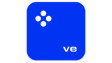












32 Comments - Add comment