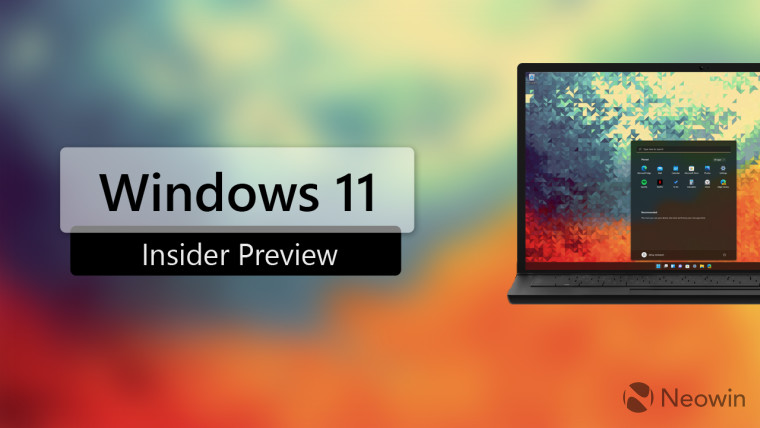
Though Microsoft held a packed event that brought a bunch of device announcements, the firm isn't missing its Wednesday build release schedule. Dev channel Windows 11 users are being treated to build 22463 that brings a ton of bug fixes and a few small improvements to UI elements. The company admits that there is still time for bigger features and changes to show up. Nevertheless, bug fixes are always welcome.
The firm also reiterates that changes and improvements made as part of these Dev channel releases are not tied to any specific Windows releases. They are in-development improvements and will show up in "future Windows releases when they’re ready". However, the company has said that some bug fixes made in the Dev channel builds will roll out in the form of servicing updates to the Windows 11 version that releases next month.
As for today's build, the highlights include a fix for the bug that causes the Taskbar icons to be misaligned. The build, however, will not go to PCs that are managed through MDM due to a blocking bug. The issue is expected to be rectified in the next build that releases to the Dev channel.
Here is the complete list of changes and improvements:
- When you have a file or folder selected in File Explorer, you can now use CTRL + Shift + C to copy the path to your clipboard.
- Rounded the corners of the pop-ups shown when clicking “identify displays” in Display Settings.
- Made some small adjustments to the contrast theme colors based on feedback, including making hyperlinks a little more distinct on hover when using the desert theme.
- Added an icon next to the volume slider in Quick Settings to help make the option for managing audio endpoints more discoverable.
- Updated the Windows Ease of Access folder in Start’s All apps list to now simply be called Accessibility.
- Added an option to Focus Assist settings so you can choose whether or not you would like Focus Assist to be automatically enabled for the first hour after a Windows feature update.
And here are all the fixes made as part of the build:
[Start]
- System now shows up again as an option when right-clicking on the Start button (WIN + X).
- Fixed an issue that was causing Narrator to not be able to focus on the headers in Start sometimes with touch.
- Mitigated an issue where when a large number of apps were installed, the Start menu might get stuck with no app icons showing (only app name) after a DPI change. This change is also believed to help improve Start launch reliability on secondary monitors in mixed DPI scenarios.
- If the accessibility option “Always show scrollbars” is enabled, switching to the All apps list will no longer cause the scrollbar to escape the window boundaries during the transition animation.
- Pressing the down arrow after opening Start will now navigate into the pinned apps section instead of jumping to your username.
[Taskbar]
- Icons on the Taskbar are properly aligned and centered again apps should no longer get cut off by the “show hidden icons” button when too many apps are open.
- The Taskbar previews text will now follow the Accessibility setting to increase text size.
- Adjusted the notification count badge for notification center to fix an issue where some of the numbers weren’t centered in the circle.
- Fixed an issue where the Chat flyout wouldn’t light dismiss the first time it was opened.
- Improved explorer.exe reliability when the Taskbar spanned multiple monitors.
[Search]
- Opening Search on secondary monitors works now.
[File Explorer]
- Mitigated an issue that could cause File Explorer to hang when doing a search.
- Pressing F1 in File Explorer will now open a search for Windows 11 help and not Windows 10.
- Made a change to address an issue where items under View, Sort by, and Group by submenus in the context menu weren’t displaying a mark to show they were selected.
[Input]
- Fixed an issue resulting in the mouse pointer position in WDAG being incorrect when the monitor was in portrait mode.
- Text predictions (both for the touch keyboard, and hardware keyboard) should be working again now in this flight for English and certain other languages where it was broken.
- Addressed an issue when using the previous version of the Korean IME where when typing quickly in certain apps the Shift Key Up event wouldn’t be received by the app.
- Fixed an issue that was making the touch keyboard key borders look blurry in certain cases.
- Mitigated an issue where the touch keyboard would crash in certain cases when switching dock mode while the voice typing UI was visible.
[Settings]
- Removed duplicate Nearby Sharing entry in Focus Assist priority list.
- Fixed an issue that was causing a repeated prompt to reset to default settings when “Automatically optimize new drives” was unselected in Optimize Drives.
- If you press WIN + P the current projection mode will now have initial keyboard focus instead of always the first in the list.
[Windowing]
- Trying to switch Desktops (for example, using the keyboard shortcuts) when there is only one should no longer steal foreground focus.
- Addressed an issue where the snap layouts flyout would start flashing when invoked in certain places on the screen.
- Move To option when right clicking a window thumbnail in Task View is now aligned with the other context menu entries.
[Windows Sandbox]
- Windows Sandbox should now launch in this build. In previous Dev Channel builds, Windows Sandbox would not launch in some circumstances.
[Windows Subsystem for Linx (WSL) & Hyper-V]
- We have fixed the issue causing both WSL2 and Hyper-V to not work on ARM64 PCs such as the Surface Pro X in previous Dev Channel builds.
[Other]
- Fixed an issue that caused some PCs to bug check with DRIVER_PNP_WATCHDOG error when attempting to update to a recent build.
- Fixed an issue that caused some Surface Pro X’s to bug check with a WHEA_UNCORRECTABLE_ERROR.
- Fixed an issue where the Autorun registry entry for Command Prompt would work if /k was used.
- Did some work to address an issue where not being able to parse a certain firewall rule would result in all rules following that one not being migrated on upgrade.
- Addressed an issue where the Quick Assist window could be small and not possible to resize.
- Fixed an issue for some users where if the sign in button in Quick Assist was clicked, it would open a blank browser window and they wouldn’t be able to proceed to sign in.
- Mitigated an issue with certain menus / context menus that was causing a visual glitch with the shadow on first launch.
- Mitigated a race condition that was causing certain PCs to sometimes bugcheck with INTERNAL_POWER_ERROR when resuming from hibernation.
- Fixed an issue that was making some PCs unable to progress past the boot screen when upgrading to 224xx builds with certain SSDs attached.
As usual, there are a few known issues plaguing build 22463 that users must be aware of. Here is the complete list:
[General]
- Insider PCs that are Mobile Device Managed (MDM) will not receive this build. There is an issue in this build that prevents PCs from successfully updating to this build. We hope to have this fixed in the next flight.
- Users updating from Builds 22000.xxx, or earlier, to newer Dev Channel builds using the latest Dev Channel ISO, may receive the following warning message: “The build you are trying to install is Flight Signed. To continue installing, enable flight signing.” If you receive this message, press the Enable button, reboot the PC, and retry the update.
[Start]
- In some cases, you might be unable to enter text when using Search from Start or the Taskbar. If you experience the issue, press WIN + R on the keyboard to launch the Run dialog box, then close it.
[Taskbar]
- The Taskbar will sometimes flicker when switching input methods.
[Search]
- After clicking the Search icon on the Taskbar, the Search panel may not open. If this occurs, restart the “Windows Explorer” process, and open the search panel again.
- Search panel might appear as black and not display any content below the search box.
[File Explorer]
- If you right click files in OneDrive locations in File Explorer, the context menu will unexpectedly dismiss when you hover over entries that open sub-menus, such as “Open with.”
- Double clicking a network folder to open it will pin it to Quick Access instead of opening it. To open a network folder until we release a build with a fix, please right-click the folder and select “Open” from the context menu.
[Widgets]
- The widgets board may appear empty. To work around the issue, you can sign out and then sign back in again.
- Widgets may be displayed in the wrong size on external monitors. If you encounter this, you can launch the widgets via touch or WIN + W shortcut on your actual PC display first and then launch on your secondary monitors.
[Microsoft Store]
- We continue to work to improve search relevance in the Store.
In addition to the build announcement, the Redmond company has also noted that PowerToys is now available in the Microsoft Store. The listing was spotted last week and brings an alternative way to install the suite of tools. However, the Microsoft Store version is not a conventional app as it pulls in an installer for the tools instead of installing the tools themselves. You can check out the app in the store on Windows 11 here.



















6 Comments - Add comment