
A couple of days ago, VMware received an update to 16.2.0 build-18760230 that broke the dark mode, VMware has acknowledged this and plans to release a fix soon, but the interesting thing about this build is that it includes an undocumented change for the TPM requirement, essentially adding a software level TPM, rather than an emulated hardware one.
oh but you should try this new experimental and currently undocumented feature... Instead of encrypting and adding the TPM, just add this VMX flag instead:
— Michael Roy (@mikeroySoft) October 14, 2021
managedvm.autoAddVTPM="software"
It only encrypts enough for the "secure enclave", so perf should be way better, & no pwd.
If you have been using a Windows 11 virtual machine in VMware Workstation Pro with TPM enabled, you will be used to having to set and enter a password for each encrypted VM, but with this update you can now remove the encryption and add in the software level TPM flag instead. Fortunately, the flag also works in the free VMware Workstation Player.
The following assumes you have not encrypted the VM further with BitLocker within Windows, if you have you may need to decrypt the drive first before performing the steps below.
If you already added TPM to Windows 10 or 11:
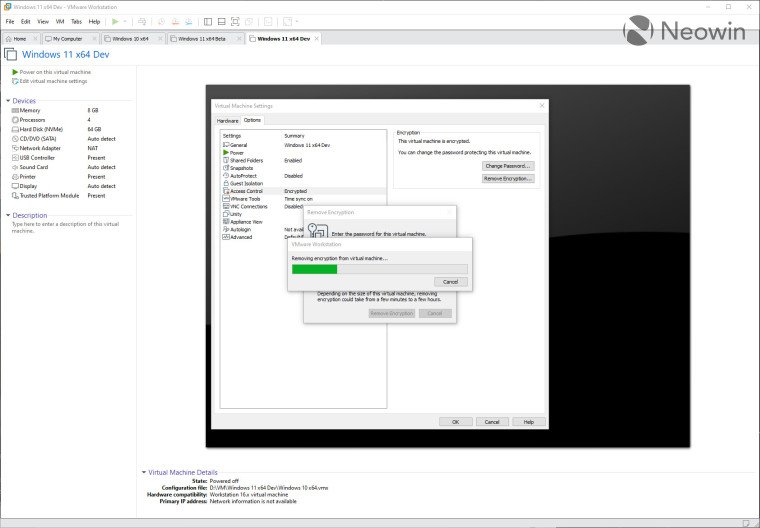
This will take some time depending on how large your VM is, when it completes, you can back out of the Virtual Machine settings.
Adding software level TPM to Workstation Pro and Workstation Player
- Ensure you are updated to version 16.2.0 (Pro - Player ~600mb)
- Ensure VMware (manager) is not running
- Go to the directory where the VM is stored (for example
D:\VM\Windows 11 Dev)- Open the file with the
.vmxextension with Notepad- Add the line
managedvm.autoAddVTPM = "software"- Save the file by closing it
- Double click on it to open it in VMware Workstation Pro or Player
- Start your VM
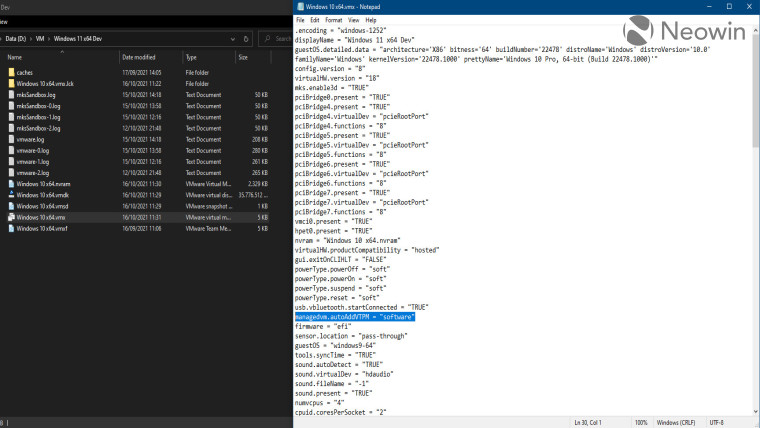
You can confirm that TPM is present by running the command tpm.msc by right clicking on the Start icon and entering it in the Run command.
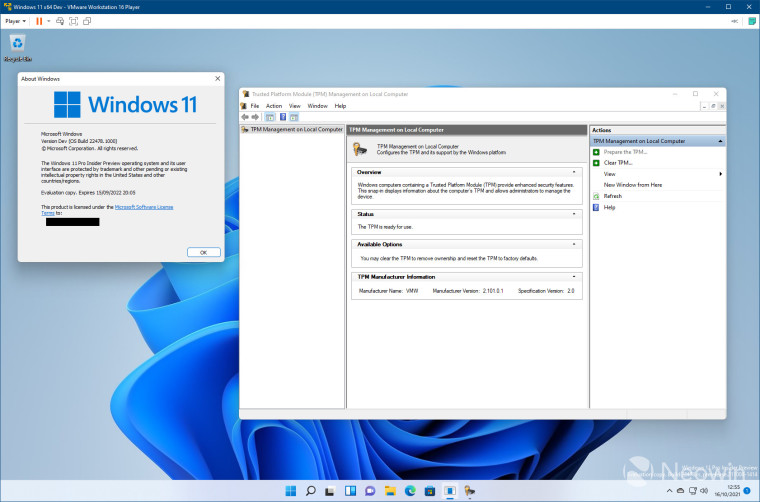
As you can see above, I am running the latest Windows 11 Dev build 22478 with a compatible TPM present in the free VMware Workstation Player. In addition you will also find that a TPM module is once again present in the virtual machine settings, do not delete it!
Michael Roy, who works on the VMware Fusion and Workstation teams, shared the undocumented feature via Twitter and also noted that people will see a significant performance gain, and best of all, you will be free of having to enter a password each time.

















21 Comments - Add comment