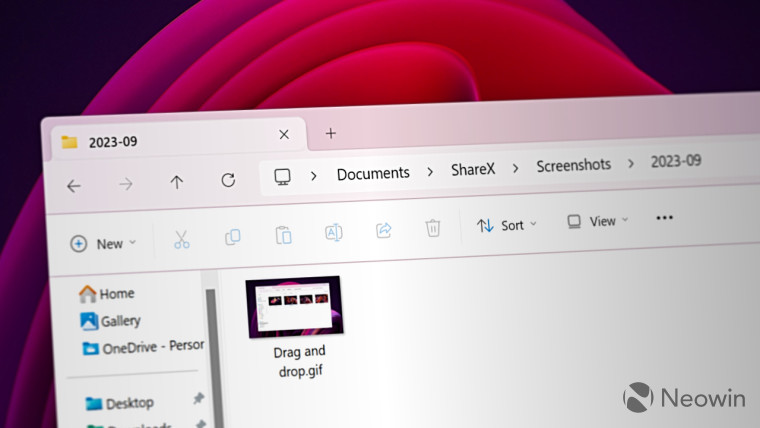
It appears that Microsoft is working on even more tabs for File Explorer in Windows 11. One of the upcoming updates, which is currently available for testing in the Beta Channel, contains a hidden feature for File Explorer's Home page. Enabling it will place three new tabs under the Quick Access section, allowing you to quickly switch between recent files, favorites, and shared files. In addition, each section now features additional graphics and a brief explanation of what you can expect to show up there.
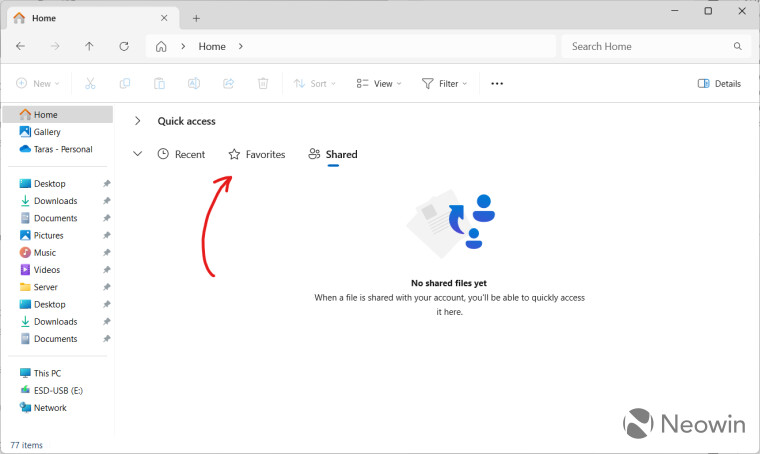
The thing was spotted by the ever-giving source of Windows 11 insights, @PhantomOfEarth on X:
File Explorer's Home page will be getting some updates soon! The way sections appear is being updated (complete with fancy visuals if there is nothing in them) and a new "Shared" section is being added. (disabled by default, Beta 22635.3640.) pic.twitter.com/kamy1T4sSN
— PhantomOcean3 🌳 (@PhantomOfEarth) May 17, 2024
The official release notes do not contain a single word about the updated Home page for File Explorer, so getting it to work on your system requires a bit of tinkering with everyone's favorite ViVeTool app. Here is how to do that:
- Download ViVeTool from GitHub and unpack the files in a convenient and easy-to-find folder.
- Press Win + X and select Terminal (Admin).
- Switch Windows Terminal to the Command Prompt profile with the Ctrl + Shift + 2 shortcut or by clicking the arrow-down button at the top of the window.

- Navigate to the folder containing the ViVeTool files with the CD command. For example, if you have placed ViVeTool in C:\Vive, type CD C:\Vive.
- Type vivetool /enable /id:45130483 and press Enter.
- Restart your computer.
If you change your mind and want to turn off the updated Home page, repeat the steps above and replace /enable with /disable in the command on step 5.
Do you like the new Home page for Windows 11's File Explorer?
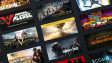

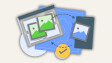















8 Comments - Add comment